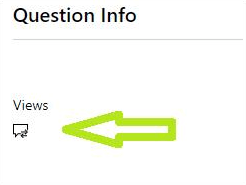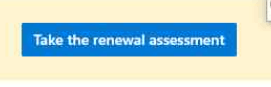Hi Shubham,
Thank you so much for sharing the information requested, we love having active Learners like you in this great community.
We would like to share with you the following update we have received.
Bear in mind that to renew your certificate, the email associated with your Docs Profile and Certification Profile must be the same one.
Please create a screen recording using the PSR (Problem Steps Recorder) tool.
Clear your browser’s cached data and cookies.
Use InPrivate browsing with Microsoft Edge.
Sign in to Your Dashboard by using the email address linked to your Microsoft Certification Profile.
Once you have signed in, please go to your email and click on the renewal link.
Now, the system will ask you to access your Docs Profile by using the email address associated with your Microsoft Certification Profile.
Please follow the renewal process.
In case the system does not allow you to complete this procedure, please share the PSR File in .zip format over Private Message. Make sure that steps 1 to 7 are correctly recorded, otherwise we will require you to record it once again.
You will be able to use the PSR following the link specified for your operating system:
Windows: https://support.microsoft.com/en-us/help/22878/windows-10-record-steps
Mac: https://support.apple.com/en-us/HT208721
Please let us know if you have further questions regarding the procedure mentioned above, we will be glad to clarify them for you. Bear in mind that if we do not receive any response within two business days, the thread will be concluded.
We are attentive to your response,