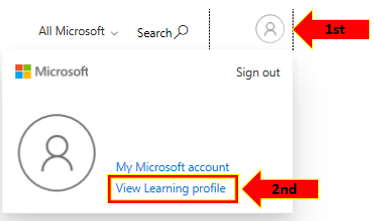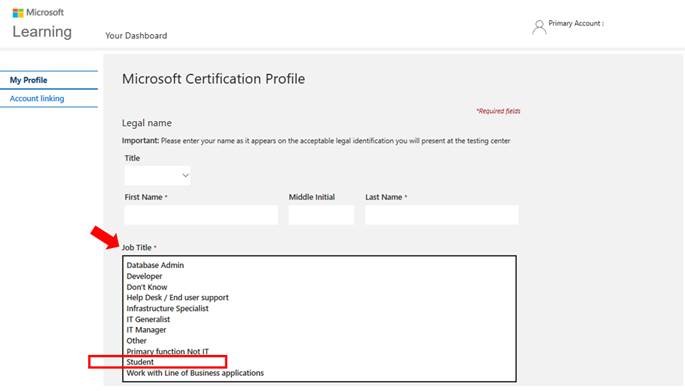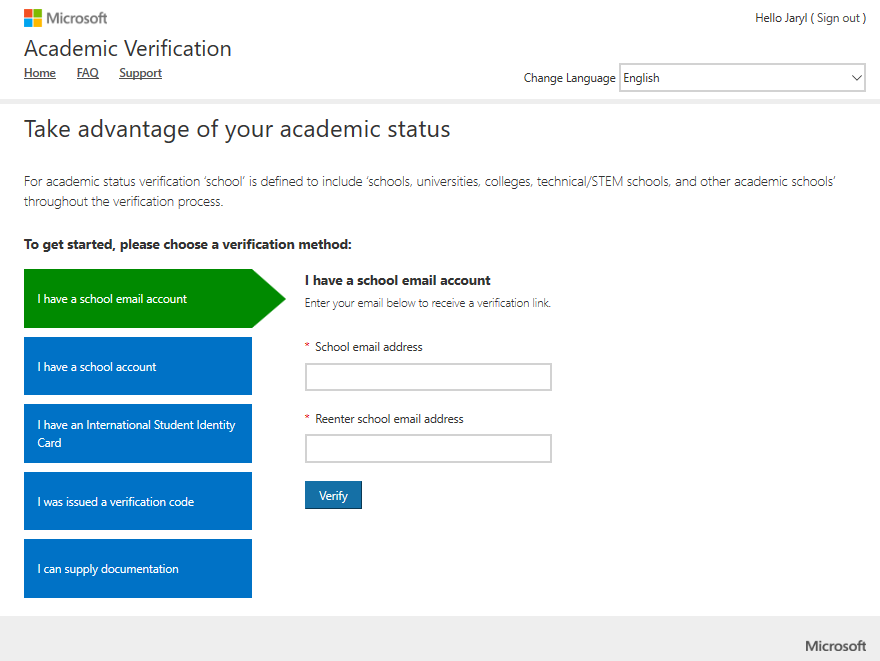o whom it may concern:
I’m having difficulty locating these settings… Can someone assist? Is there a link that can be sent to me? Any assistance in this matter would be greatly appreciated.
1. Sign in with your Microsoft account credentials.
2. Select Profile settings from the Account menu at the top of the page.
3. In the Job function menu, select, or ensure that you have selected, “Student.”
4. Look for the academic pricing notice that appears next to the Job function menu. If your student status has not yet been validated, click “Get verified” to verify your status.
Applying student status when registering for an exam
1. Sign in with your Microsoft account credentials.
2. On the exam for which you want to register, click Schedule exam.
3. On the Confirm your exam registration details page, ensure that the Job function field displays “Student – Verified.” If it does not, click “Get verified” to validate your status, or click Edit to change your status.
Verifying your academic status
Select the method you wish to use to verify your status. The methods include:
1. School-issued email account
2. School network credentials
3. International Student Identity Card (ISIC)
4. Verification code from a Microsoft representative or your institution’s administrator
5. Documentation