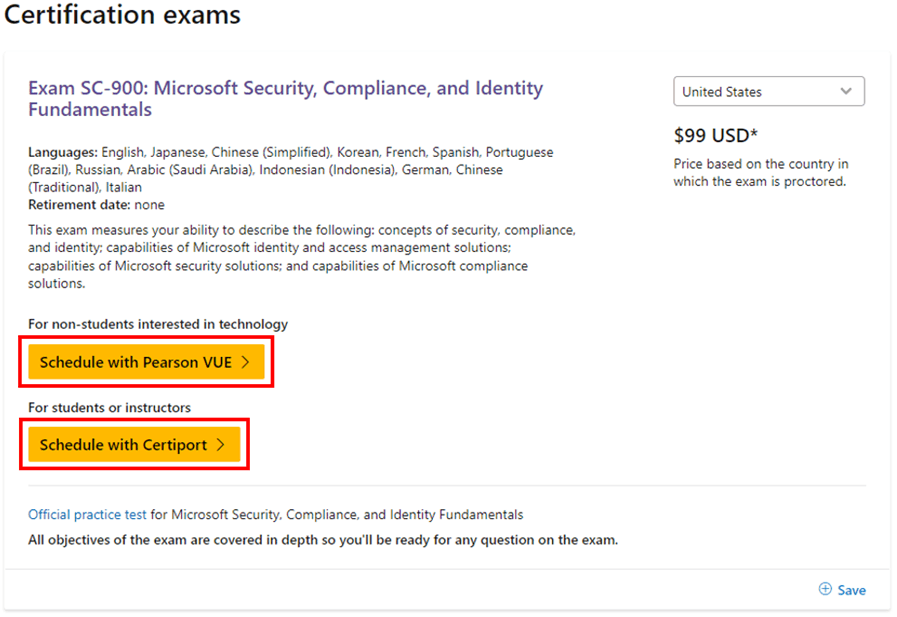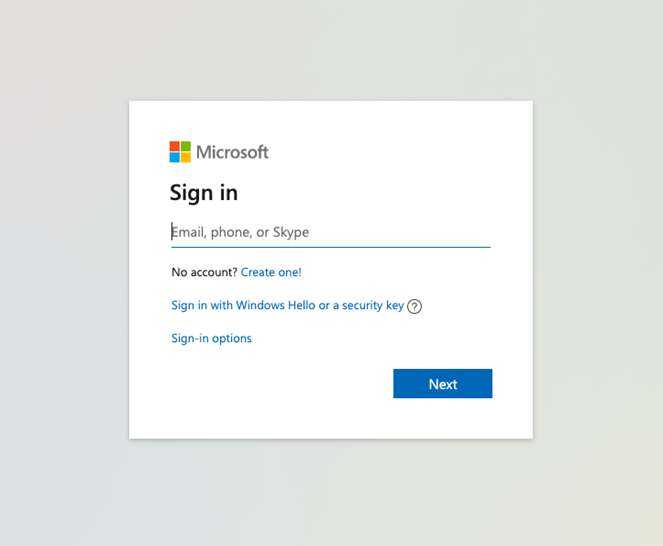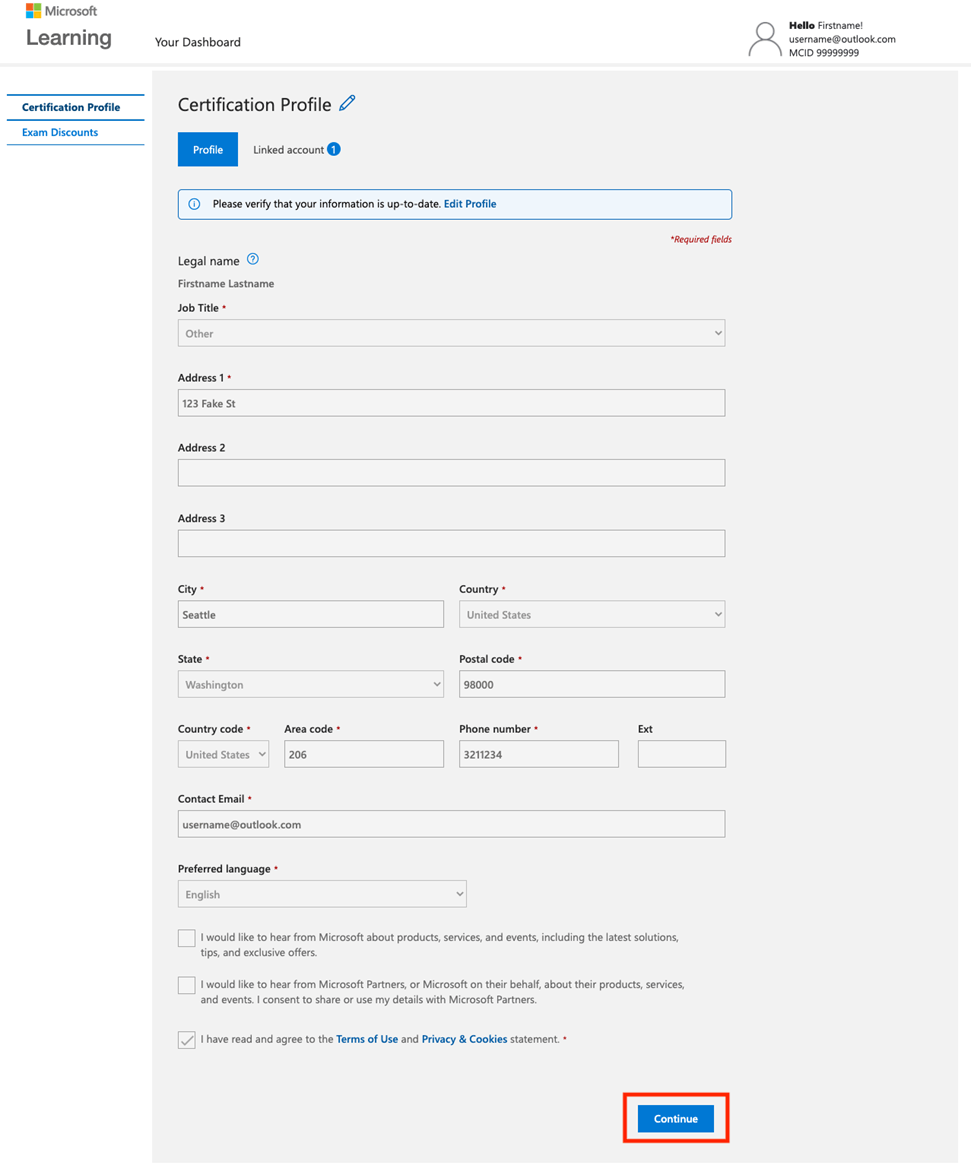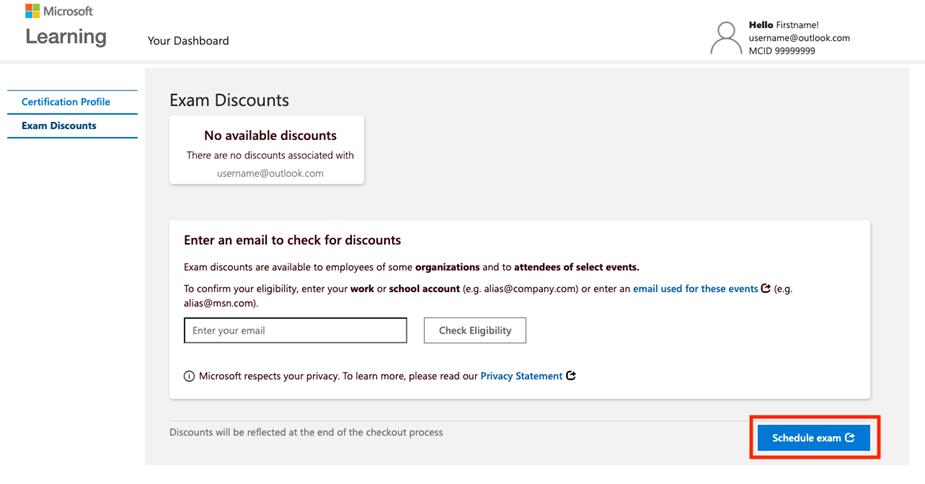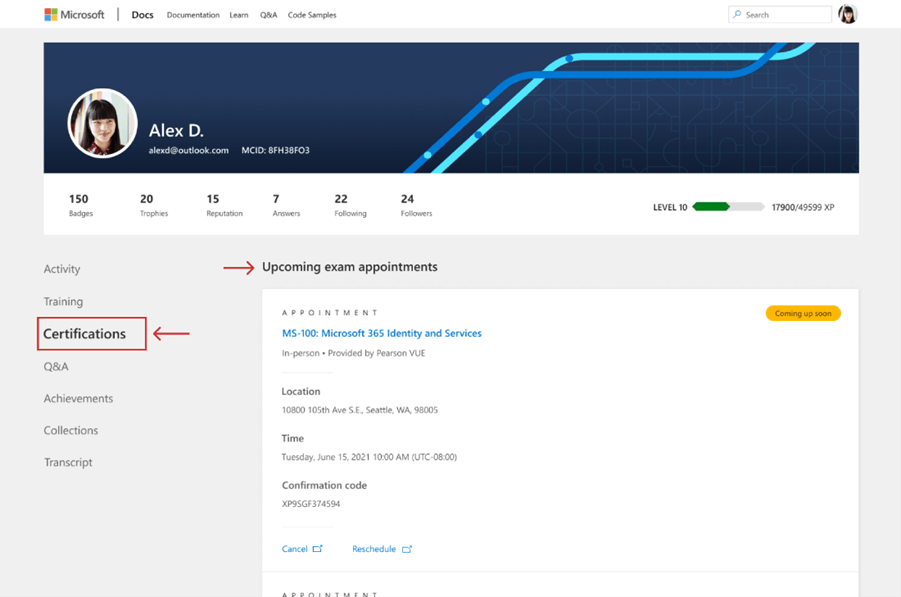Hello, ML-1010.
Welcome to the Microsoft’s Community. Your inquiries will always be well received.
1. For your first inquiry, we understand that you have two LEARN profiles.
Assume you have profile A and profile B; you can merge your completions and achievements of profile B into profile A by clicking "add account" on the profile settings page when signed into Profile A. After merging, only profile A will exist as both profiles learning history will be combined. The merging logic is as follows:
Your learning history and achievements will be merged, with duplicates removed from profile B into profile A.
Your Q&A contributions and activities will be merged, with duplicates removed, from profile B into profile A. Note that the data for who/what you are following on our Q&A platform won't be merged. Please make a note of who/what you are following on profile B, and manually re-follow after the merge is complete.
Your linked accounts will be merged from profile B into profile A. Note: if the limit of "up to five school or work accounts and one personal account" is exceeded during the merge process, your merge request will be cancelled. If this happens, you'll need to resolve this issue before trying again.
Your saved items and joined challenges will be merged, with duplicates removed from profile B into profile A.
Private profile mode will be enabled if any of the two profiles has this setting turned on.
All other settings will remain unchanged in profile A and editable on profile settings page anytime.
Please check the following link for more information: Microsoft Learn frequently asked questions (FAQs) | Microsoft Docs
2. For your second inquiry, note that you do NOT have an MCID because you have not created a Paid Certification account yet.
Keep in mind that this is a separate account from your Learn account. Therefore, we kindly ask you to follow these steps:
Step-by-step exam registration instructions:
From any certification or exam details page, click the button to schedule an exam with the appropriate exam delivery provider.
Note: Most exams show only Pearson VUE as the exam provider. The Certiport option will appear only if you’re taking a Microsoft Office exam or taking your exam as part of an academic process.
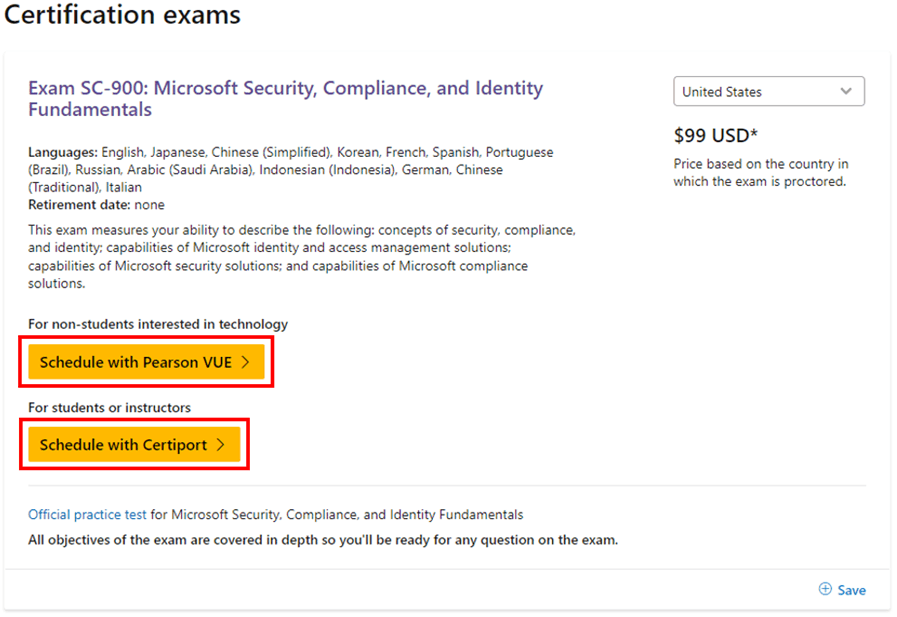
When you click the schedule button, you may be prompted to sign into your certification profile with your personal Microsoft account (MSA). If you don’t yet have a certification profile, create one here with the same MSA you use to sign into Learn.
Note: If you have a certification profile but have not yet connected it to Microsoft Learn, please visit: Connect a certification profile to Learn.
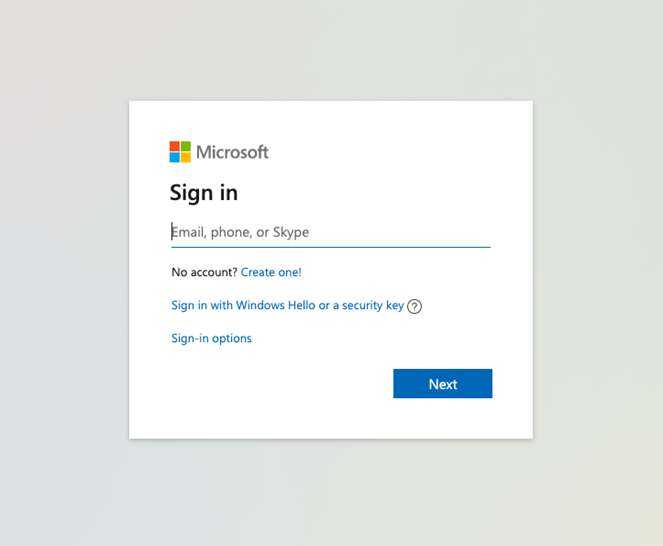
Make sure your contact information is up to date on your certification profile and that your name matches the legal identification you’ll present at your scheduled exam appointment; if it doesn’t match, you won’t be able to take the exam. To learn how to update your legal name, visit Manage your certification profile. When your profile is complete, select “Save and continue” (or “Continue” if you’re verifying).
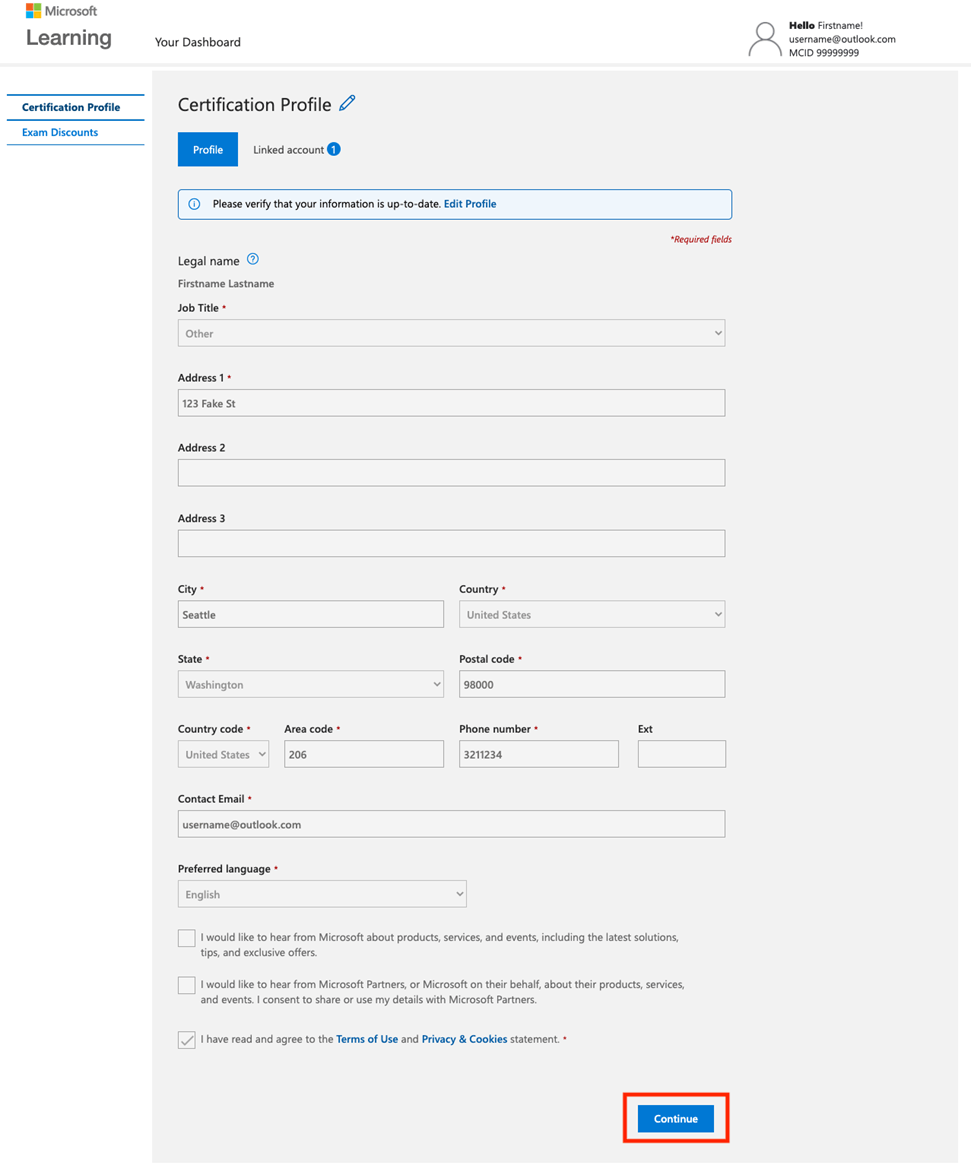
Any available discounts will be listed at the top of the page. In the box below, you can check your discount eligibility for other email addresses (e.g., your work email address; another personal email address). For more detailed information, visit Vouchers and redeeming discounts. Once your discounts are claimed, select “Schedule exam” to be redirected to your exam delivery provider.
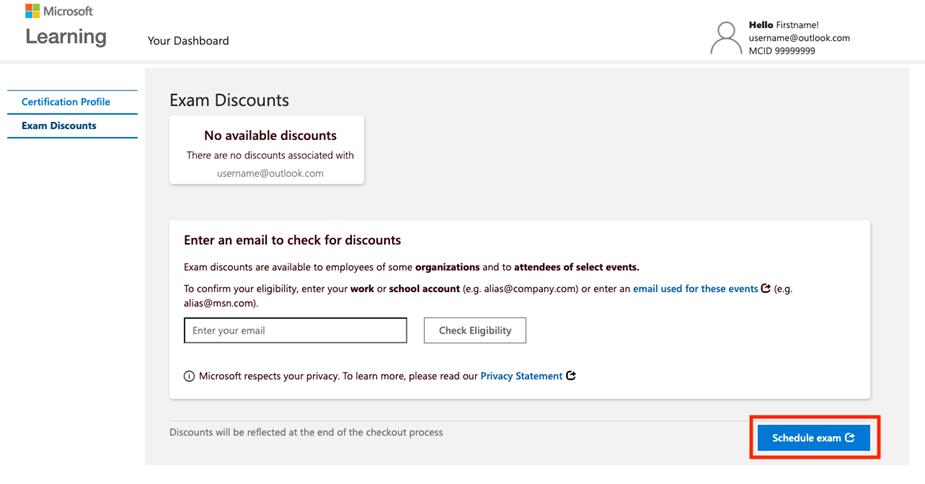
Follow the on-screen steps to select a location, schedule your exam appointment, and complete payment (if applicable).
Once registered, your appointment will appear in your Learn profile under Certifications. Best of luck. You’ve got this!
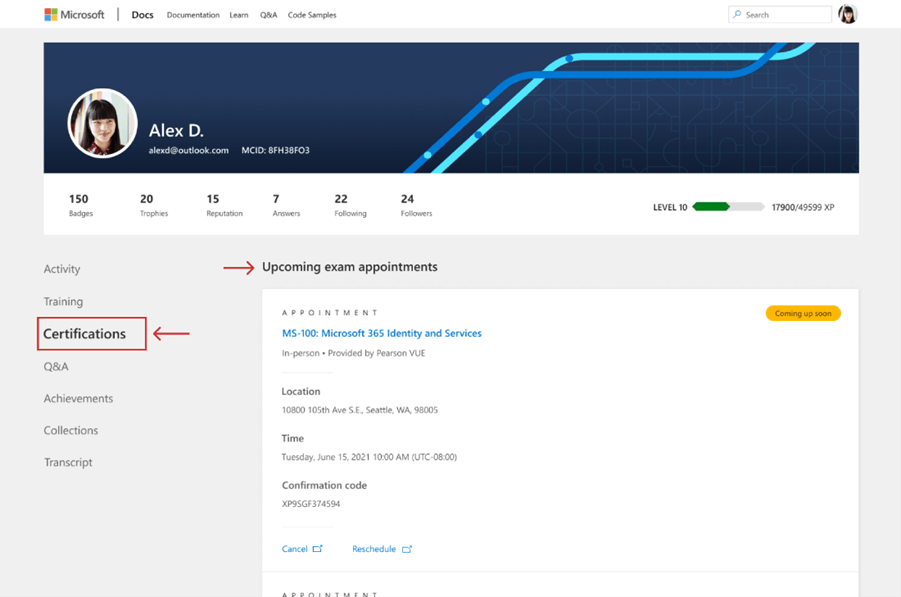
Please let us know if you have any other questions, or if the assistance given solved your request, please indicate “Yes” to the question “Did this solve your issue?” shown below, and the thread will be closed and locked. In case we do not receive a response, it will be closed and locked in two business days.
Have a wonderful weekend,