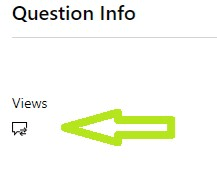Hello, Bosko.
Welcome to Microsoft Community, here your request will always be well received.
We understand from the post you need help to find your Badges and we will be glad to help.
For us to be able to provide you with further assistance we have created a Private Message for you to send us some additional information.
To access this space, please go to the link on the top right corner as shown in the image below. Once you provide this information, we will continue with the proper process.
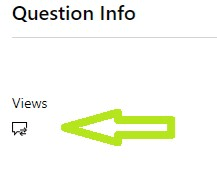
Also, please note that the information of your Badges might take 24 to 48 hours to be reflected on your end. If after this timeframe the Badges are not reflected, we need you to provide us with a PSR (Problem Steps Recorder), so we can evidence the situation.
Problem Steps Recorder (PSR) is a feature to automatically capture steps on a computer. These steps include a picture of the screen during each selection and a text description of the selected areas. You can use the tool to save performed actions, such as repro steps, which can be provided to this support in order to troubleshoot or diagnose an issue.
Please make sure to record from point of login up to point of the issue.
Please, perform the next steps on your computer to reproduce the problem. You can pause the recording at any time and resume it later.
Select Start Record.
Make sure to use an up-to-date browser. (e.g. Edge)
Clear cache and cookies (Steps here). Make sure you check Preserve Favorites, website data and check both Temporary Internet Files and Cookies; then click Delete.
On the Delete Browsing History window, make sure to uncheck Preserve Favorites, website data and check both Temporary Internet Files and Cookies; then click Delete.
Allow all third-party cookies through the browser settings.
Make sure that you have the latest version of the Edge browser or Internet explorer.
Open your Microsoft Edge Browser and begin a Microsoft Edge InPrivate browsing session by pressing the key combination Ctrl + Shift + N.
Go to Your Dashboard.
Login into your Microsoft’s Certification Profile and attempt to visualize your Certificates, Exams, Transcript, etc. (The email used at the moment to Login should be visible in the PSR)
Select Stop Record.
In the Save As dialog box, type a name for the file, and then select Save.
You will be able to use the PSR following the link specified for your operating system:
Notes:
The file should be sent in Private Message as .zip format.
The tool only collects the last 25 screen shots. If you see the following in your capture, refer to the “To adjust settings” in the section below to increase this value if you need to capture longer than 25 screen shots.
Step 1:
These instructions apply to Windows 7 and later versions.
Recorded steps don't capture anything that's typed during the recording. If customer input is important to re-create the issue, you can use the comment feature that's described later in this article to record these kinds of details.
Remember to send the record in .zip format via: Private Message. Let us know if more assistance is needed, if we do not receive any response the case will be closed after two business days.
Best Regards.