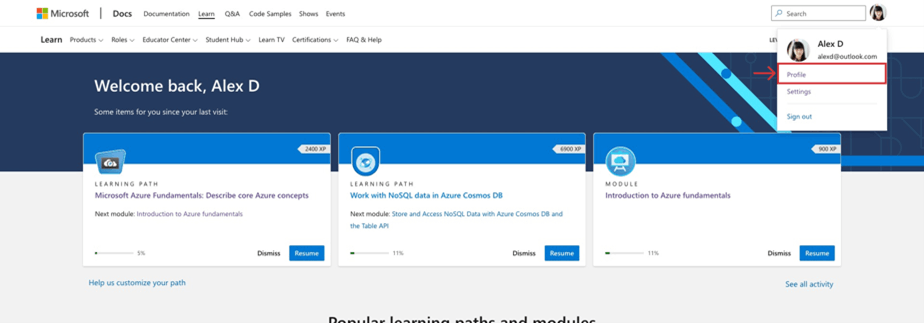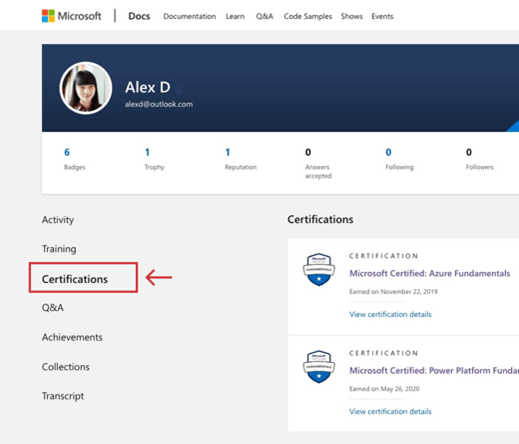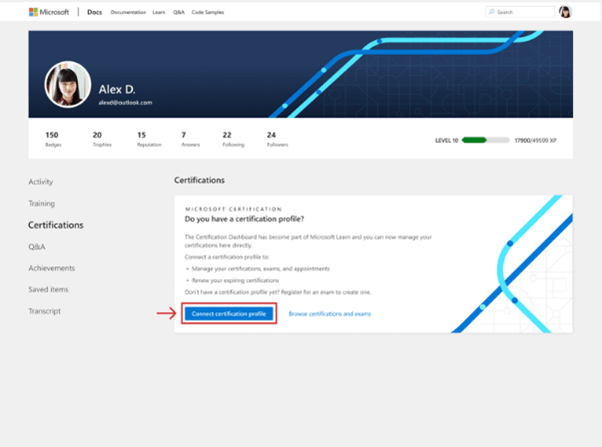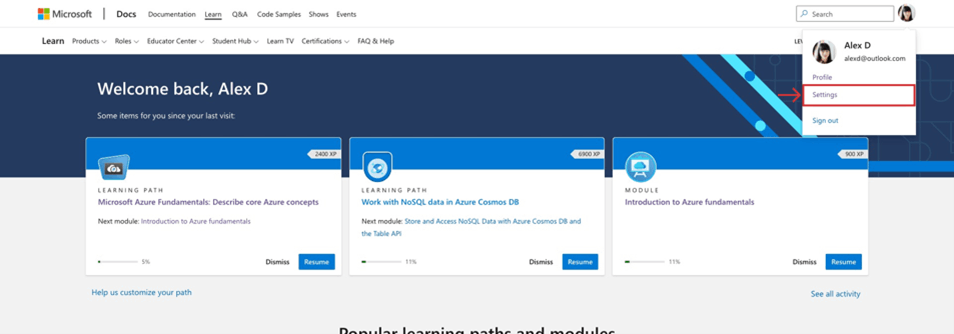Hi Warwick,
Thank you so much for being so active during this case!
Please keep in mind that personal email is required when you are accessing the Microsoft Certified Professional platform, and scheduling Certification Exams, not a partner or organization Email address.
Microsoft Certification profiles can be associated to a total of three E-mail addresses:
An E-mail address is used to register and sign into the Certification Dashboard (Personal).
An E-mail address that can be displayed in the Transcript and at the time of scheduling exams or modifying the Profile's information (referred to as Contact E-mail, this can be an organizational address).
An organizational E-mail address that is associated to apply discounts given by your organization.
Once you set up your MCP profile with a personal MS account, you can link the profiles through these resources:
As mentioned on the private messages, here are the steps to connect your accounts:
1. Sign into Learn using the same personal Microsoft account (MSA) you use to sign into your certification profile.
2. Click on the Learn profile photo avatar and select Profile from the drop-down menu.
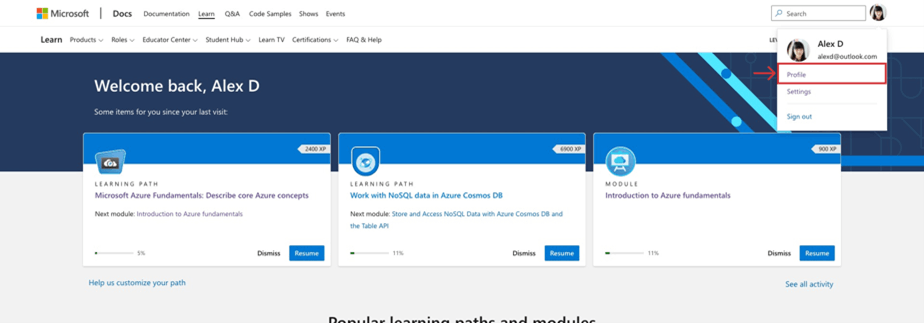
3. Select Certifications from the menu inside your profile.
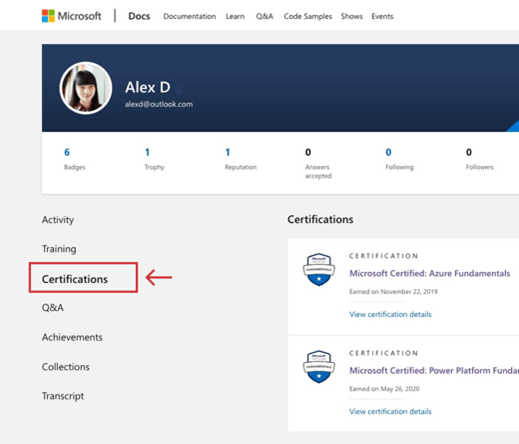
4. Click the “Connect certification profile” button on the certifications page.
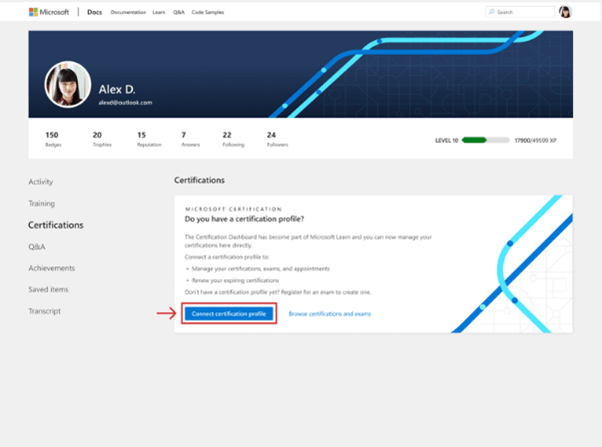
Once the connection is complete, you’ll never worry about separate certification and Learn profiles again.
What to do if you can’t connect
If you’re unable to connect your certification profile to your Learn profile, make sure the personal Microsoft account you’re using is the same one you use to log into your certification profile. For more details, visit Align certification profile and Learn profile accounts. If the account you usually use to sign into Learn is a work or school account, use the Add account function in your Learn settings:
1. Click the photo avatar for your Learn profile
2. Select Settings
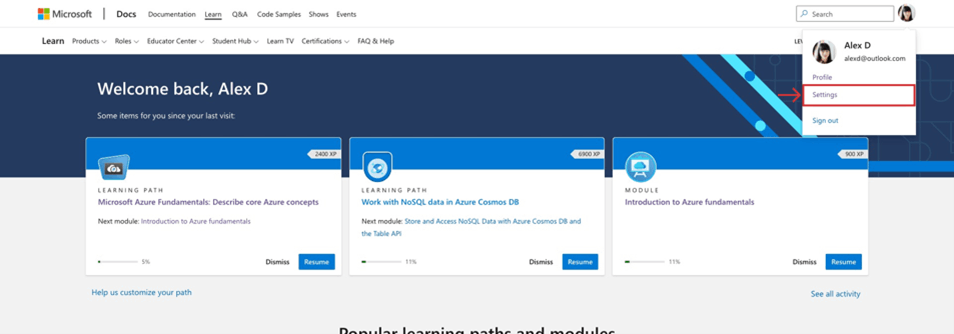
3. Scroll to Account Management
4. Click Add account to add the personal Microsoft account used to sign into your certification profile.

5. Return to the Connect process.
Note: You can only connect one certification account to Learn.
Please let us know the result of the process.
Please let us know if there is anything else we can do for you. If the information we shared was helpful, please let us know by choosing “Yes” to the question located in the bottom left corner of this post. In case we do not receive a response, it will be closed and locked after one business day.
Have an excellent day,