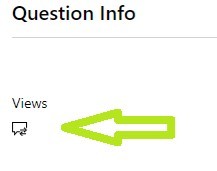Hi, Faris.
Thank you for reaching out the Microsoft´s Community.
We understand you want to know about your Microsoft Certification - Badge and will be happy to assist you as soon as we can.
We will consider your request, we let our IT team know. It is important for us to ensure your request gets solved. For this situation, the team that can support you better is Acclaim.
Regarding your inquiry, to claim your badge, please click on this link to get to the Acclaim Platform and type your Acclaim account credentials, then you will be able to see your unclaimed badges.
In case you do not have an Acclaim account, please:
Click on the same link Acclaim Platform.
Click on “Create an account” using the email address associated to your MCP profile.
Once you access this account, the system will show you the unclaimed badges.
Remember, you can access your badge through any of the notification emails or credential reminders. Or, if you no longer have those emails, you can accessing to your Acclaim account. If you do not have an account, you can create an account on the Acclaim* Platform Site using the same email address that Microsoft has on file for you. Once this is done, you will find the badge in your account. Please note that Microsoft may suspend the Digital Badge Program at any time. Acclaim - Acclaim (youracclaim.com)
Please know that when it comes to (Microsoft’s Office Specialist) Certification, you may download it, along with the Badge, through Certiport’s page.
Your MOS Certificate and Exams can also be found on your Transcript, which can be downloaded through your Microsoft Certification Dashboard. It may be used as a proof of accreditation as well.
Additionally, Microsoft has a special free program for all the people and customers with the popular learning paths and modules to improve your abilities: Microsoft Learn | Microsoft Docs
We have opened a Private Message where we have requested information related to your Certification Profile to continue with the process.
To use the Private Message Feature please look at the right side of the page and click the icon seen in the image below:
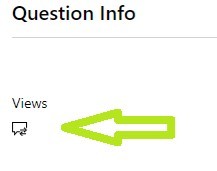
We look forward to your response. In case we do not receive a response within two business days, the thread will be concluded, once concluded you will not be able to reply through either channel.
Kind regards,