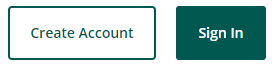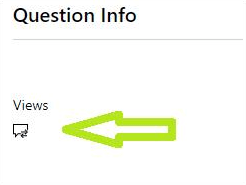How do I get the badge? I just pass the exam
Microsoft Credentials support is now available through our new web form. 👉https://aka.ms/credentialssupport
July 3, 2025
Microsoft Credentials Support Has Moved!
Microsoft Credentials support is now available through our new web form. 👉https://aka.ms/credentialssupport
Didn't get badge after completing the MTA Introduction to Python
Report abuse
Thank you.
Reported content has been submitted
Hi, Belvin.
Thank you for contacting us here at Microsoft’s Community.
Based on your post you did not receive any badge after completing the Exam 98-381: Introduction to Programming Using Python. We are happy to help you with this inquiry.
If you want to get a Badge, please click on this link to reach Credly and type your Acclaim account credentials, then you will be able to see your unclaimed badges.
In case you do not have an Credly account, please:
Click on the same link Credly.
Click on “Create an account” using the email address associated to your MCP profile.
Once you access this account, the system will show you the unclaimed Badges.
Remember that, once a Badge is claimed from their website, they send it over to your account. Therefore, if a badge is not claimed first, then it will not show up on the Microsoft Account.
However, you can keep checking this link to see any update about Role Base Certifications Updates:
If the support solved your request, please indicate “Yes” to the question “Did this solve your issue?” shown in the Public Forum and the case will be concluded. By answering this question you are providing valuable feedback, so that other Learners can benefit from this certification program.
Please let us know if the information was useful and if you need additional assistance. Remember your feedback is important to improve our service. If no response is received, the case will be concluded within one business day.
Let us know is you have other questions.
Kindly,
Microsoft Community Support
Support Hours: Monday to Friday 7:30–17:30 EST
(Except US Public Holidays)
Estimated Response Time: Within 1 Business day
Report abuse
Thank you.
Reported content has been submitted
Was this reply helpful?
Sorry this didn't help.
Great! Thanks for your feedback.
How satisfied are you with this reply?
Thanks for your feedback, it helps us improve the site.
How satisfied are you with this reply?
Thanks for your feedback.
Can I know the spesific steps for get the badge after go to the credly websites?
I have already an account on credly.
In my experience I got badge from email. But this time I don't get any email to claim my badge after completing this certification. Can it solved by sending me on email instead?
Report abuse
Thank you.
Reported content has been submitted
Was this reply helpful?
Sorry this didn't help.
Great! Thanks for your feedback.
How satisfied are you with this reply?
Thanks for your feedback, it helps us improve the site.
How satisfied are you with this reply?
Thanks for your feedback.
Hi, Belvin.
Thank you for your comments. For you to claim your badge, please follow the steps below:
1. Go to: Credly - Badges - Credly
2. Sign In with your credentials:
3. Select "Badges"
If you have any issue during the process please contact Credly, Inc. as they can review and provide a resolution for your concern. Or you can fill a request form using this link: Contact Us: We'd love to hear from you (credly.com)
We have started a Private Message where we have requested some Personal Information related to your account. Please find de access to the Private Message, on the top right corner of this screen, as shown in the image below.
Or you can use this link: Private Messages - Microsoft Community
To protect your data, send the information over the Private Message and once we have received your comments, we will validate the profile and get back to you with updates about your case.
Please, keep in mind that if we do not receive a response, the thread will be closed and concluded after two business days.
Best regards,
Microsoft Community Support
Support Hours: Monday to Friday 7:30–17:30 EST
(Except US Public Holidays)
Estimated Response Time: Within 1 Business day
Report abuse
Thank you.
Reported content has been submitted
Was this reply helpful?
Sorry this didn't help.
Great! Thanks for your feedback.
How satisfied are you with this reply?
Thanks for your feedback, it helps us improve the site.
How satisfied are you with this reply?
Thanks for your feedback.
Hi, Belvin.
Hope this post finds you well.
It is always a pleasure to assist you and we are happy to take your inquiry in order to solve it with the best support. For this, we want you to know that we are working on your case and we will reach you back in the next 3 business days.
If you have any comments or concerns, feel free to let us know so we can help you out.
Wishing you a lovely day,
Microsoft Community Support
Support Hours: Monday to Friday 7:30–17:30 EST
(Except US Public Holidays)
Estimated Response Time: Within 1 Business day
Report abuse
Thank you.
Reported content has been submitted
Was this reply helpful?
Sorry this didn't help.
Great! Thanks for your feedback.
How satisfied are you with this reply?
Thanks for your feedback, it helps us improve the site.
How satisfied are you with this reply?
Thanks for your feedback.
Thank you, already sent the information needed on the private message
Report abuse
Thank you.
Reported content has been submitted
Was this reply helpful?
Sorry this didn't help.
Great! Thanks for your feedback.
How satisfied are you with this reply?
Thanks for your feedback, it helps us improve the site.
How satisfied are you with this reply?
Thanks for your feedback.
Hello again, Belvin!
After review the information provided in the last Private Message, we invite you to provide us with a PSR (Problem Steps Recorder), so we can evidence the situation.
Problem Steps Recorder (PSR) is a feature to automatically capture steps on a computer. These steps include a picture of the screen during each select and a text description of the selected areas. You can use the tool to save performed actions, such as repro steps, that can be provided to this support in order to troubleshoot or diagnose an issue.
Please, perform the next steps on your computer to reproduce the problem. You can pause the recording at any time and resume it later.
Select Start Record.
Make sure to use an up-to-date browser. (e.g. Edge)
Clear cache and cookies (Steps here). Make sure you check Preserve Favorites, website data and check both Temporary Internet Files and Cookies; then click Delete.
On the Delete Browsing History window, make sure to uncheck Preserve Favorites, website data and check both Temporary Internet Files and Cookies; then click Delete.
Allow all third-party cookies through the browser settings.
Make sure that you have the latest version of the Edge browser or Internet explorer.
Go to Your Dashboard
Login into your Microsoft’s Certification Profile and attempt to visualize your MTA: Introduction to Programming Using Python Badge. (The email used at the moment to login should be visible in your PSR)
Select Stop Record.
In the Save As dialog box, type a name for the file, and then select Save.
You will be able to use the PSR following the link specified for your operating system:
Notes:
The file should be sent in Private Message as .zip format.
The tool only collects the last 25 screen shots. If you see the following in your capture, refer to the “To adjust settings” in the section below to increase this value if you need to capture longer than 25 screen shots.
Step 1:These instructions apply to Windows 7 and later versions.
Recorded steps don't capture anything that's typed during the recording. If customer input is important to re-create the issue, you can use the comment feature that's described later in this article to record these kinds of details.
Remember to send the record in .zip format via: Private Messages - Microsoft Community
Let us know if more assistance is needed, if we do not receive any response the case will be closed after two business days.
We will be happy to help you.
Best regards,
Microsoft Community Support
Support Hours: Monday to Friday 7:30–17:30 EST
(Except US Public Holidays)
Estimated Response Time: Within 1 Business day
Report abuse
Thank you.
Reported content has been submitted
Was this reply helpful?
Sorry this didn't help.
Great! Thanks for your feedback.
How satisfied are you with this reply?
Thanks for your feedback, it helps us improve the site.
How satisfied are you with this reply?
Thanks for your feedback.
Hi, Belvin.
Hope this Post finds you well.
We just wanted to let you know that we are reviewing your case with our team and we will contact you as soon as possible.
If you have any comments or inquiries, feel free to let us know so we can help out.
Wishing you a lovely day,
Microsoft Community Support
Support Hours: Monday to Friday 7:30–17:30 EST
(Except US Public Holidays)
Estimated Response Time: Within 1 Business day
Report abuse
Thank you.
Reported content has been submitted
Was this reply helpful?
Sorry this didn't help.
Great! Thanks for your feedback.
How satisfied are you with this reply?
Thanks for your feedback, it helps us improve the site.
How satisfied are you with this reply?
Thanks for your feedback.
Hello, Belvin!
Thank you so much for sharing the information requested.
After reviewing your details with our team, we identified that your Exam was taken through Certiport. In this case, please know that when it comes to a Certification obtained through this proctor, you will be able to visualize and download the corresponding Certificates and Badges only through the Certiport’s and Credly page.
Please know that, at the time of this response, the Certificates that shown in Your Dashboard correspond only to Exams obtained through Pearson VUE. It is not possible to make the Certificates obtained through Certiport be visible in Your Dashboard.
We invite you to access to the Credly Platform and type your Credly account credentials, then you will be able to see your unclaimed badges.
In case you do not have a Credly profile, please:
Click on the same link Credly’s Acclaim Platform.
Click on “Create an account” using the email address associated to your MCP profile.
Once you access this account, the system will show you the unclaimed badges.
If you have further questions, please let us know, we will be more than glad to clarify them for you.
In case you find an issue in the Badge, we invite you to contact their Support Team and let us know the result of your communication to continue assisting you accordingly.
We are attentive to your response, bear in mind that if we do not receive any response within the next business day, the thread will be concluded.
Kind regards,
Microsoft Community Support
Support Hours: Monday to Friday 7:30–17:30 EST
(Except US Public Holidays)
Estimated Response Time: Within 1 Business day
Report abuse
Thank you.
Reported content has been submitted
Was this reply helpful?
Sorry this didn't help.
Great! Thanks for your feedback.
How satisfied are you with this reply?
Thanks for your feedback, it helps us improve the site.
How satisfied are you with this reply?
Thanks for your feedback.
Hello, Belvin.
Unfortunately, we have not been able to get an answer from you and we will have to proceed with the closure and lock of this Forum. Note that once this thread has been closed and locked, you cannot reply over this channel.
We know that your inquiry might not be resolved yet, but you are very important to us and that is why we want to invite you to please, do not hesitate to reach out to us.
If you need further assistance in regards of your Microsoft’s Certification Profile. You can easily do so by posting a New Question.
We wish we could be of more help, but if any additional assistance is needed, we will be happy to jump in and take a look.
Sincerely,
Microsoft Community Support
Support Hours: Monday to Friday 7:30–17:30 EST
(Except US Public Holidays)
Estimated Response Time: Within 1 Business day
Report abuse
Thank you.
Reported content has been submitted
Was this reply helpful?
Sorry this didn't help.
Great! Thanks for your feedback.
How satisfied are you with this reply?
Thanks for your feedback, it helps us improve the site.
How satisfied are you with this reply?
Thanks for your feedback.
Question Info
Last updated October 4, 2021 Views 92 Applies to: