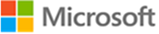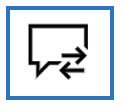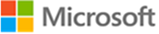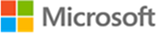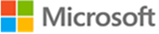Hello, Abrar.
Thanks for getting in touch with Microsoft’s Community.
We understand that you are having some issues to successfully access your Certification in your dashboard, we will be happy to assist you.
Before accessing your dashboard, we kindly suggest that you follow some basic troubleshooting steps:
• Make sure to use an up-to-date browser. (e.g., Edge)
• Clear cache and cookies (Steps here). Make sure you check Preserve Favorites, website data and check both Temporary Internet Files and Cookies; then click Delete.
• On the Delete Browsing History window, make sure to uncheck Preserve Favorites, website data and check both Temporary Internet Files and Cookies; then click Delete.
• Allow all third - party cookies through the browser settings.
• Please make sure that you have the latest version of the Edge browser or Internet explorer.
• Then go to Microsoft Certifications | Microsoft Docs.
In case the issue persists, we have initiated a Private Message where you will be able to share some useful information with us in a safe way to verify your MS profile and a (Problem Steps Recorder) from the time you are doing the troubleshooting we have shared until you are facing the issue to download your Certification.
Find the access to this space on the top right corner of this screen as shown in the image below:
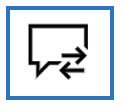
Keep in mind the PSR tool is set to a limit of 25 screenshots as a default, if you need a higher number of pictures to show the process, change the number to at least 100 screenshots in the tool’s settings.
We are looking forward to hearing from you. Please bear in mind that if no response is received, we will proceed to close the case after two business days.
Best regards,
Xilena Navarro.
Microsoft Certified Professional Services Center.
Support: Monday to Friday.