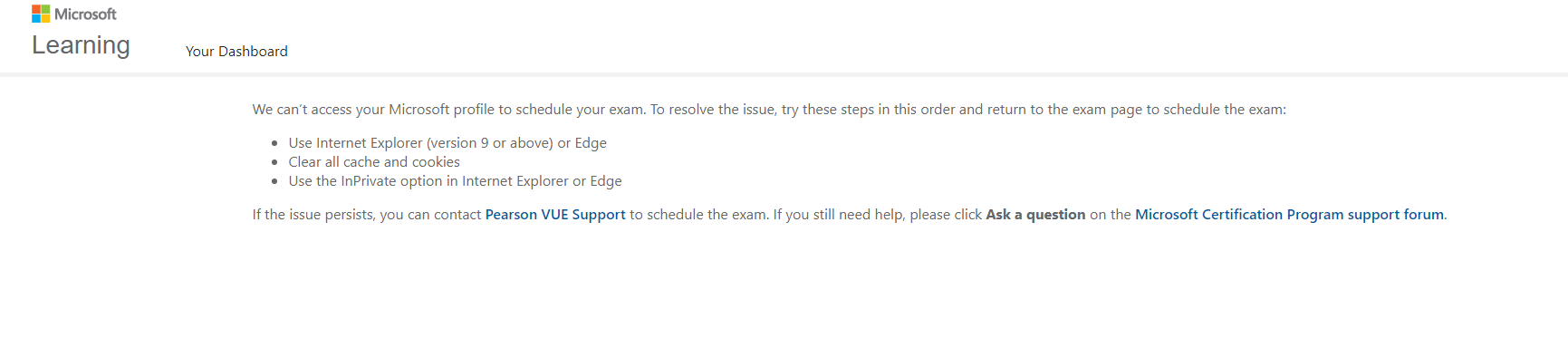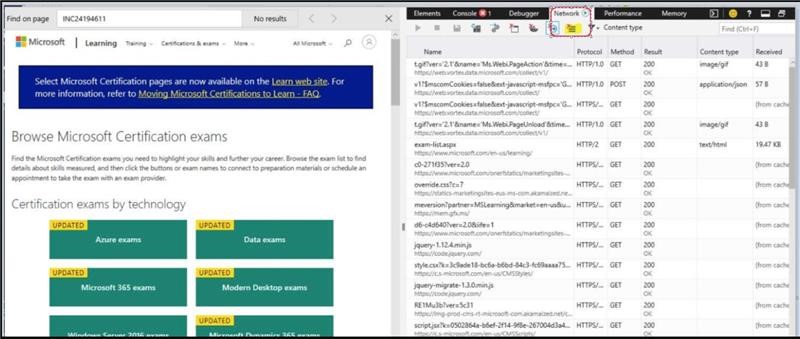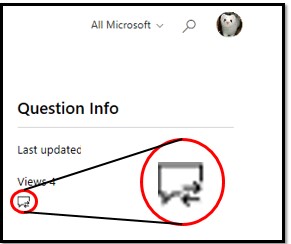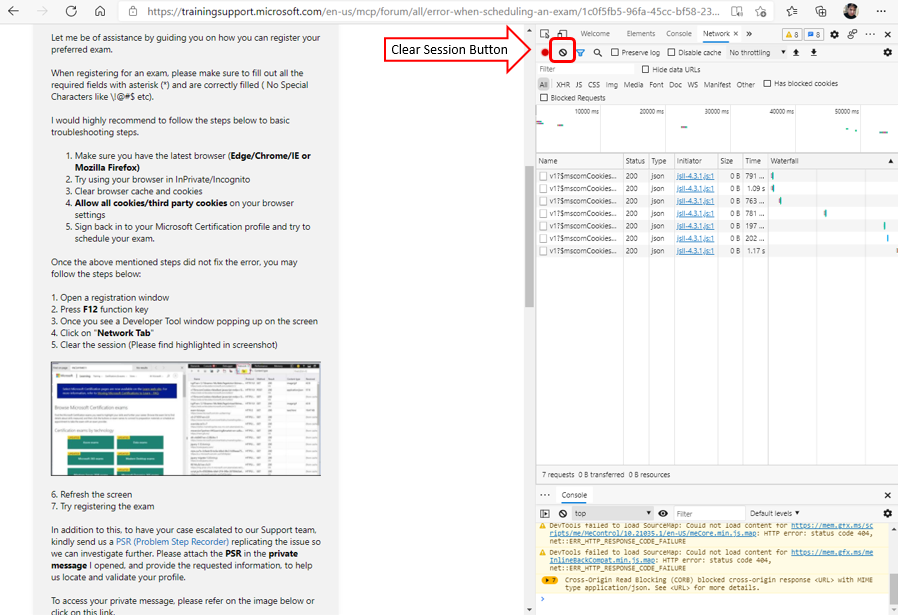Hello Kuro,
Let me be of assistance by guiding you on how you can register your preferred exam.
When registering for an exam, please make sure to fill out all the required fields with asterisk (*) and are correctly filled ( No Special Characters like \!@#$ etc).
I would highly recommend to follow the steps below to basic troubleshooting steps.
Make sure you have the latest browser (Edge/Chrome/IE or Mozilla Firefox)
Try using your browser in InPrivate/Incognito
Clear browser cache and cookies
Allow all cookies/third party cookies on your browser settings
Sign back in to your Microsoft Certification profile and try to schedule your exam.
Once the above mentioned steps did not fix the error, you may follow the steps below:
1. Open a registration window
2. Press F12 function key
3. Once you see a Developer Tool window popping up on the screen
4. Click on "Network Tab"
5. Clear the session (Please find highlighted in screenshot)
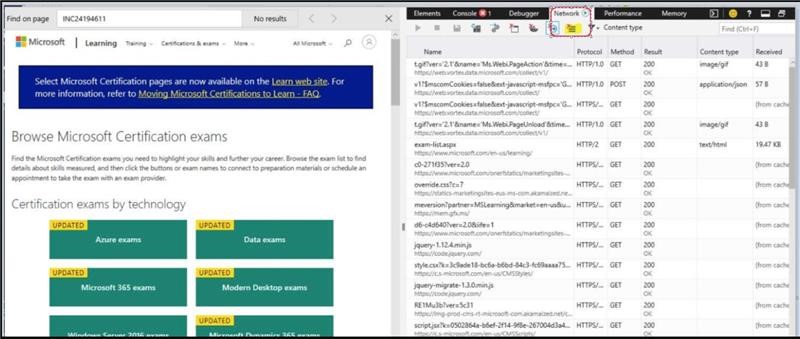
6. Refresh the screen
7. Try registering the exam
In addition to this, to have your case escalated to our Support team, kindly send us a PSR (Problem Step Recorder) replicating the issue so we can investigate further. Please attach the PSR in the private message I opened, and provide the requested information, to help us locate and validate your profile.
To access your private message, please refer on the image below or click on this link.
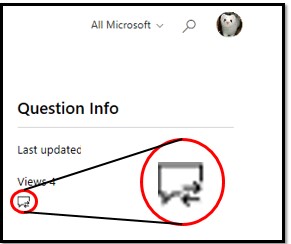
I look forward to your response. Please note that if no response is received after two business days, the case will be closed and locked. After the case is locked, we will no longer be able to respond, even through Private Messages.
Thank you,