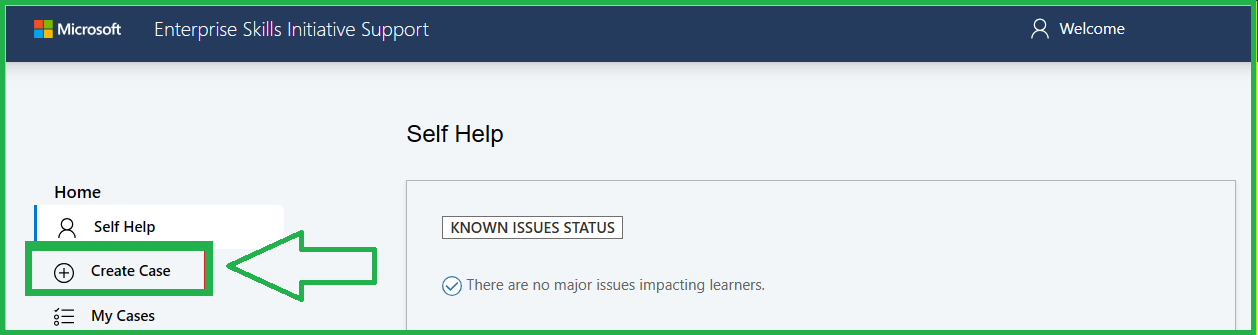Hi sneha,
Thank you for contacting the Microsoft Community.
We understand the significance of seeking assistance to successfully complete your PL-600 exam, allow me to take immediate action to assist you.
To locate and verify your profile please provide us with the necessary information though private message for us to have this check and review.
For immediate assistance, if you are an active ESI learner (wherein your company is part of the ESI program) and you utilize a company voucher, please note that you need to first contact the ESI Support Team as they are the experts in handling concerns raised by the ESI learners. They are also the ones who can collaborate with Pearson VUE's Support Team on your behalf for you to successfully take your exam.
To help you proceed, below are the steps to create a case with the ESI support team:
1. Kindly go to the link provided on private message and login using your company email,
2. Select the Create Case option and provide the information requested on the "Open a New Case"
3. Form and attach all necessary documents such as screenshots of the confirmation email then click submit.
4. You will be provided with a Case ID to track the progress of your case.
You may refer to the image provided below:
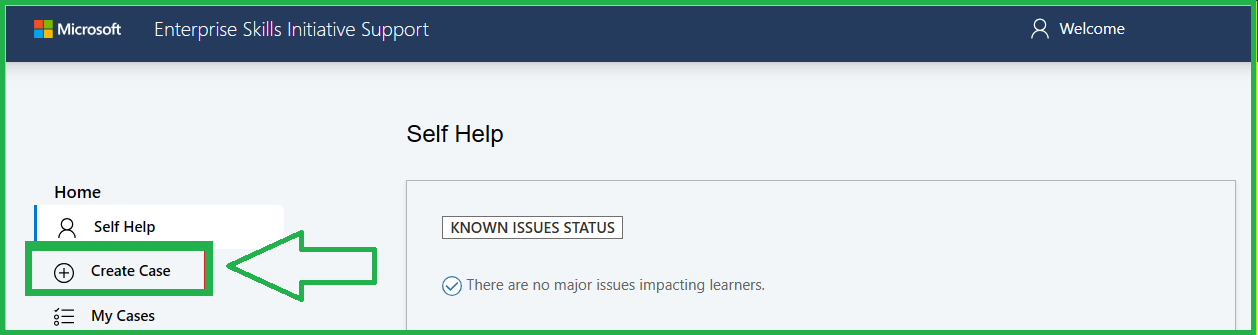
For further assistance needed at our end, you may share the ESI Case ID through private message along with the requested information for monitoring purposes and provide you with updates as soon as we receive them.
In addition to this, based on the situation you mentioned, if you wish to Request exam accommodations, be sure to request and confirm accommodation first before scheduling so the exam provider has time to review your request and make sure the testing environment supports your needs.
In case you are already confirmed for the accommodation, you can go ahead and utilize the student discount when scheduling an exam. If not, kindly follow the steps below on how to request an exam accommodation through Pearson VUE:
Review the list of available exam accommodations and documentation requirements.
Visit Pearson VUE’s Reasonable Adjustments Request System.
If you’re a first-time user, click New User Registration and follow the steps to create your account.
You will receive an activation email (click once on the link in the email).
Log into the system and click the “Start a new request here” button.
Provide the information requested at each step.
Upload any supporting documents, if required.
Click the “Submit” button.
You will receive an email confirming your request.
It may take up to 10 business days for disability experts to review your request. You will receive an email when the review is complete informing you of the decision.
If your request is approved, the email will include instructions for scheduling your exam with accommodation.
If you have any questions about the process, please contact the Pearson VUE Accommodations Team to learn more.
For future reference, you can also visit About online exams with Pearson VUE | Microsoft Learn and OnVUE Technical Requirements section to ensure a smooth testing exam experience.
As our goal is to ensure that we will be able to assist you properly, please let us know if additional information is needed.
I look forward to your response. Please note that if no response is received after two business days, the case will be closed and locked. After the case is locked, we will no longer be able to respond, even through Private Message. Thank You.
Best Regards,