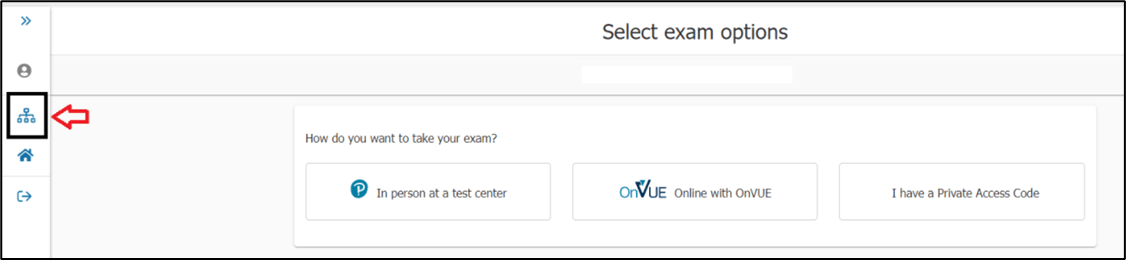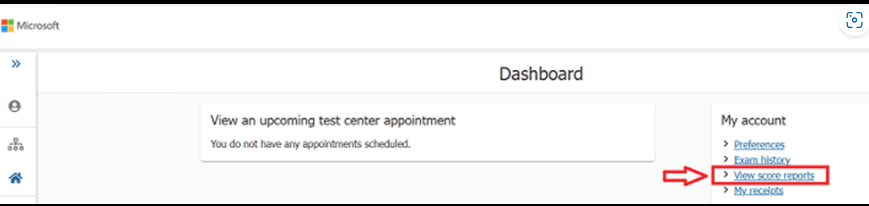Hi Nazni,
Thank you for contacting the Microsoft Community.
I understand the importance of accessing your AZ-400 exam score report. Please be assured that I will provide you with the necessary information promptly.
To help us locate your profile and confirm the status of your exam, please send the requested information via a private message.
Your score report is typically available on your dashboard within 24 hours of completing the exam. Please follow the steps outlined below to access your report.
Sign into Learn using the same personal Microsoft account (MSA) you used to schedule your exam.
Select the Profile and then choose Credentials inside the profile menu.
Kindly click Certifications beside Applied Skills.
Scroll to the section titled “Past exams” and locate the exam. Select “View details on provider site” to be taken to the exam provider’s dashboard.
Look for the exam for which you wish to view the score report, and then select the ‘View’ button.
Alternatively, you may follow the steps outlined below to access your score reports directly on the Pearson VUE website.
Follow the steps on how to schedule an exam by selecting a certification on this page Browse Credentials | Microsoft Learn
Before being redirected to Pearson Vue, you’ll need to provide details such as your address, phone number, and contact email.
Once done, you will be routed to the Pearson VUE Dashboard. Please follow the steps shown below.
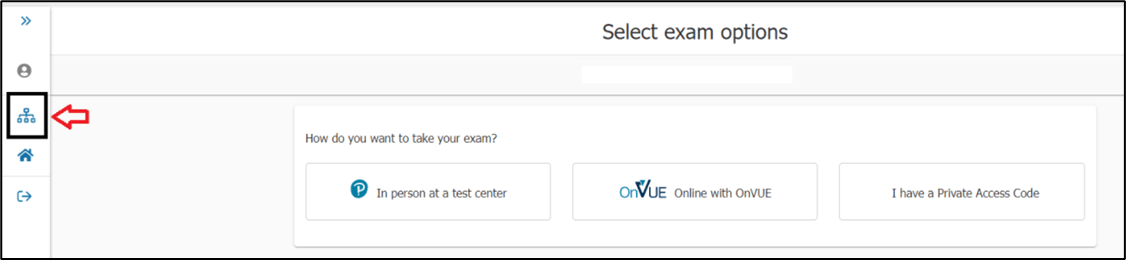
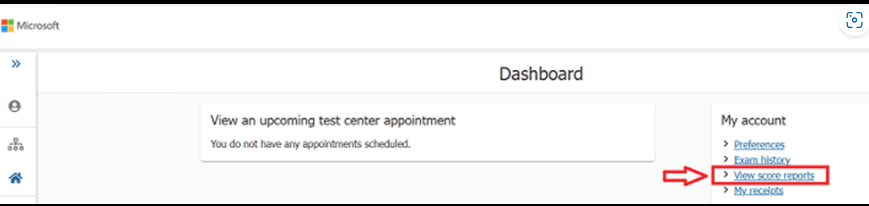
Should you have confirmed that the email address you are using is correct and the score report remains unavailable, please provide the necessary information requested in the private messages including the step-by-step screenshot using Snipping tool for Windows device, after opening it, select the video icon, click "New," draw the area to record, press "Start" to begin, and "Stop" to end the recording (please provide complete recording of the entire process leading up until to the point where the error occurs.). For MAC devices, follow the instructions in click this link. If snipping tool did not work on your end, you can still use Problem Steps Recorder (PSR) as alternative.
For prompt assistance, please contact Pearson VUE Contact: Help and Support. They have the necessary access and tools to provide you with options and recommendations concerning your exam. For the best experience, we recommend utilizing their phone support or chat options, which offer real-time assistance.
Meanwhile, if you are using a company discount and are an active ESI Learner (part of an organization that affiliated to Enterprise Skills Initiative), please contact the ESI Support Team, as they handle all ESI Learner concerns. Kindly refer to the contact information provided in the private messages.
To ensure we can assist you effectively, please let us know if you need any additional information.
I look forward to your response. Please note that if no response is received after two business days, the case will be closed and locked. After the case is locked, we will no longer be able to respond, even through private messages. Thank you.
Best regards,