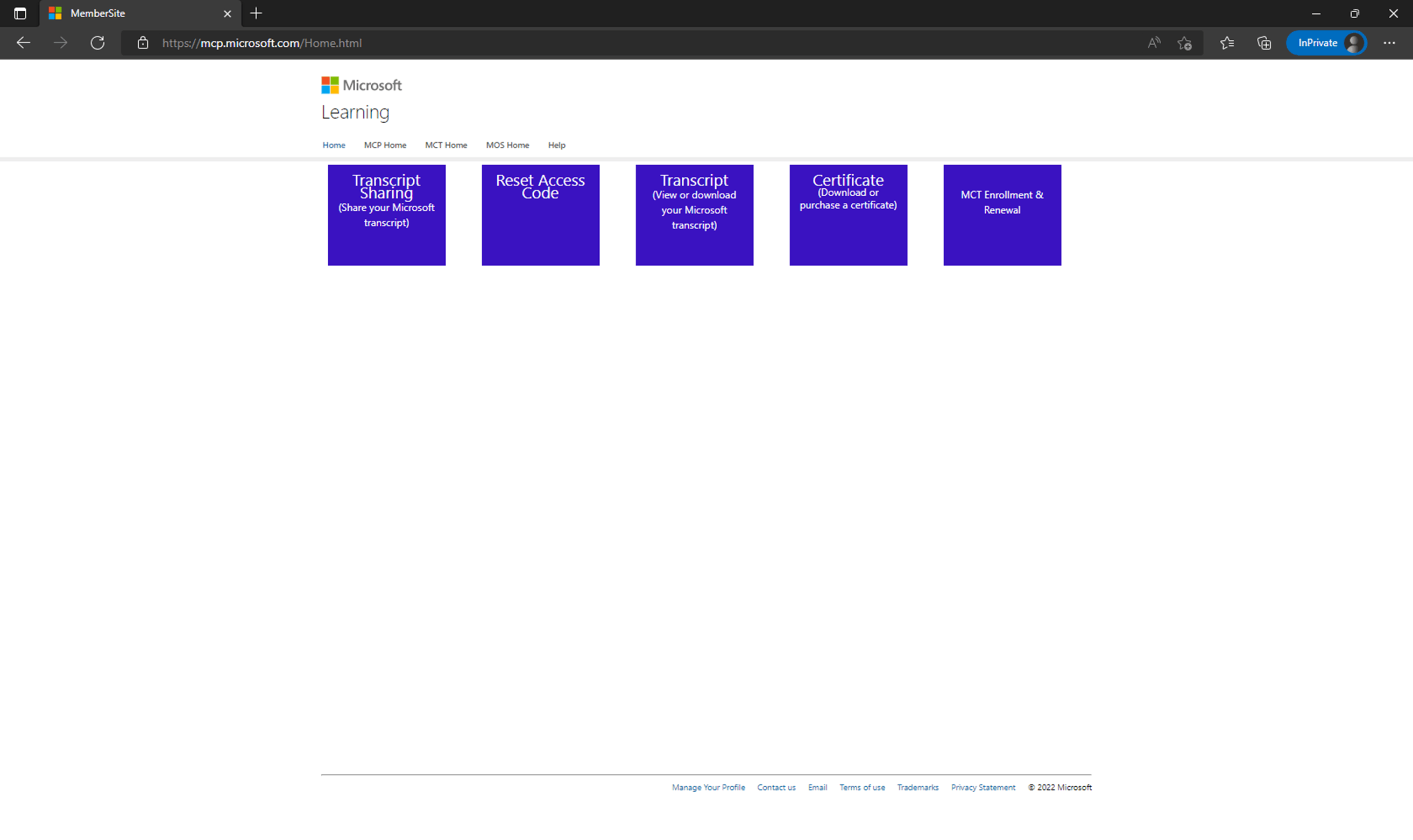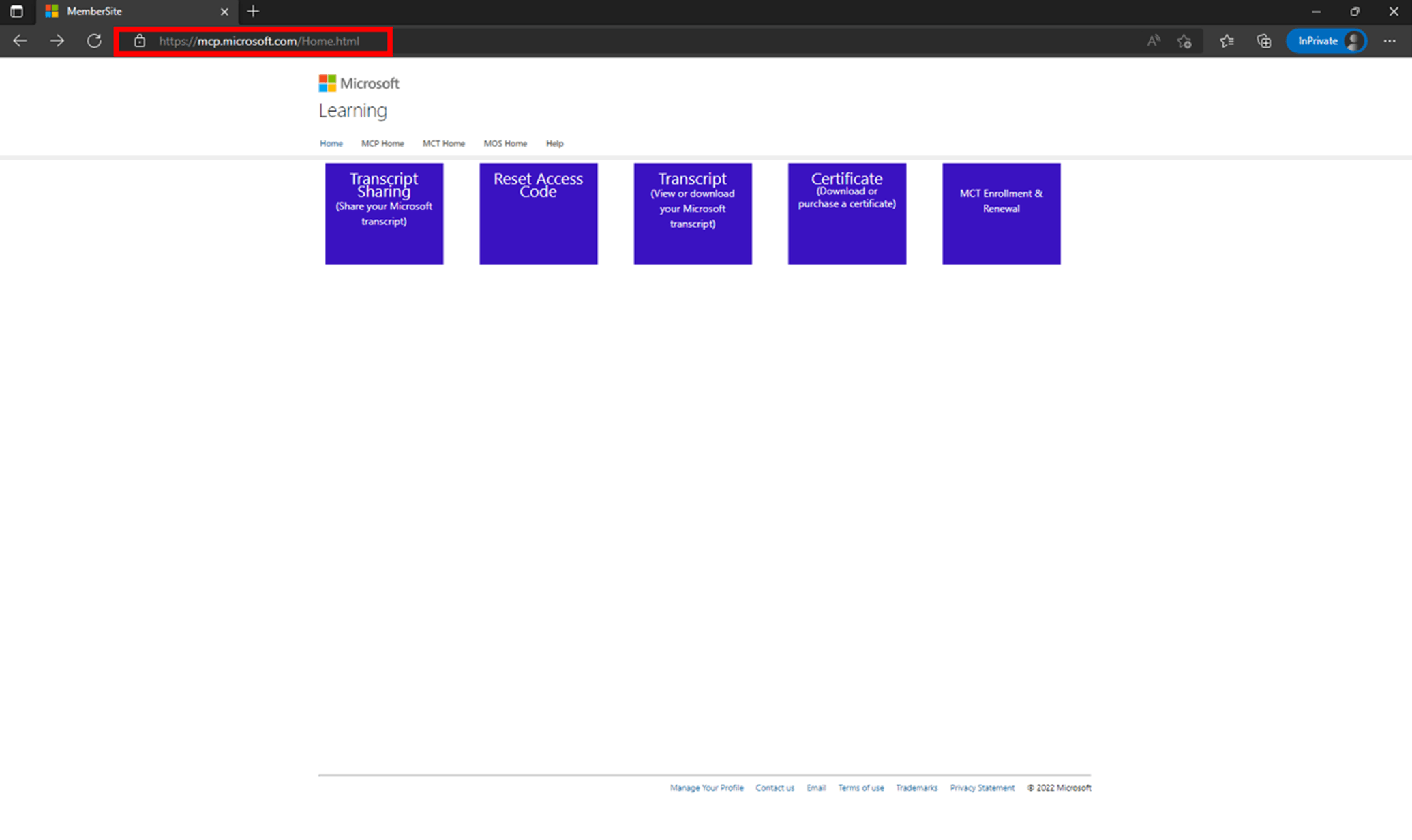Hello, Sethokge!
Thank you for the information provided, we appreciate it.
We want to let you know that the migration is in order to change the e-mail address associated with your certification profile, we have confirmed that your certification profile was migrated to a different e-mail address, since you want a different one, the migration needs to be completed once again. Please proceed with the migration using your desired e-mail address.
.
In this case the migration and the connection of the certification profile needs to be completed so you can visualize the certificate, per security this is the procedure we have to complete.
We have started again the process of changing the MSA of your Certification profile by unlinking one more time your previous email from it.
To proceed with the Migration, please follow these steps:
1. Open your Microsoft Edge Browser and begin a Microsoft Edge InPrivate browsing session by pressing the key combination Ctrl + Shift + N.
2. Copy and paste this link into the private window’s address bar: https://mcp.microsoft.com/mcp/home/migrate
3. To link your Current Account, type a Microsoft Email Account into the login field. The login must be the one we specified via Private Messages (if you do not have a login, we invite you to create one Here).

4. If you are shown an error message, please select the option “MCP Home” which will direct you to Your Dashboard. You can then copy and paste the same link into the search bar on step 2.

5. After you have selected the option "Home," it will open a new window to the page shown in the image below.
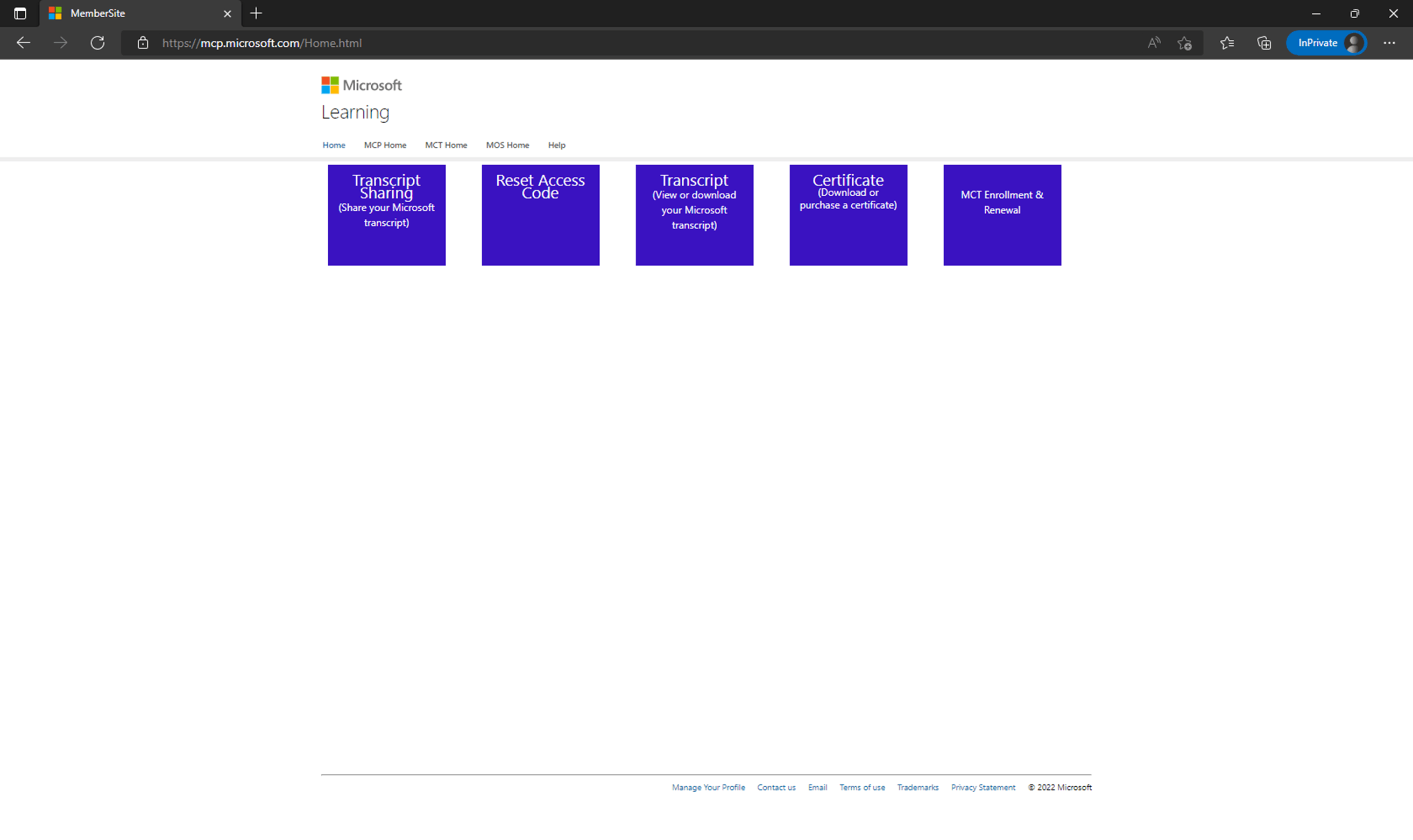
6. Once this page has loaded, please delete the URL, and paste this one:
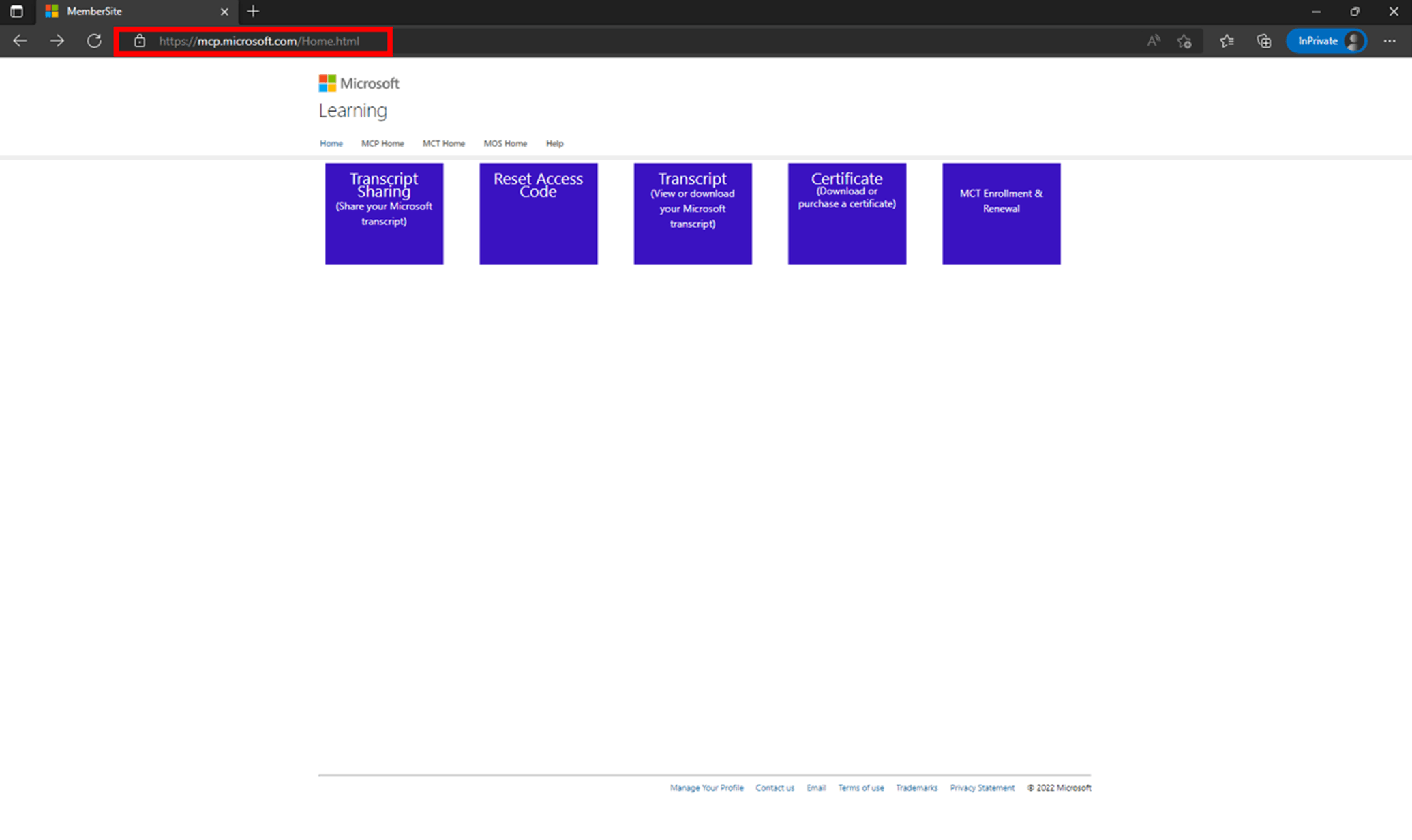
7. After pasting the URL and pressing enter, you will see this website. Please fill in the blank fields with the following information:

After you finish the Migration with your Account, please message us so we can verify if it was updated successfully.
If no further assistance is needed, please indicate “Yes” to the question and the thread will automatically be closed and locked. In case we do not receive a response, it will be closed and locked after two business days.
Let us know if you have any other concerns.
Best regards,