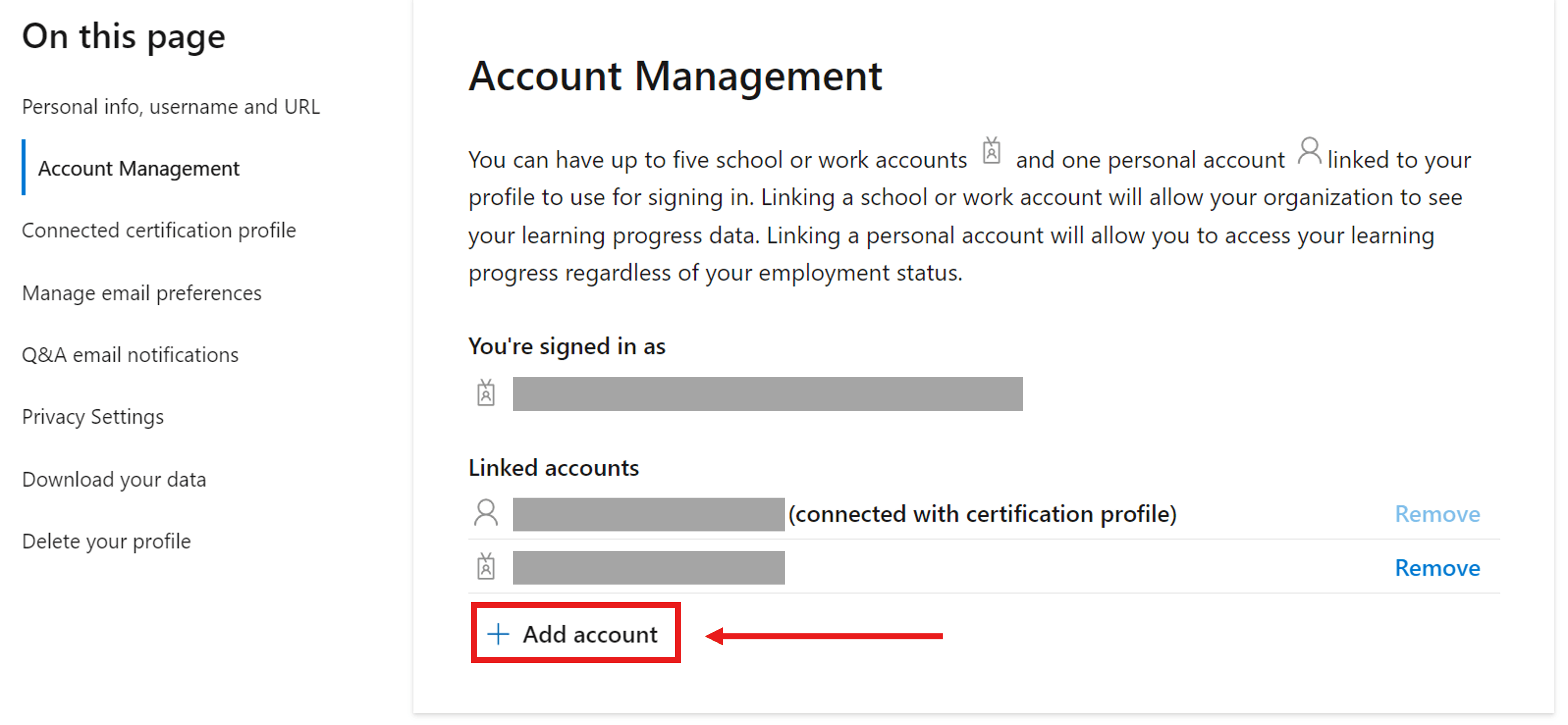Hello Anil!
Thank you for reaching out to Microsoft’s Community.
As we understand, you need assistance verifying your MCP Certification online. We will be happy to assist you with your inquiry.
After the July 8 th , 2024, retirement of Certification profiles, profile management is now self-service on Microsoft Learn. All Certification profiles prior to July 8 th were migrated to Learn.
We recommend signing in to Learn using all the email addresses you have used previously. This will help us ensure that your certification is under a Learn profile.
As per the Microsoft Learn frequently asked questions (FAQs), you can access your Learn profile by following the steps below:
Please visit Microsoft Learn.
Sign in using the personal Microsoft account (MSA) associated with the Certification profile that you wish to keep, the account used to access the Microsoft Certification profile before.
Go to Credentials on the left pane, then click on the Certifications tab and you will be able to see the certifications registered in your Learn profile.
After following these instructions, you will be able to use your Microsoft Learn profile to take more certifications and explore the new features and tools. You can also go to this article related to the features of your Learn profile: Manage your Microsoft Learn profile settings | Microsoft Learn
If your certification is listed under a different Learn profile and you wish to transfer it to another profile, please follow the steps below to merge your accounts:
NOTE: If you want to use a different Microsoft account after accessing to your Learn profile. You can have up to five school or work accounts and one personal account linked to your profile to use for signing in. Linking a school or work account allows your organization to see your learning progress data. Linking a personal account allows you to access your learning progress regardless of your employment status.
To link another Microsoft account to your Learn profile:
Select the profile icon in the top, right corner
Select Settings
Under Account Management, select Add account
Sign in to the Microsoft account you want to link
If the account is already linked to another Microsoft Learn profile, you'll be prompted to merge the two accounts together. If you're interested in having the two Microsoft accounts on the same profile, follow the merge prompts.ol or work accounts and one personal account linked to your profile to use for signing in. Linking a school or work account allows your organization to see your learning progress data. Linking a personal account allows you to access your learning progress regardless of your employment status.
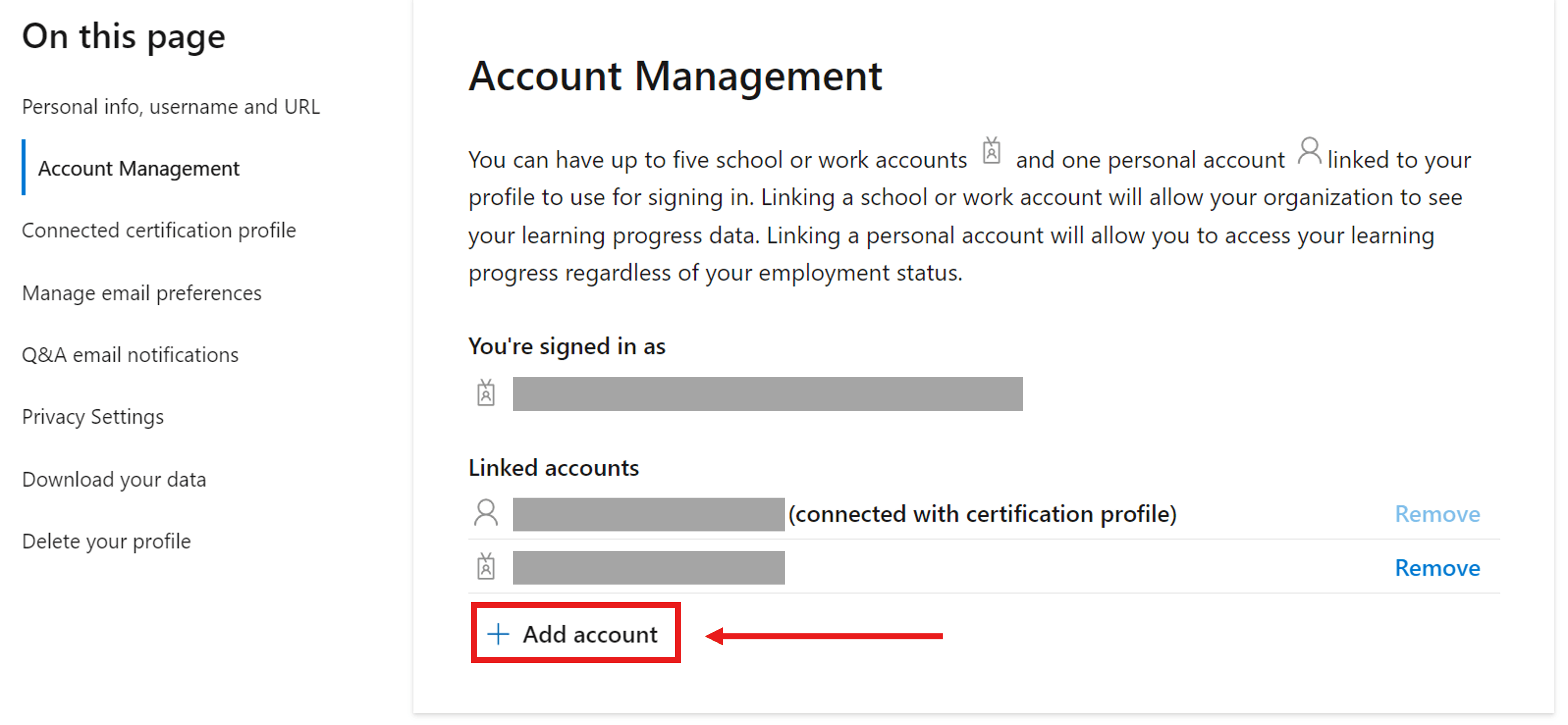
Please refer to this article: Manage your Microsoft Learn profile settings | Microsoft Learn
To transfer certification progress from one personal profile to another personal profile, it is required to have a third school/work account profile, which acts as a 'bridge' between personal profiles.
If you have a school/work account Learn Profile available, please follow the steps below:
Log into your school/work account (profile A) and add the profile from which you want to transfer your information (Profile B). This migrates your certification and training progress from B to A. Wait until the confirmation green banner.
Open a new tab. Log instead into Profile B and remove profile A (Settings > Account Management > Linked accounts > remove).
Log into your main preferred Learn Profile and add your school/work Learn Profile (from Step 1). This transfers your certification and training progress from the work Learn Profile to your preferred personal Learn Profile.
If you do not have an active work account, from now on you must use two Learn Profiles to access your certifications separately, and make sure that all your future exams are scheduled with the same account from your preferred profile.
For additional information about the changes in our platform, and about how the management of Learn Profiles work, please refer to the links below:
If you run into any trouble while following these steps, please let us know. We will be happy to help.
We hope that this information helps resolve your request. If so, please let us know by choosing "Yes" where it says, "Did this solve your problem?" located at the lower right corner of this post.
If we do not receive a response, the thread will be closed and locked after one business day.
Kindly,