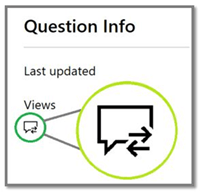Hi hpat06!
Thank you for reaching out to Microsoft’s Community.
As we understand, you successfully renewed your Certification, however, the expiration date on Credly has not been updated yet. We will be happy to assist you with your inquiry.
We invite you to follow the troubleshooting steps below to rule out system related issues before verifying the account on our end:
Make sure to use an up-to-date browser. (e.g., Edge)
Clear cache and cookies (Steps here). Make sure you check Preserve Favorites, website data and check both Temporary Internet Files and Cookies; then click Delete.
On the Delete Browsing History window, make sure to uncheck Preserve Favorites, website data and check both Temporary Internet Files and Cookies; then click Delete.
Allow all third-party cookies through the browser settings.
Please make sure that you have the latest version of the Edge browser or Internet explorer.
Go to Digital Credentials (credly.com) and check if the Expiration date has been updated.
Additionally, we have started a Private Message where we will request additional details regarding your account to complete an evaluation process. You can access this private message on the top right corner of this page, as shown in the image below:
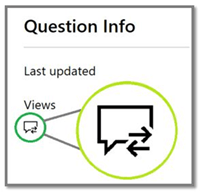
To protect your data, send the information over the Private Message and once we have received your comments, we will validate the profile and get back to you with updates.
We look forward to your response. In case we do not receive an answer within two business days the thread will be closed and locked, and you will not be able to reply through either channel.
Best regards,