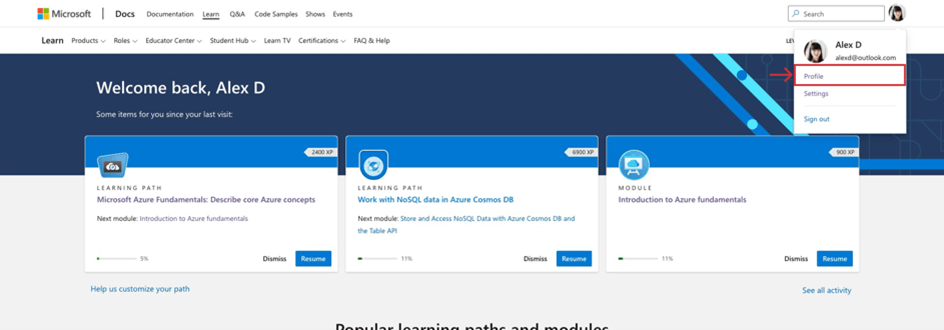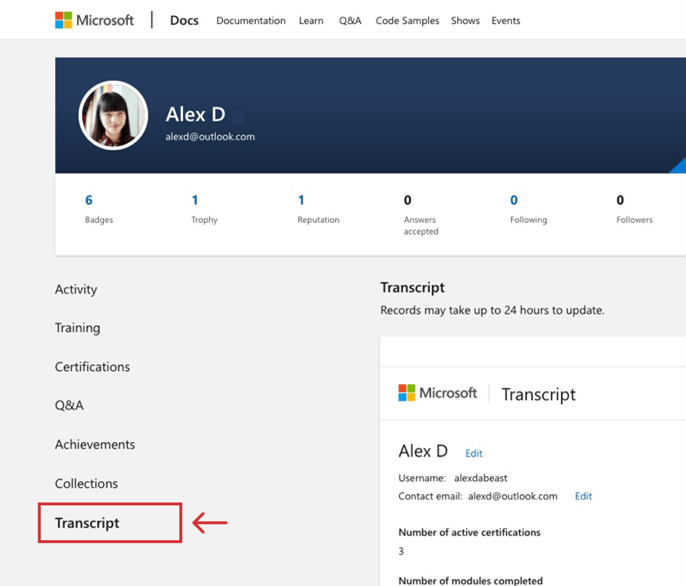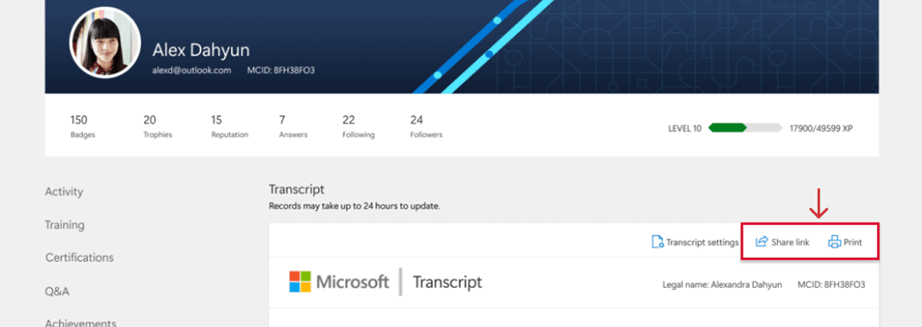Hello, Luis!
Thank you for contacting Microsoft Community.
Based on your inquiry, we understand that you want to check the steps to share and download your certificates. We are happy to help you!
We understand how important it is to share your certificates and download them. Due to the recent changes in the platform and the new sharing services, all verified credentials will have an Online Verifiable tag now that you receive a certification. You can share your credentials with your Learn profile in either public or private view. However, to ensure your shared credentials can be verified, your Learn profile must be in public view.
What is shared from your Learn Profile is the certification itself. We will provide the steps of this new experience so you can share your Certificate to the available social media platforms. Kindly follow the next steps to share your certificate:
Sign into your Learn profile.
Click on the photo avatar and select Profile from the dropdown menu.
Select Certifications from the menu inside your profile.
If you want others to be able to verify your shared certification, set your Learn profile view to public
Scroll to the certification that you’d like to access and select “View certification details” below the description.
Under the certification title, there are three options: “Print”, “Edit display name” and “Share.”
If you’d like to share your certification, select “Share.” Select the location to which you want to share your certification.
Also, to download your certificates, please follow the next steps:
Once signed in, go to “Credentials” page. You may refer to the image below:

Select Print and choose Save to PDF or print from the Printer dropdown menu. You can then attach the downloaded PDF to an email, print, or save it for your records.
We hope this information and steps is useful, we kindly recommend you check the following link with further details and information regarding the new sharing services and online verification:
We hope this information and steps are useful, please let us know if you were able to download and share your certificates using the previous steps, if you have any issue or error in the process, please let us know and we will open a Private Message to provide you with our best solution.
If the support solved your request, please indicate “Yes” to the question “Did this solve your issue?” shown below and the case will be concluded. By answering this question, you are providing valuable feedback, so that other Learners can benefit from this certification program.
If we do not receive a response, the thread will be concluded within one business day.
Wishing you all the best,