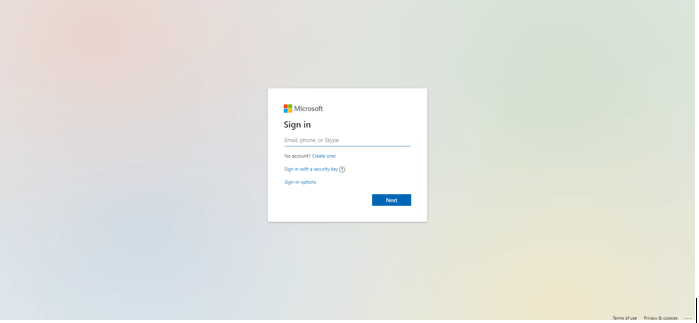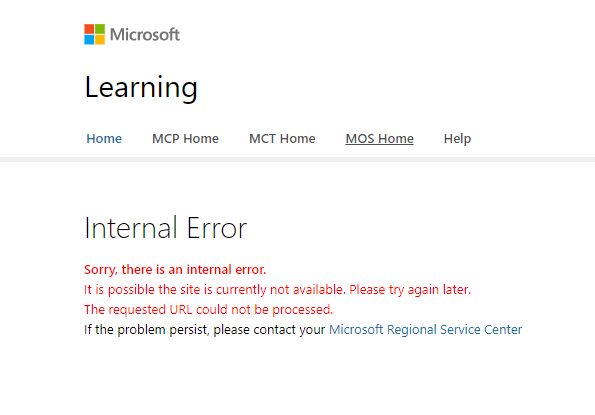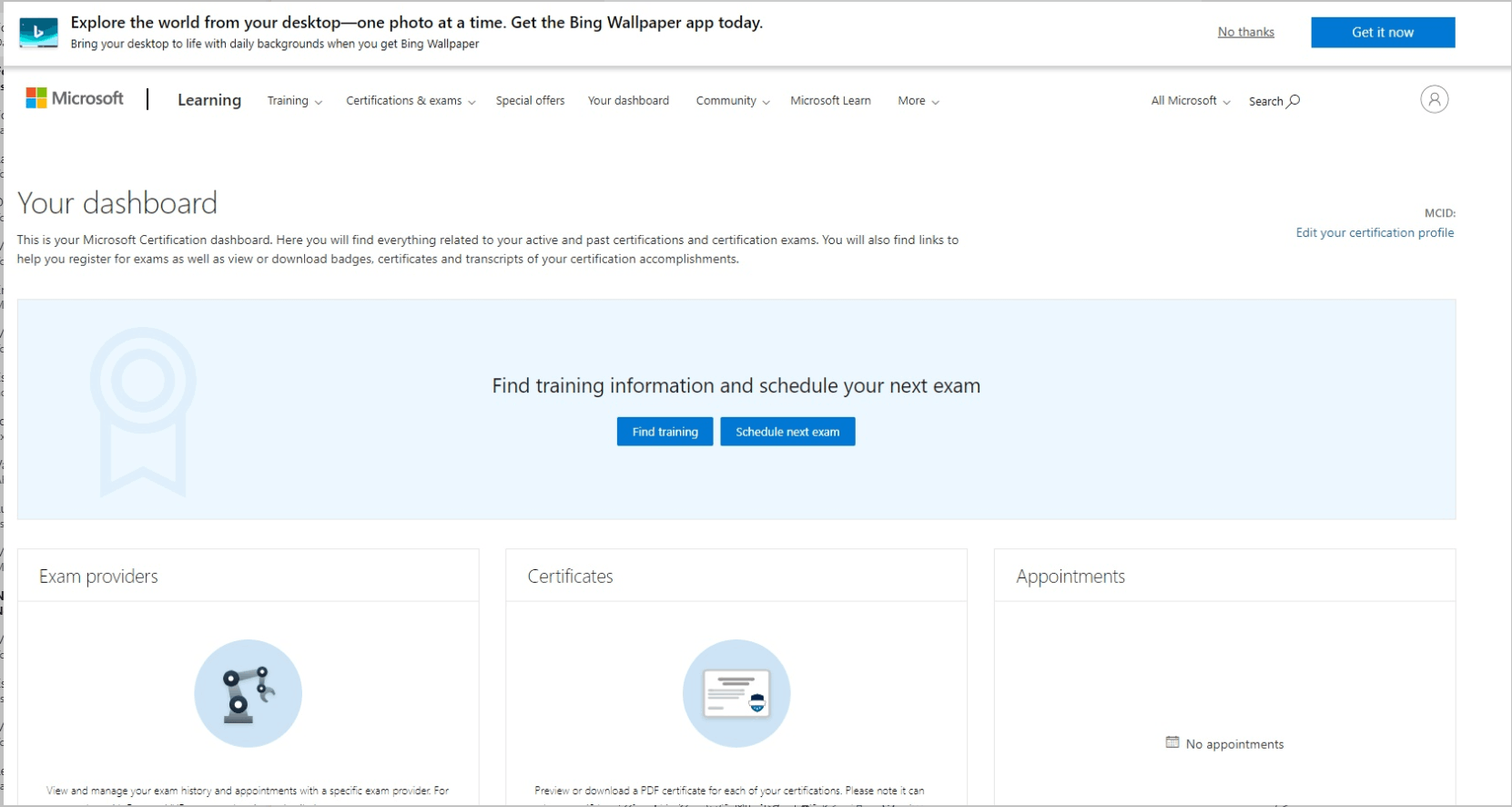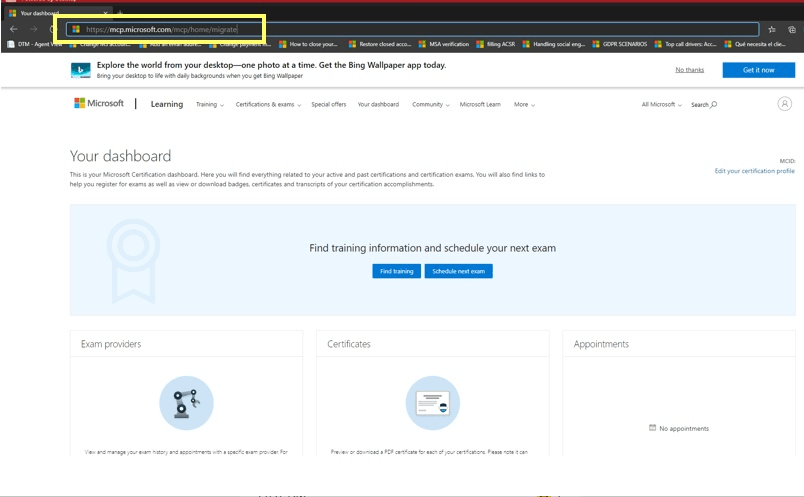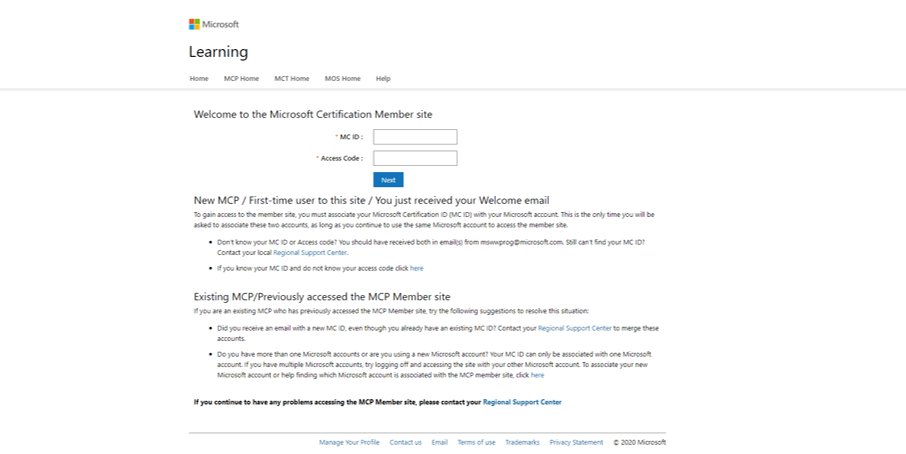Hi Lewis.
We hope you are having a great day.
Remember the step 3. You have to Access with a Microsoft account that has not been used in MS Learn, different to your email address (if you do not have one, we invite you to create one Here). That is why they send you to the Dashboard. We need to complete this Migration Process to continue with the assistance. After the Migration process, we Merge your profile with the Account-Email Address you prefer.
To validate information, via private message. To proceed your account need to be Migrated. This process will help us to show your Certificates, Badges and Exams.
To continue with this process, please follow these steps:
1. Start a Microsoft Edge InPrivate browsing session (pressing the key combination Ctrl + Shift + N once the browser is open).
2. Copy and paste this link into the private window’s address bar https://mcp.microsoft.com/mcp/home/migrate
3. Access with a Microsoft account that has not been used in MS Learn, different to your email address (if you do not have one, we invite you to create one Here).
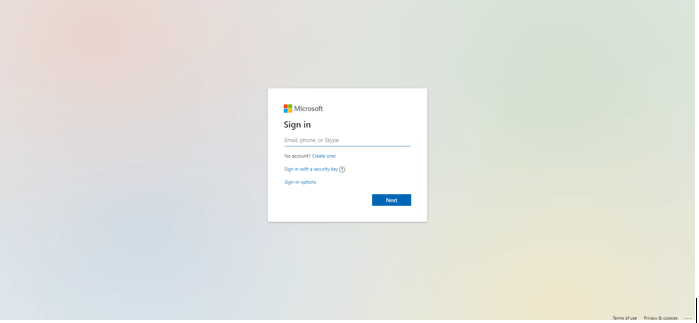
4. If you are shown an error message, please select the option “MCP Home” which will direct you to Your Dashboard, after that you can copy and paste the same link on step 2 in the same search bar.
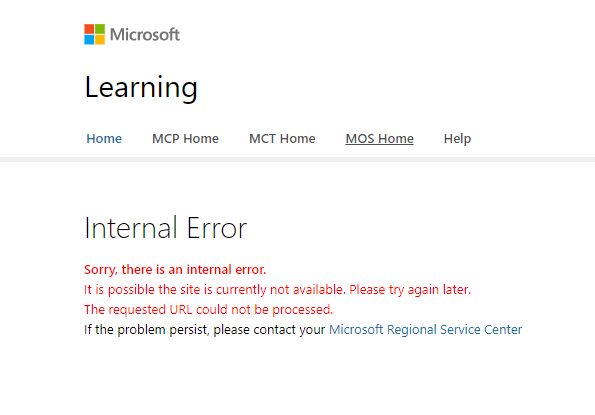
5. After you have followed the previous link, it will open a new window to Your Dashboard, as shown in the image below.
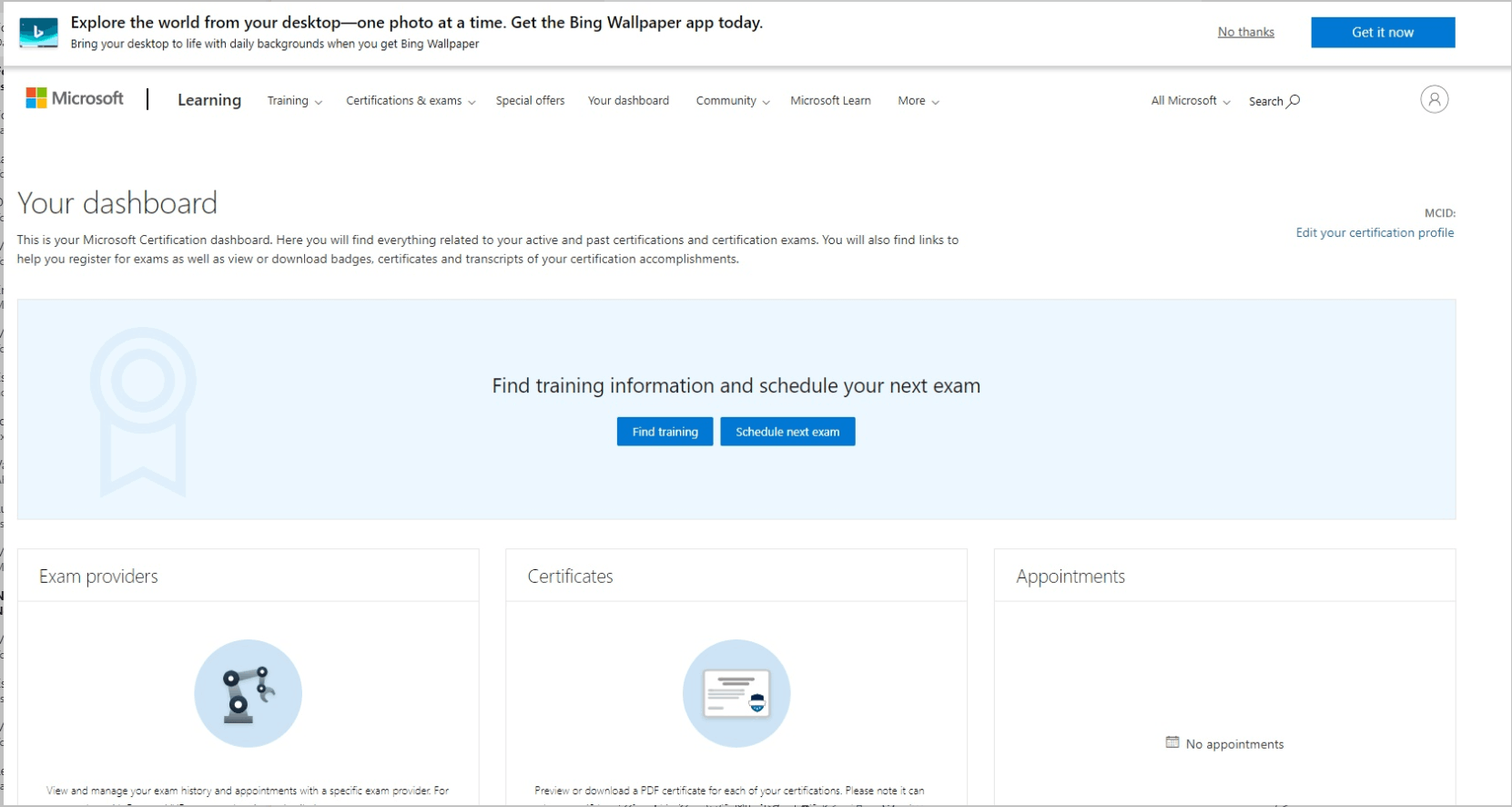
6. While being on Your Dashboard page, please delete the URL and paste this one: https://mcp.microsoft.com/mcp/home/migrate
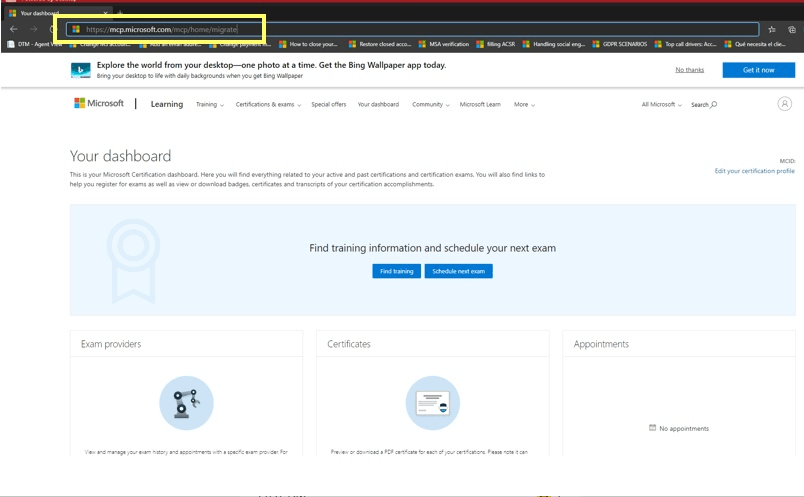
7. After pasting the URL and clicking on enter, you will see this website, please fill in the fields MC ID and Access code.
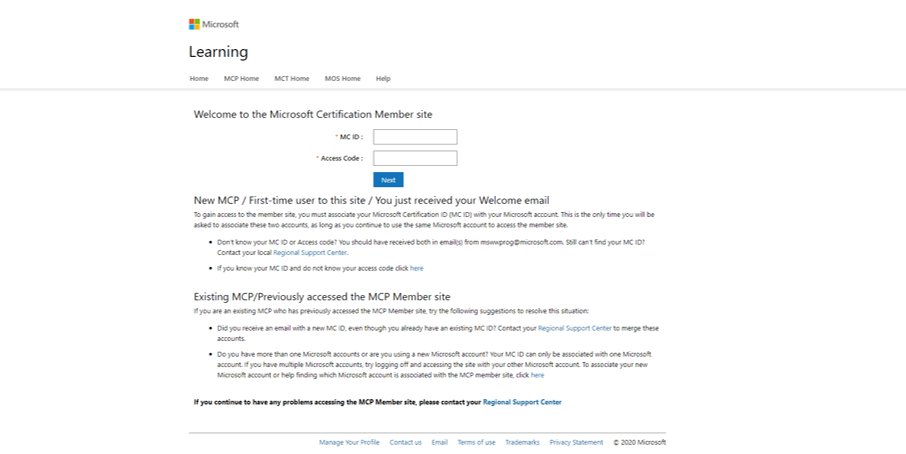
8. Fill in the fields with the following information:
o MCID:
o Access Code:
To protect personal information, these credentials are provided via Private Message. In case we do not receive a response, the thread will be closed and locked in the next business day.
Thank you for your collaboration,