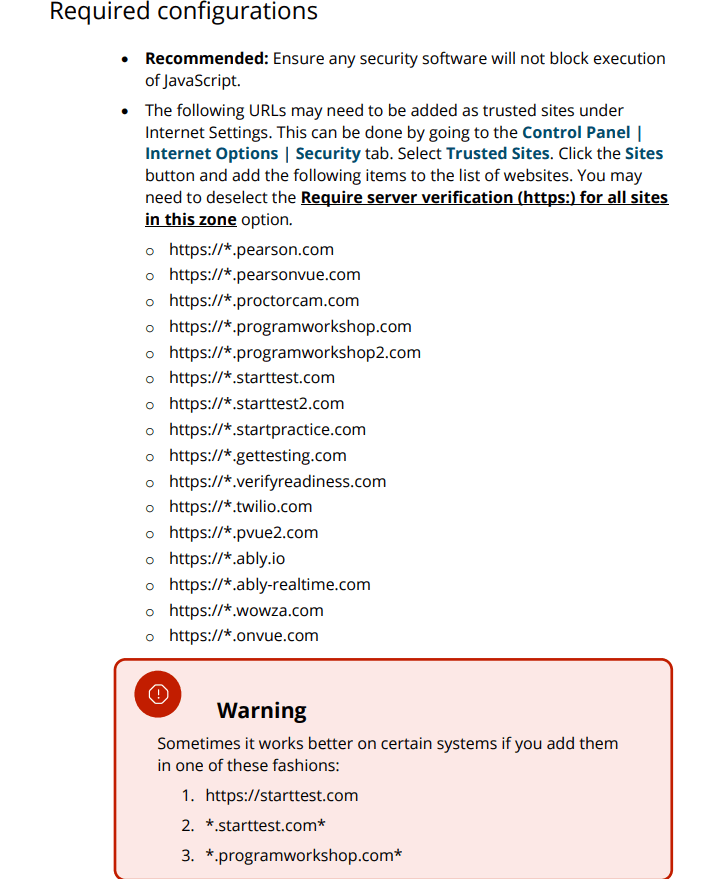Hi #Latoya,
Thank you for contacting the Microsoft Community.
We highly appreciate your detailed explanation in regard with the technical issue you're experiencing, and I understand your need of urgent assistance, since you're going to take the exam virtually this week. Have no doubts, allow me to provide you the best department for your inquiry.
Please be advised that our scope of support covers assistance in exam registration and accessing Microsoft Credentials exams and profile/benefits. If in any case you have further clarifications or questions within our scope of support, please let me know so that I can provide more assistance for you as my goal is to ensure you're well-covered.
Meanwhile, to further assist you with the On VUE video streaming issue, it's best to reach out to Pearson VUE directly as they are the ones that cater On VUE application issues. Their finest support will supply you with the necessary information and guidance for you to able to eliminate the technical difficulties. For real-time assistance, you can contact them through phone call or chat option.
Moreover, if you're an active Enterprise Skills Initiative (ESI) learner, and you utilize a company discount, you must reach out to the ESI support team to check the reasons why you're experiencing the issue, and they will communicate with Pearson VUE to have your concern settled. I've included their contact details through the private message that I sent.
As my main goal is to ensure we got you well assisted, if in case you still need help monitoring your case with Pearson VUE or from the ESI Team, kindly share your case ID with me along with the other requested information through the private message that I initiated, I'll have it forwarded to our support team for additional assistance.
In addition to that, I fully maximized my resources and found some document you might need. According to OnVUE Candidate Technical Requirements (pearsonvue.com)'s required configurations, for you to add https://*.wowza.com, you must go to the Control Panel | Internet Options | Security tab. Select Trusted Sites. Then, click the Sites button. (See the image below)
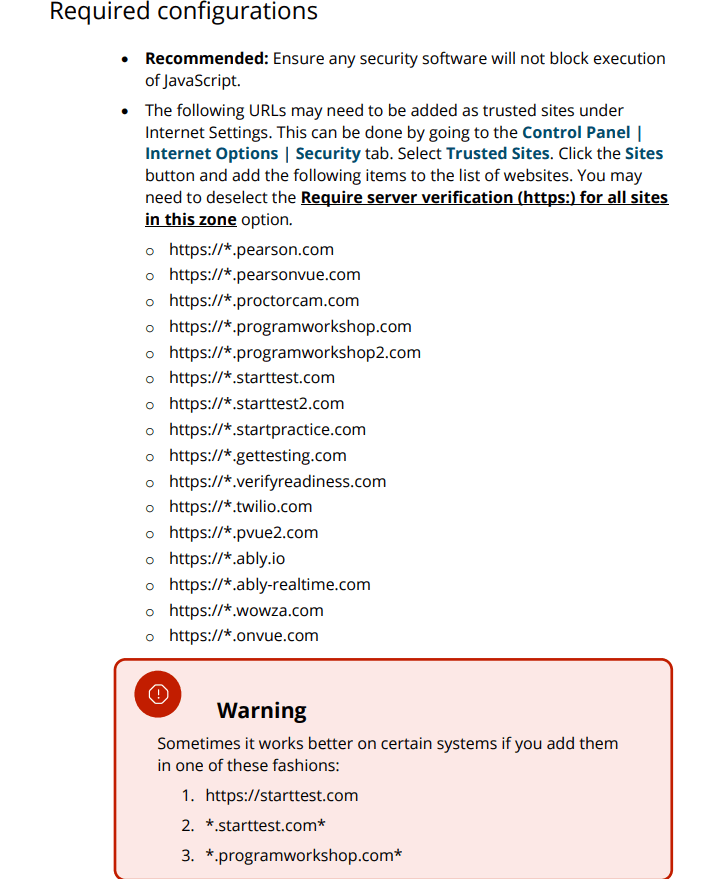
If the error persists, please directly contact Pearson VUE's contact information that I provided above.
Additionally, feel free to read the documents About online exams with Pearson VUE at your most convenient time to learn the tips on how avoid technical issue in the future.
Furthermore, with the technical issue you had experience, you can submit your personal Feedback and complaints | Pearson qualifications through Pearson VUE. Your feedback will allow them to continuously improve their services.
I look forward to your response. Please note that if no response is received after two business days, the case will be closed and locked. After the case is locked, we will no longer be able to respond, even through private message. Thank You.
Best regards,