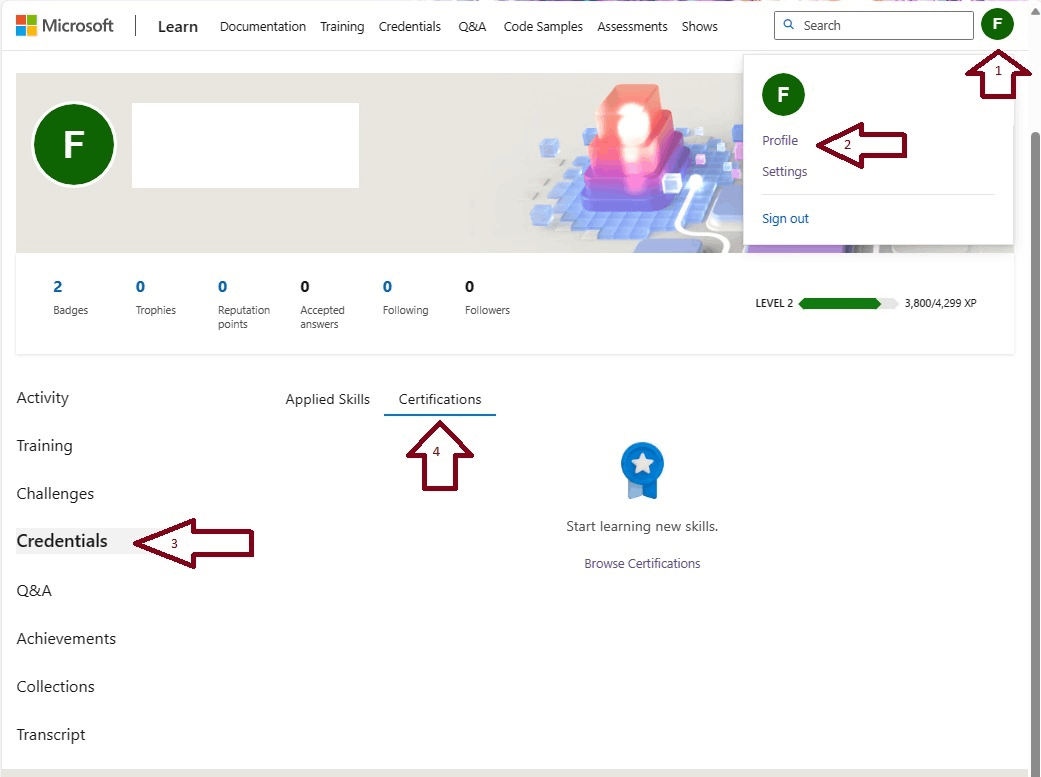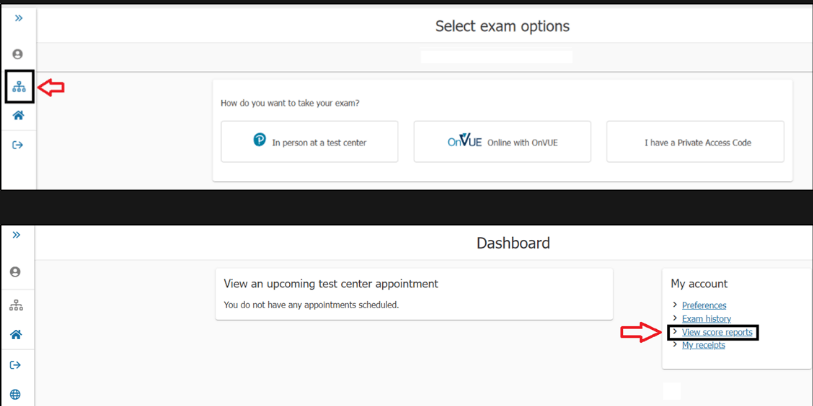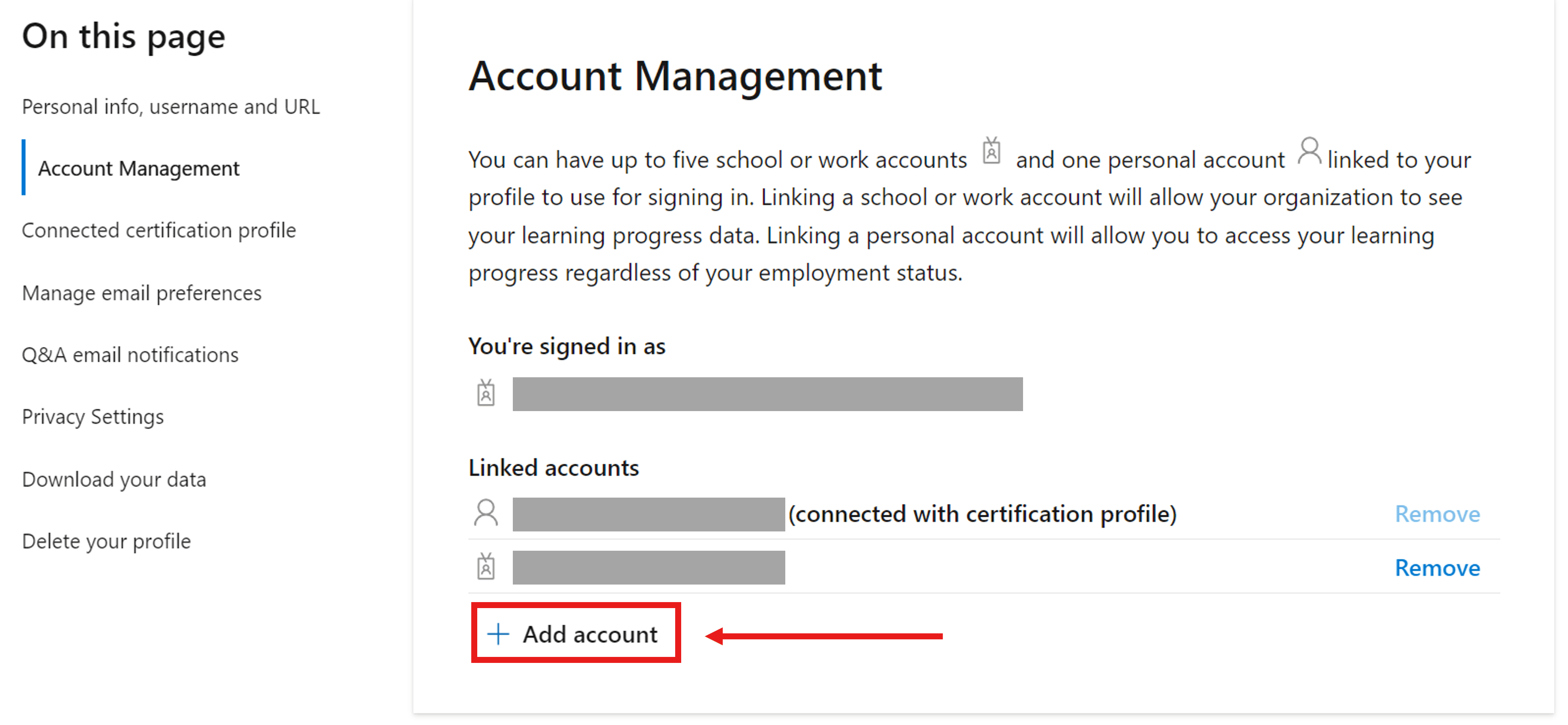Dear abhinaylotlikar,
Thanks for contacting Microsoft Certification Profile Support Team!
Firstly, please accept my genuine congratulation on your remarkable achievement! We understand that you are having trouble locating your score report and linking your personal account and work account, it is our privilege to help you!
Please kindly view the step-by-step process on how to access your score report below for your reference:
Log into the Learn profile you used to schedule your exam.
From your Photo avatar go to profile (Step 1 and 2) and then choose Credentials (Step 3)
Click Certifications (Step 4)
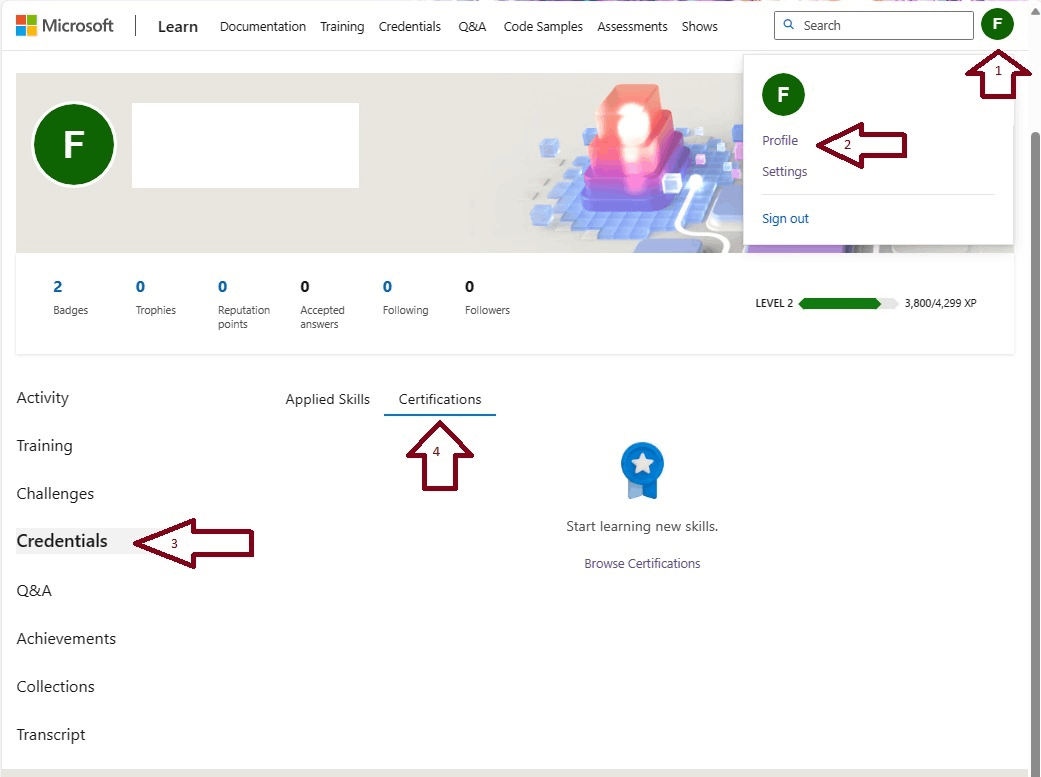
Scroll to the “Past exams” section and look for the exam.
Select “View details on provider site” to be routed to the exam provider’s dashboard.
Select the ‘View’ button for the exam you wish to access the score report.
Alternatively, you can follow steps provided below to view your score reports directly from the Pearson VUE website:
Follow the steps on how to schedule an exam by selecting a certification on this page Browse Credentials | Microsoft Learn
Enter the needed details such as your address, phone number, and contact email.
Once done, you will be routed to the Pearson VUE Dashboard.
Click on the Pearson Vue Home Icon and then “View Score Report”
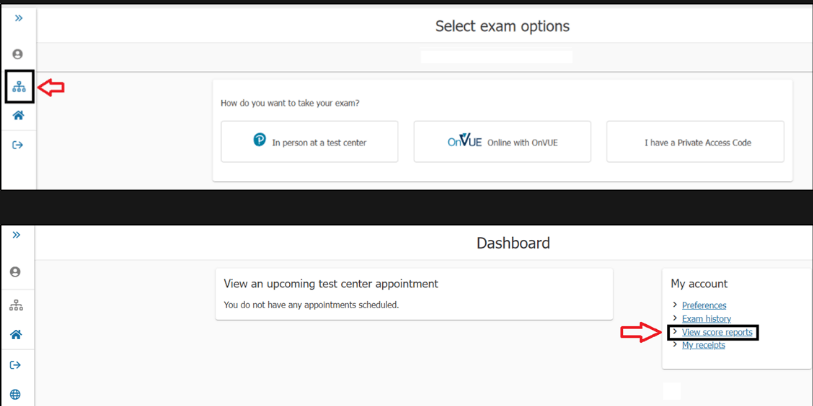
To move on, please kindly view the update and instructions on how to link accounts below:
Due to the updates that have been implemented to the Learn platform over the course, and the improvements in our security processes, our support team is no longer able to verify or update any Microsoft Accounts associated with your Certification Profile. Previous services related to Certification Profiles (merging, migrations, legal name change, etc.) are now self-assisted by users.
New! Updated Microsoft Learn Exam Registration Experience (July 8th, - Training, Certification, and Program Support
In view of this, I would like to provide you with the following instructions parallel with our change to help you transfer the data between Learn Profiles:
Kindly note that, when you link a personal profile with a work account which has not yet created a profile, it will automatically sync all your data in the personal profile to the work profile, including username, display name, MCID, etc. However, if you have already created a work profile, the display name & username, any editable area will not change.
Open Microsoft Learn using personal device
Sign in with your Microsoft account (MSA) (CTRL+SHIRFT+N/Enable Private Mode)
Click on your user icon, located at the upper right corner of the screen, and select "Settings."
Under the "Account management" section, select "Add account." (You can have up to five school or work accounts and one personal account linked to your profile to use for signing in.)
Please wait until there is a green sign
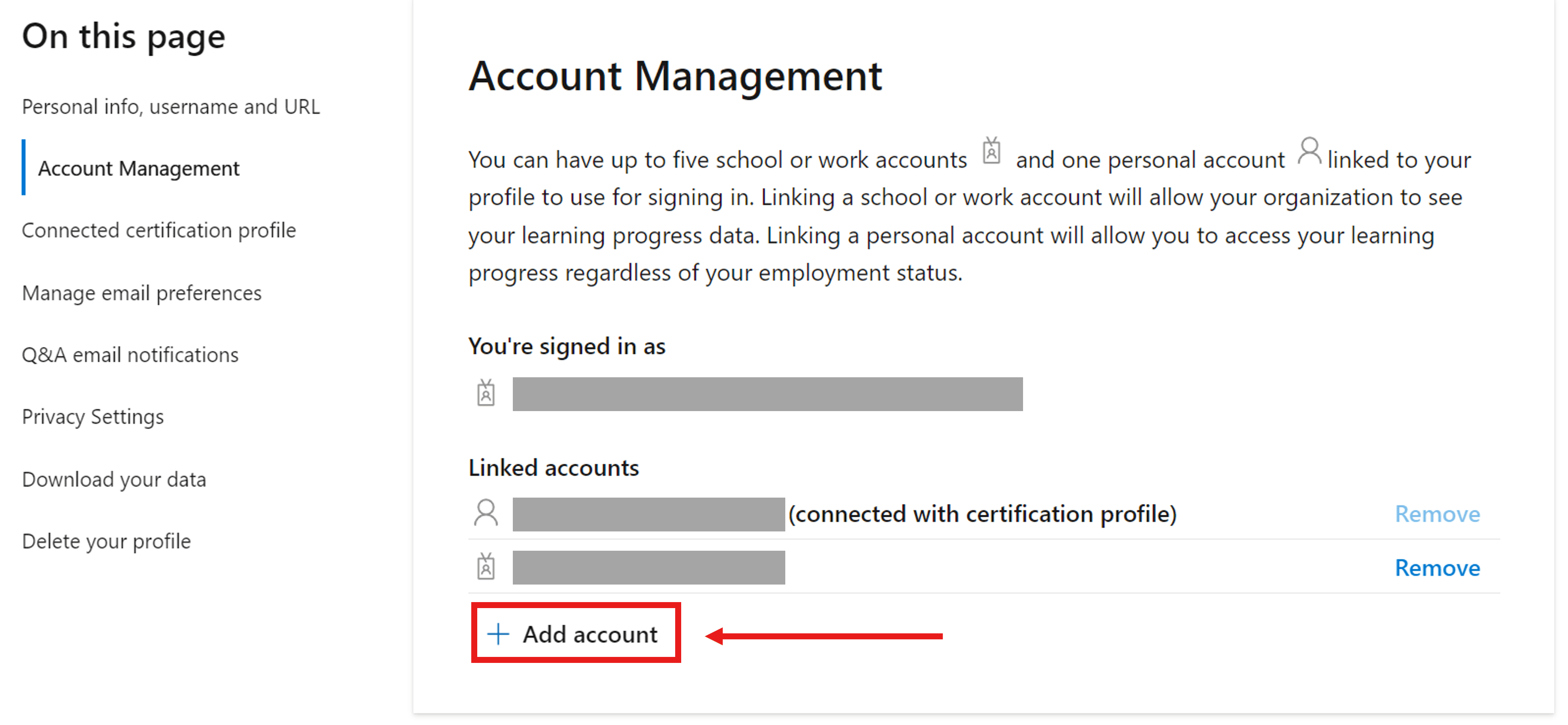
If you have any further questions or assistance needed, feel free to let me know. I'm here to help! Meanwhile, we have initiated a Private Thread in case you encounter any issue during the merging process.
Otherwise, if this solution resolves your concern, it will mean a lot to us if you could click the “Yes” button in our public thread. Additionally, we’d be thrilled if you could take a moment to complete our star survey, your feedback is incredibly valuable and helps us continually improve our service.
Yours Sincerely