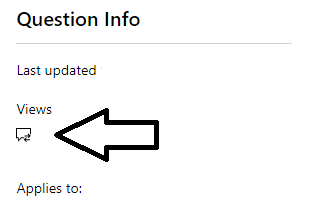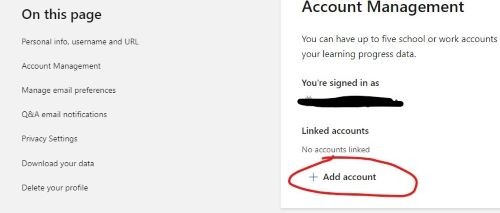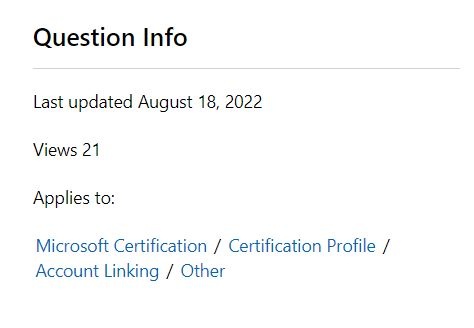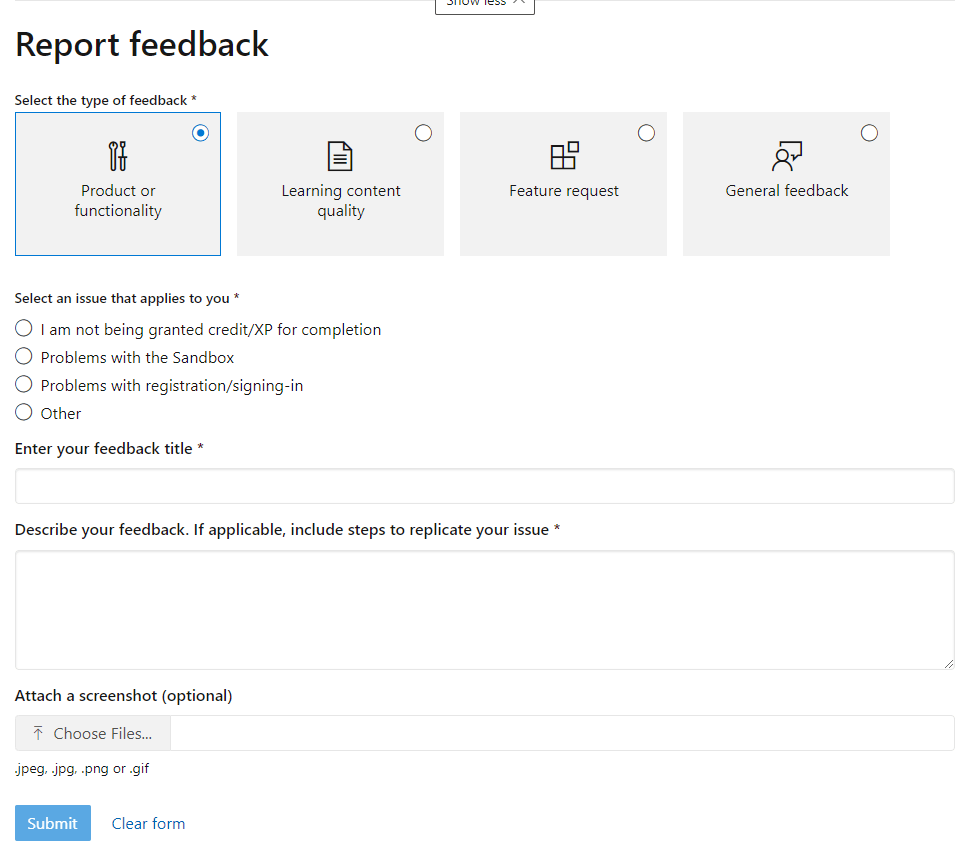Reposting as my first was closed too soon. Please read the post carefully as the previous answer did not relate to my question.
Please reply directly here and also PM me as well - thanks!
Hi, I see there are several other posts about this exact same issue, but I don't see any solutions posted.
GOAL:
I have a new corporate account that has access to training via ESI but its a brand new account. It does not show any of my learning history or my XP scores. I want to link my new corporate account to my primary certification account (Hotmail account). I do not want to merge the accounts, if that's possible. My Hotmail account has all the history of my training and certifications and I want to keep it that way. I just want that linked over to my new corporate account so that my learning progress is reflected correctly.
PROBLEM:
I am logged in to the certification portal as my new corporate account. After I click my account avatar in the upper right corner, I select SETTINGS | (then scroll down to) ACCOUNT MANAGEMENT | then click "+ ADD ACCOUNT". This very quickly pops up a typical MS sign-on dialogue box that just as quickly disappears, taking me right back to the ACCOUNT MANAGEMENT section of my profile settings page. Attempts to retry all have the same problem (see detailed troubleshooting steps noted below).
My testing shows this is clearly an issue on the back-end and nothing to do with a browser or some other issue on my side. Possibly with the authentication layer. Seems to be stuck using an existing auth token for the existing session and won't allow an option to authenticate an alternate account. I'm guessing it's supposed to prompt a window where I enter the account I want to link, click next and then it should perform authentication to validate the account linkage. That's not happening. I also tried from two physically separate networks (Spectrum and then tethered to my cell which is Verizon). Both still had the same problem.
What I have tried so far:
Attempting to link new corporate --> current hotmail (primary certification account)
From Windows 11:
First attempt, I used a regular Chromium Edge window that I normally use (not private). Didn't work.
Reproduced the same problem using a Chromium Edge InPrivate window. No change, same problem.
Cleared entire browser history (cookies, temp files, login history, etc).
Repeated steps 1 & 2. No improvement, same problem.
Steps 1-4 tried on both Spectrum and Verizon networks.
NOTE: This OS was brand new installed. No login history of any kind (not even during the OS install - I skipped all options to login as part of the OS install.
From macOS Monterey 12.4:
Tried from another computer (this time a Mac) using a regular Firefox window. Same problem.
Tried from the same Mac again, this time from a Private Firefox window. No change, same problem.
Cleared entire browser history (cookies, temp files, login history, etc).
Repeated steps 1 & 2. No improvement, same problem.
Steps 1-4 tried on both Spectrum and Verizon networks.
I also repeated from the other direction (hotmail --> new corporate). Same problem.
I have taken a screen video capture showing my attempts outlined above. I can share it with whomever needs it to help solve the problem.
thanks,
Scott
NOTE: Email notifications for any replies are not working properly. Notifications are lagging by days, and when they do arrive they are out of order. Just today at 9am I recieved a PM that my case was closed. Five minutes later I recieved an email that contained the actual first reply (it did not answer my question). The first reply was actually made on Aug 12 (five days ago) but I was never notified until just today. If you're able, please notify sysadmins for the forums so they can look in to the problem. As a result, please give me a few extra days to reply, just in case.