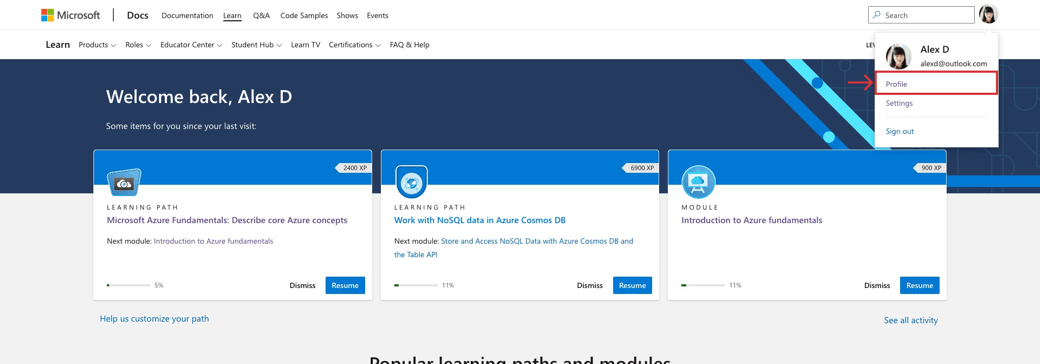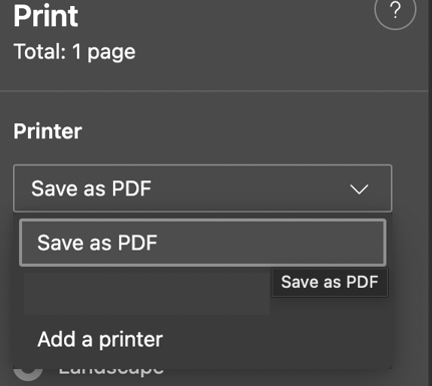Hello Senthil.
We hope you are having a wonderful day.
We want to inform you that your MS account is without issues or duplication. You can validate the information in your private message.
Based on your entry, we understand you are facing issues at the time of downloading your certification in Your Dashboard.
We kindly advise you to follow the steps listed below over the course of the day, if the issue is still ongoing:
Make sure to use an up-to-date browser. (e.g., Edge)
Clear cache and cookies (Steps here). Make sure you check Preserve Favorites, website data and check both Temporary Internet Files and Cookies; then click Delete.
On the Delete Browsing History window, make sure to uncheck Preserve Favorites, website data and check both Temporary Internet Files and Cookies; then click Delete.
Allow all third-party cookies through the browser settings.
Please make sure that you have the latest version of the Edge browser or Internet explorer.
Go to Your Dashboard and attempt to download the information needed.
Due to the migration of the Certification dashboard over to Microsoft learn, the way as of how you download your certificates has changed. Please follow the steps posted below:
Sign into your Learn profile.
Click on the photo avatar and select Profile from the dropdown menu.
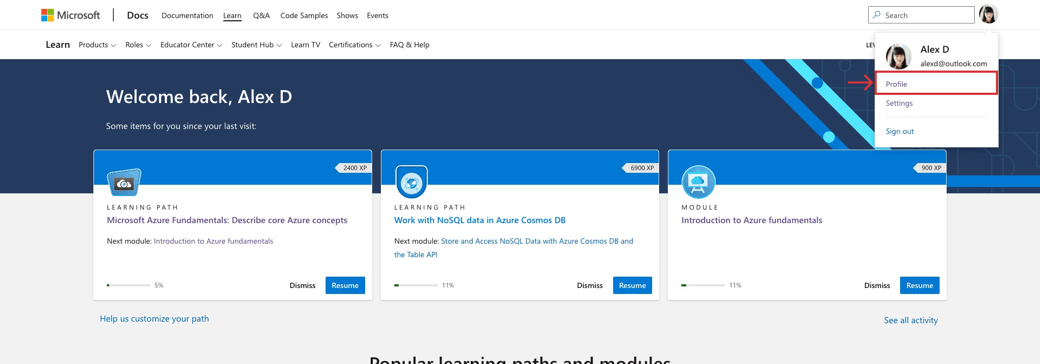
Select Certifications from the menu inside your profile.

Your first two certifications will be listed in the Certifications section. (If you have more than two certifications, select “View all” under the last visible certification.)
Scroll to the certification representing the badge or certificate you’d like to access and select “View certification details” below the description.

Under the certification title, there are two link options: “Print certificate” and “Share.”

If you’d like to share your badge or certificate, select “Share” to be taken to the Credly dashboard.
To download, head over to the Printer drop down and choose either "Save to PDF" or "Microsoft Print to PDF".
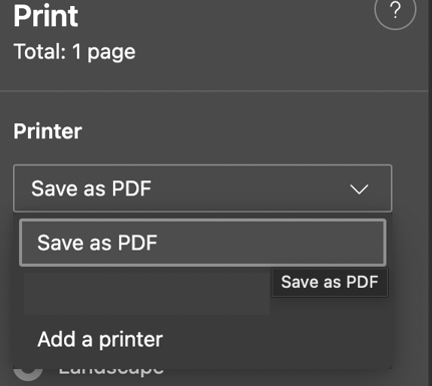
In order to claim your Badges, please click on this link to get to the Credly Platform and type the email associated to your Certification Profile, then you will be able to see your unclaimed badge.
We would like to know if the information provided was useful for you and we can go ahead and close this case or if you need further assistance regarding your Microsoft's Certification Profile.
If the support solved your request, please indicate “Yes” to the question “Did this solve your issue?” shown below and the case will be concluded. By answering this question, you are providing valuable feedback, so that other Learners can benefit from this certification program.
If we do not receive a response, the thread will be concluded within one business day.
Wishing you all the best,