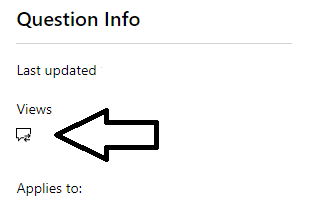Hi, Sandeep.
Thank you for sharing the recording with us through Private Message.
After thorough review, we found that you completed Exam AZ-305 prior to the expiration date of your Microsoft Certified: Azure Solutions Architect Expert Certification.
Please note that, per our renewal policy, the expiration date of a Certificate cannot be extended by completing its required Exams before it has expired, even if said Exams have been updated or replaced.
The only way to renew a Certification, and extend its expiration date, is by completing its corresponding renewal assessment through the Microsoft Learn platform, which is enabled approximately six months prior to the Certificate's expiration date.
Completing the Exams required to earn a Certification before it has expired will not grant you with a new Certificate or Badge, nor will it extend the expiration date of your Certification.
For more information on our renewal policy, please visit the article: Renew your Microsoft Certification | Microsoft Docs.
That being said, since you passed Exam AZ-104, but your Microsoft Certified: Azure Administrator Associate Certification has not been re-activated, we have escalated your case with our Engineering Team.
Once we have an update regarding the progress on your case, we will get back to you. Please keep in mind that it can take up to 3 - 5 business days to provide you with further updates.
We will make sure to keep you posted during this process.
Kind regards,