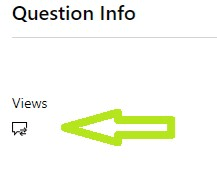Hello, Jazz.
We hope this message finds you well.
Thank you so much for sharing your inquiry over direct communication. Please follow the steps below to share your certificates to your LinkedIn profile.
1. Click the "Me" icon at the top of your LinkedIn homepage and Click View profile.
2. If you've previously added a certificate, scroll down to the Accomplishments section and click "Add". If you've never added a certification, you'll first want to add a Licenses and Certifications section. On your profile page click Add new profile section in your introduction card. Under the Background dropdown, click the Add icon next to Licenses and Certifications.
3. Select Certification from the dropdown.
4. Type in your certification information. A menu displaying companies will appear as you type in the Certification authority field. Be sure to select the correct authority from the menu so their logo appears next to the certification on your profile.
5. Once completed, click Save.
If after following this procedure, you are still not able to share your Certificate to LinkedIn, we kindly advise you to contact their support in this link as they specialized on this area. You may also visit their page on how to Add, Edit, or Remove Certifications on Your Profile.
With your LinkedIn account you can have all our partners who use the Social media seeing your skills you have.
Please let us know if there is anything else we can do for you. If the information we shared was helpful, please let us know by choosing “Yes” where it says, “Did this solve your problem?” located in the bottom right corner of this post. This will let us know if your support experience has been great or how we can improve it.
Have an excellent day,