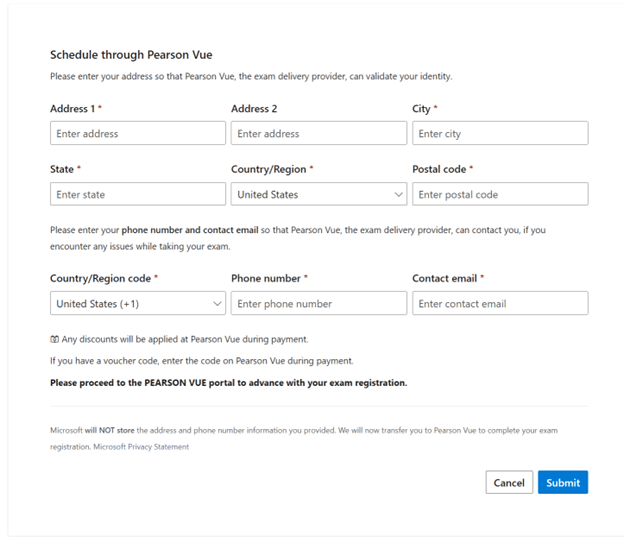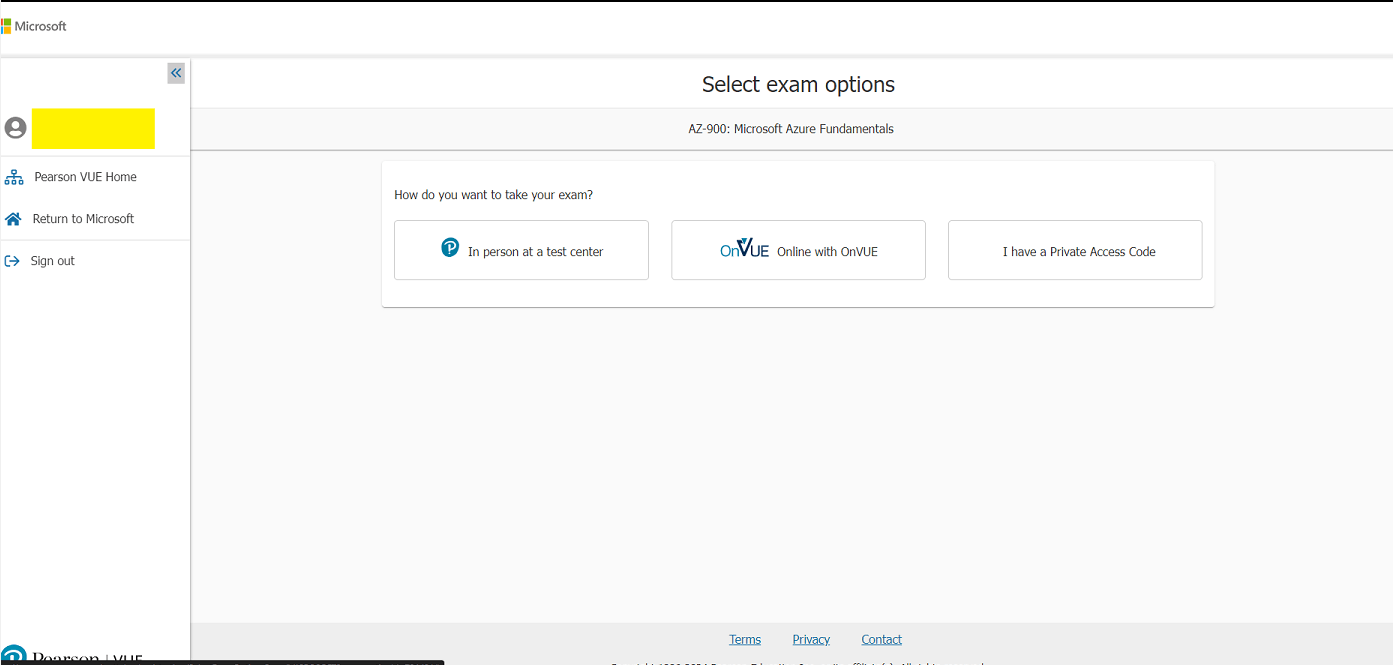Dear Microsoft Certification Support Team,
I noticed that my certification profile name is showing as “**removed**” instead of my correct legal name, which is “**removed**”.
Kindly help me update my profile to reflect the correct name. I am attaching a valid government-issued ID as proof of my legal name for verification.
Thank you for your support.
Best regards,
Sneha **removed**
***Personal Information deleted by the moderator. Please see the Microsoft’s Community Frequently Asked Questions for more information on how you can protect your privacy***