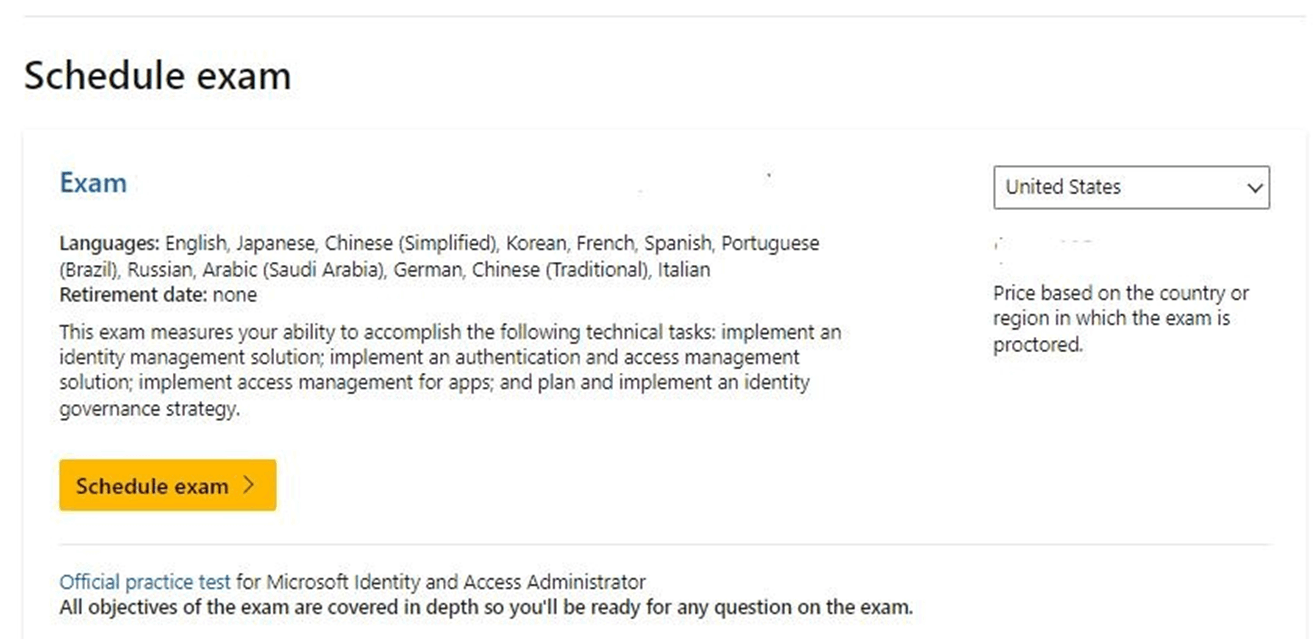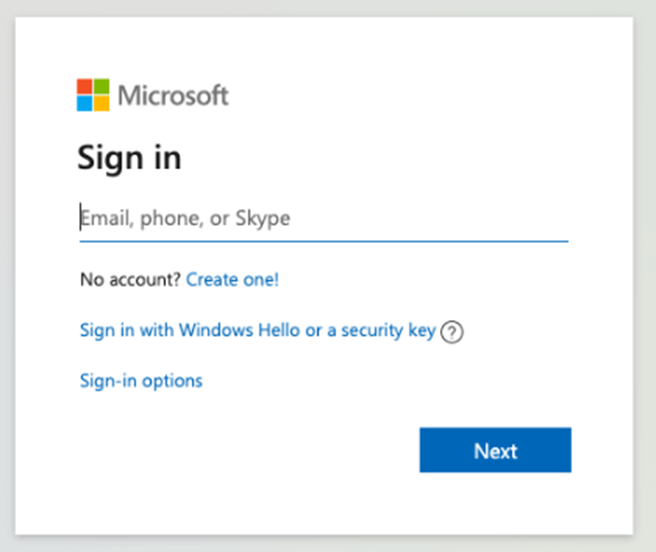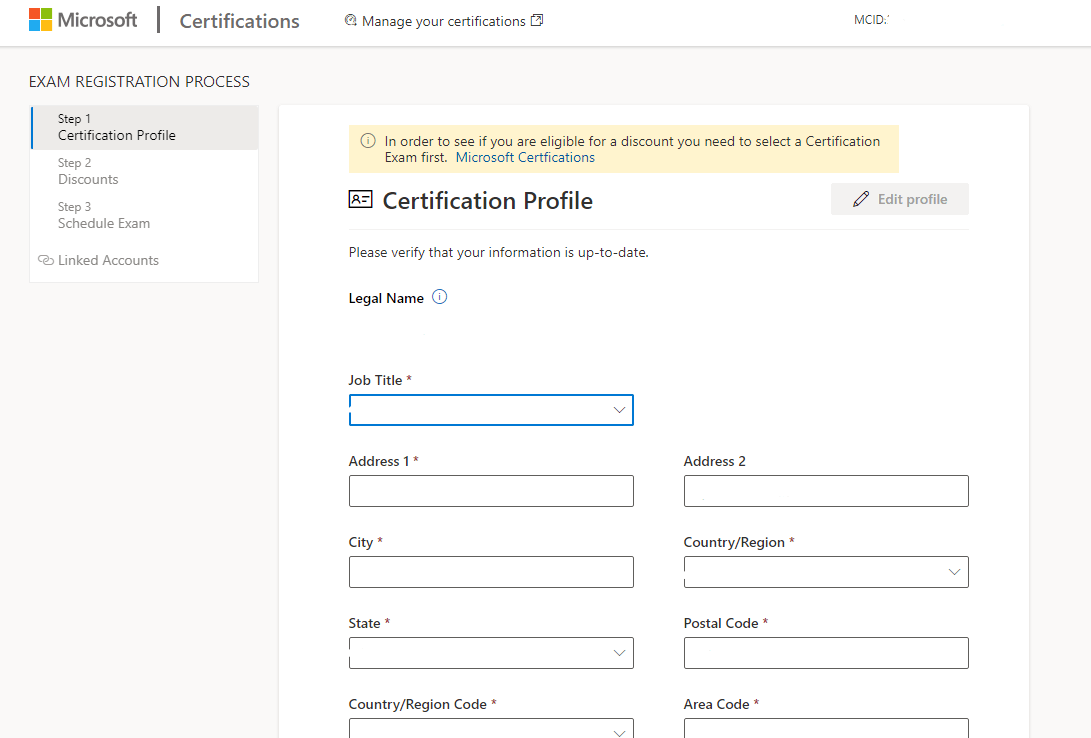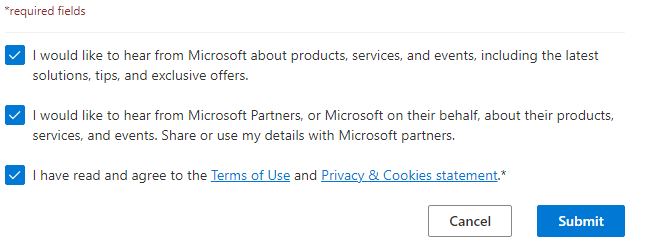Hello, Louise
Welcome to Microsoft’s Community.
As we understand from your post, you want to register and need to associate your accounts; we will be happy to assist you.
Please keep in mind that Microsoft Certification and Learning Profiles should be created with personal accounts. To create your profile:
In this case, we kindly suggest that you follow some basic troubleshooting steps:
Make sure to use an up-to-date browser. (e.g., Edge)
Clear cache and cookies.
Make sure you check Preserve Favorites, website data and check both Temporary Internet Files and Cookies; then click Delete.
On the Delete Browsing History window, make sure to uncheck Preserve Favorites, website data and check both Temporary Internet Files and Cookies; then click Delete.
Allow all third-party cookies through the browser settings.
Please make sure that you have the latest version of the Edge browser or Internet explorer.
Search for an exam: Browse Certifications and Exams | Microsoft Docs (Example)
Select schedule an exam (the registration process is the mode to create a Certification Profile, nevertheless, it is not mandatory to take an exam immediately)
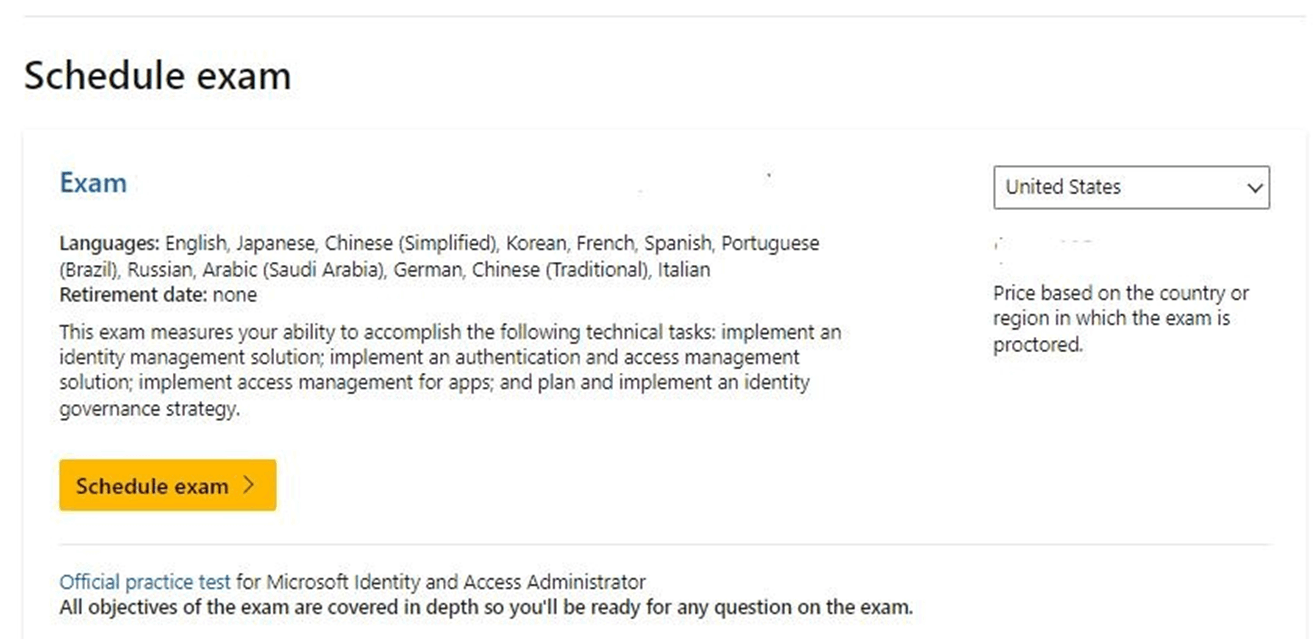
Sign in with your Personal Account:
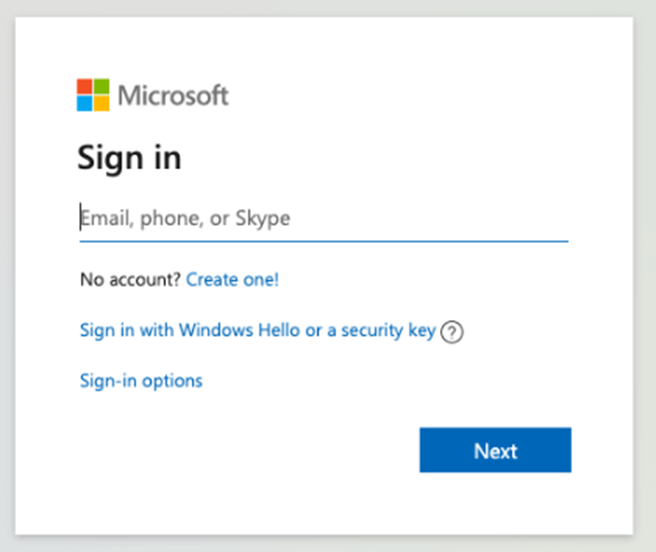
Complete the registration information. (Avoid using special letters and characters)
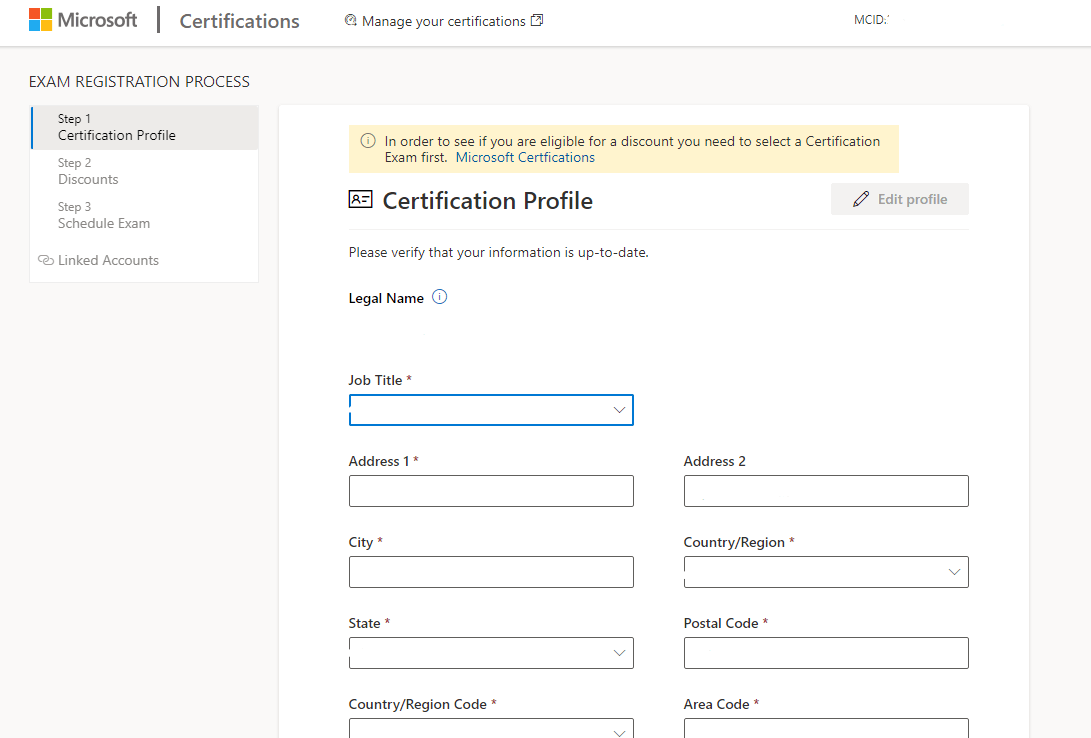
11. Click “Submit"
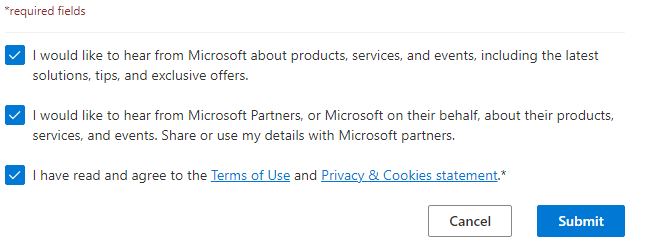
Once you complete the registration, you will be associated with an MCID and you can proceed to connect your Certification profiles. Keep in mind that you must use the same email account in Microsoft Learn as well.
The work account can be associated/linked following these steps Vouchers and redeeming discounts | Microsoft Docs.
However, if this situation continues, please send us a PSR.
Please include these steps:
1. Clear your browser’s cached data and cookies.
2. Use InPrivate browsing with Microsoft Edge.
3. Follow all the steps above.
4. Record until you visualize the issue.
Keep in mind the PSR tool is set to a limit of 25 screenshots as a default, if you need a higher number of pictures to show the process, please change the number to at least 100 screenshots in the tool’s settings.
You will be able to use the PSR following the link specified for your operating system:
· Windows: https://support.microsoft.com/en-us/help/22878/windows-10-record-steps
· Mac: https://support.apple.com/en-us/HT208721
You can find the Private Message as shown in the image below:

We are looking forward to your response. In case we do not receive a response, the thread will be concluded after one business day, once concluded you will not be able to reply through either channel.
Best regards,