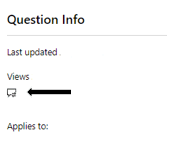Hello, Bhanu
In regards of the Certificate, please bear in mind that we only handle issues related directly to the Microsoft Certification Dashboard.
However, you can try the steps below on how to share your certificates to your LinkedIn profile.
1. Click the "Me" icon at the top of your LinkedIn homepage and Click View profile.
2. If you've previously added a certificate, scroll down to the Accomplishments section and click "Add". If you've never added a certification, you'll first want to add a Licenses and Certifications section. On your profile page click Add new profile section in your introduction card. Under the Background dropdown, click the Add icon next to Licenses and Certifications.
3. Select Certification from the dropdown.
4. Type in your certification information. A menu displaying companies will appear as you type in the Certification authority field. Be sure to select the correct authority from the menu so their logo appears next to the certification on your profile.
5. Once completed, click Save.
If the above steps did not work or have encountered any issue, please contact their support in this link as they specialized on this area. You may also visit their page on how to Add, Edit, or Remove Certifications on Your Profile.
We have shared additional details via Private Message.
Let us know if this information was useful and if additional assistance is required. Please remember that if no response is received in the next business day, the case will be closed and locked.
Kindly,