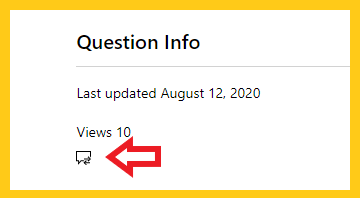.but your activity and behavior on this site made us think that you are a bot.
Note: A number of things could be going on here.
- If you are attempting to access this site using an anonymous Private/Proxy network, please disable that and try accessing site again.
- Due to previously detected malicious behavior which originated from the network you're using, please request unblock to site.
Please solve this CAPTCHA to request unblock to the website
**Moved from Microsoft Certification / Exams / Exam Registration and Scheduling / Scheduling with Pearson Vue**