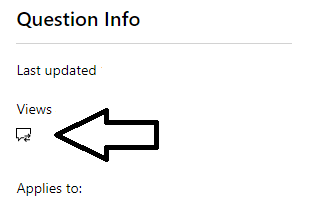Hi Jordi.
We hope this message finds you well.
The specialized team has notified us that the badge which was previously missing from your dashboard has been issued, please verify your certification dashboard and if the badge is still not present, please use the Steps Recorder tool (listed below) to follow these instructions.
You will be able to use the Steps Recorder following the link specified for your operating system:
Start Microsoft Edge’s InPrivate mode (accessible by clicking the drop-down menu on the top right section of the browser or pressing the key combination Ctrl + Shift + N).
Navigate to the Microsoft Certified Professional sign-in: https://www.microsoft.com/en-us/learning/dashboard.aspx
Sign in with your account’s credentials.
Review your certification and badges sections.
Please provide the recording through the Private Message. It is necessary to display the email address used at the time of accessing the Certification Profile page and the error message you encounter; we advise you to start the recording before opening the browser's InPrivate mode, and review the result file to make sure all the required information is included.
Keep in mind the PSR tool is set to a limit of 25 screenshots as a default, if you need a higher number of pictures to show the process, please change the number to at least 100 screenshots in the tool’s settings.
If your request was resolved, please indicate “Yes” To the question in the thread, and it will be automatically closed and locked. In case we do not receive a response, it will be concluded after one business day and you will not be able to post replies.
Best regards,