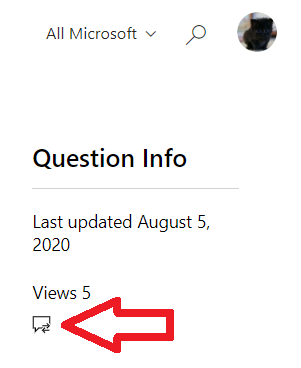Microsoft Credentials support is now available through our new web form. 👉https://aka.ms/credentialssupport
July 3, 2025
Microsoft Credentials Support Has Moved!
Microsoft Credentials support is now available through our new web form. 👉https://aka.ms/credentialssupport
Downloading Microsoft Great Plains Certificates
Report abuse
Thank you.
Reported content has been submitted
Let me check your certification profile for the availability of your Microsoft Great Plains Certificates.
I have initiated a private message requesting for your account information to locate and verify your profile. To view your private message inbox, please click the icon on the top right side of the screen or the picture below:
I will be needing at least three (3) information to verify your profile.
I look forward to your response. Please note that if no response is received after two business days, the case will be closed and locked. After the case is locked, we will no longer be able to respond, even through Private Messages. Thank you.
Microsoft Community Support
Support Hours – 5:30am – 5:30pm Pacific Time, Monday to Friday (Except US Public Holidays)
Estimated Response Time – within 1 Business day
Report abuse
Thank you.
Reported content has been submitted
Was this reply helpful?
Sorry this didn't help.
Great! Thanks for your feedback.
How satisfied are you with this reply?
Thanks for your feedback, it helps us improve the site.
How satisfied are you with this reply?
Thanks for your feedback.
I found 2 inactive accounts and 2 active accounts with the information provided. If your account is not accessed within 12 months, your credentials will be temporarily deactivated.
For you to have access to your certificates we have to associate a temporary log in email addresses with the inactive profiles then merge the accounts into 1 MCID and email address.
Please follow the migration steps below in associating email addresses to your profiles:
1. Make sure that you are logged out of Microsoft Certification Dashboard.
2. Clear browser cookies and cache or open browser in In Private mode.
3.On the Delete Browsing History window, make sure to uncheck Preserve Favorites website data and check both Temporary Internet Files and Cookies then click Delete.
4.Go to the Microsoft Certification Migration page.
5.Sign in with alternate Microsoft account that is not yet link to other MC ID.
(Note: If you receive an error "That Microsoft account doesn't exist.”, just choose "Create one!")
6.Once signed in, enter your account credentials (MC ID and Access Code): *sent through private message*
If you experienced in “Internal error”or if you are routed directly to Your Dashboard home page, kindly paste the link : https://mcp.microsoft.com/home/migrate. Afterwards, it should ask you to enter your MCID and access code.
Do not hesitate to use a new email in step 5, for we can still keep your preferred email address after the merging of the accounts.
Please also note that we can only merge 2 profiles in the in every 48 hours, but please let us know when you’ve migrated profiles so we can proceed with the merging of your account.
We also tried to generate your certificates on our end, however since this is a legacy certificate we are unable to do it so. No worries, for we already escalated your certificate download concern into our Support team.
Please proceed with migration your accounts so we could merge your profiles, it’ll also be helpful to our Support team when working on your account.
Please expect an update within 3-5 business days or as soon as we hear back from our Support Team.
Regards,
Microsoft Community Support
Support Hours – 5:30am – 5:30pm Pacific Time, Monday to Friday (Except US Public Holidays)
Estimated Response Time – within 1 Business day
Report abuse
Thank you.
Reported content has been submitted
Was this reply helpful?
Sorry this didn't help.
Great! Thanks for your feedback.
How satisfied are you with this reply?
Thanks for your feedback, it helps us improve the site.
How satisfied are you with this reply?
Thanks for your feedback.
All four accounts has been successfully merged.
To access your consolidated account kindly follow the steps below:
1. Using an InPrivate Browser go to the Microsoft Certification Dashboard.
2. Sign in with your Microsoft account (preferred email) and password that you will link to your Microsoft Certification profile.
3. Once signed in, enter your account credentials (MC ID and Access Code): *sent through private message*
If you experienced in “Internal error”or if you are routed directly toYour Dashboard home page, kindly paste the link : https://mcp.microsoft.com/home/migrate. Afterwards, it should ask you to enter your MCID and access code.
This is just a onetime used code. Make sure to access your Microsoft Certification Dashboard once in every 12 months to keep it active.
I have also forwarded you a copy of your transcript via email to reference the changes and to check if the exams and certificates are all reflecting on your MC ID. Additional copies can be obtained through “Your Dashboard”.
With regards to your Microsoft Certified Dynamics legacy: Great Plains certificates, we are still waiting for our Support Team for an update in downloading or sending you’re certificates.
Kindly extend your patience.
Please expect an update within the 3-5 business days or as soon as we hear back from our Support Team.
Regards,
Microsoft Community Support
Support Hours – 5:30am – 5:30pm Pacific Time, Monday to Friday (Except US Public Holidays)
Estimated Response Time – within 1 Business day
Report abuse
Thank you.
Reported content has been submitted
Was this reply helpful?
Sorry this didn't help.
Great! Thanks for your feedback.
How satisfied are you with this reply?
Thanks for your feedback, it helps us improve the site.
How satisfied are you with this reply?
Thanks for your feedback.
Thank you for confirming that the your old and recent certifications are available on your consolidated accounts.
Regarding the downloading of your Great plains certificates, we are still we are working with our Partner teams kindly stand by for an update.
Please expect an update within the next 3-5 business days or as soon as we hear back from our Support Team.
Regards,
Microsoft Community Support
Support Hours – 5:30am – 5:30pm Pacific Time, Monday to Friday (Except US Public Holidays)
Estimated Response Time – within 1 Business day
Report abuse
Thank you.
Reported content has been submitted
Was this reply helpful?
Sorry this didn't help.
Great! Thanks for your feedback.
How satisfied are you with this reply?
Thanks for your feedback, it helps us improve the site.
How satisfied are you with this reply?
Thanks for your feedback.
Hi Raymond Estagle Dupet,
We do apologize for the inconvenience, we received an update from our Business Team that the Legacy certifications such as Great Plains certificates will no longer will available for download.
In this case you mays still use your transcript as a proof of certification completion.
I also sent a copy of your transcript for reference, additional copies can be obtain through “Your Dashboard”.
You may also share your transcript via the transcript sharing tool, kindly follow the steps below:
1. Sign in to Microsoft Certification Dashboard
2. Once directed on the requested page, please click on ‘Share or download’ under the “Transcript”
3. On the next page, click “share” and it will take you to the next page
4. You can create an Access Code. The code must be alphanumeric with a minimum of 8 characters. You will not be required to create a Transcript ID, since the system will create it automatically. You can also include your address if you click the “Include Address Details” button. When done click “Share”
5. Once the code is created, you can provide the link mentioned below along with the Transcript ID and Access Code to share your transcript: https://mcp.microsoft.com/Anonymous//Transcript/Validate
If this solves your problem, please indicate “Yes” to the question and the thread will automatically be closed and locked. In case we do not receive a response, the thread will be closed and locked after one business day. Please be advised that after the case is locked, we will no longer be able to respond, even through Private Messages. If the resolution provided did not resolve the issue, please post a new question.
Regards,
Microsoft Community Support
Support Hours – 5:30am – 5:30pm Pacific Time, Monday to Friday (Except US Public Holidays)
Estimated Response Time – within 1 Business day
Report abuse
Thank you.
Reported content has been submitted
Was this reply helpful?
Sorry this didn't help.
Great! Thanks for your feedback.
How satisfied are you with this reply?
Thanks for your feedback, it helps us improve the site.
How satisfied are you with this reply?
Thanks for your feedback.
Hi Raymond Estagle Dupet,
Since we have not received a response from you, we’ll proceed in closing and locking the case. Please note that once Private Messaging has been locked and closed, you cannot reply. If the resolution provided did not resolve the issue, please post a new question.
Regards,
Microsoft Community Support
Support Hours – 5:30am – 5:30pm Pacific Time, Monday to Friday (Except US Public Holidays)
Estimated Response Time – within 1 Business day
Report abuse
Thank you.
Reported content has been submitted
Was this reply helpful?
Sorry this didn't help.
Great! Thanks for your feedback.
How satisfied are you with this reply?
Thanks for your feedback, it helps us improve the site.
How satisfied are you with this reply?
Thanks for your feedback.
Question Info
Last updated October 20, 2020 Views 70 Applies to: