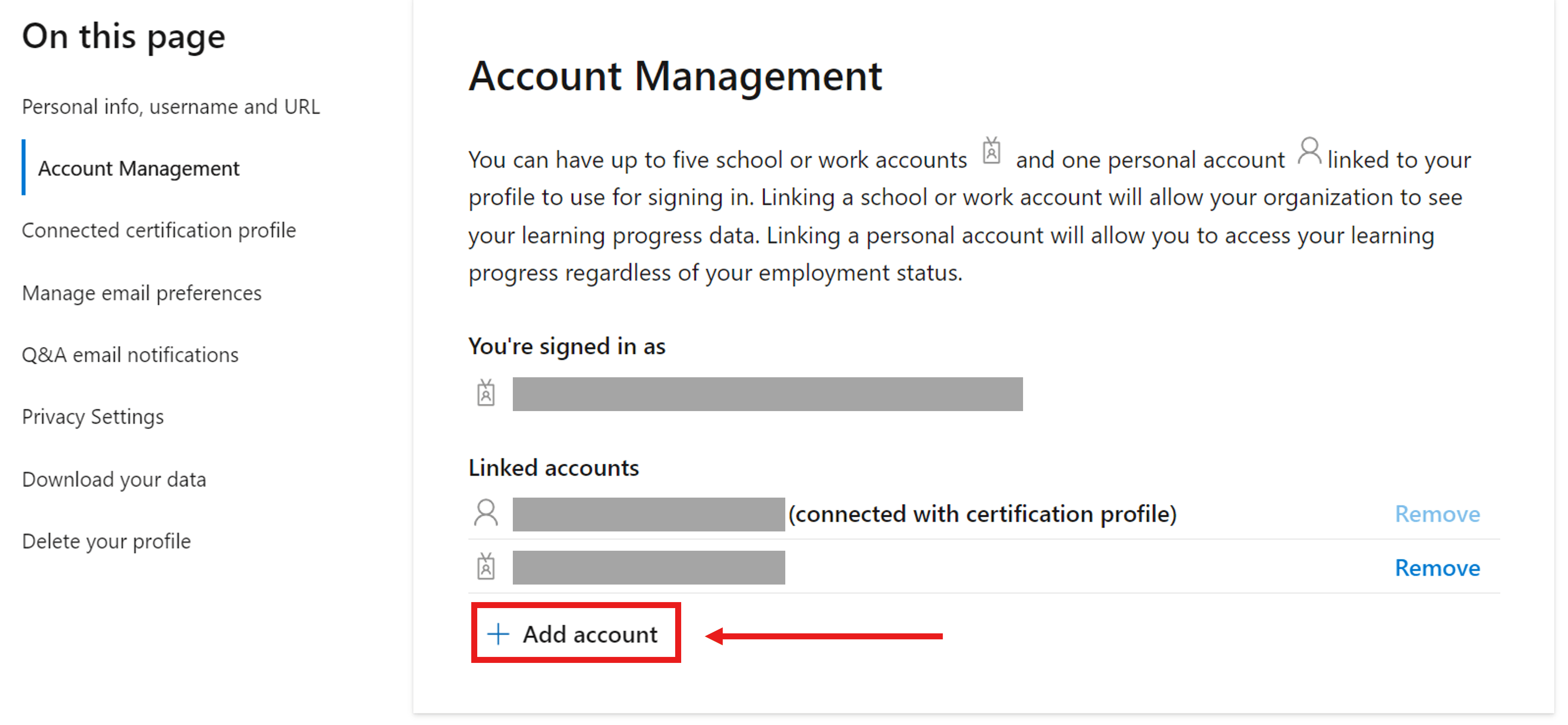Dear Michal Procházka2,
Thank you for contacting the Microsoft Community, and I hope you are having a great day!
We understand from your post that you would like to contact Microsoft Learn Support Team to transfer your certificate from your test account to your preferred account.
Please don't worry, you are currently building liaison with the Microsoft Learn Certification Profile Support Team, and we are dedicated to helping you with your concern.
To begin with, please kindly note that, the place candidate receives their certificates is their account used to take exam, not the profile the candidate formerly used. With that being said, kindly keep the account of your Learn Profile in line with the account you use to take exam, only through that can the certificate successfully be assigned to your preferred profile.
Subsequently, we would like to bring the latest update on our operating system and regulation for your reference:
Due to the updates that have been implemented to the Learn platform over the course, and the improvements in our security processes, our support team is no longer able to verify or update any Microsoft Accounts associated with your Certification Profile. Previous services related to Certification Profiles (merging, migrations, legal name change, etc.) are now self-assisted by users.
New! Updated Microsoft Learn Exam Registration Experience (July 8th, - Training, Certification, and Program Support
Thirdly, to transfer your certificate from your test account, please view the details below:
The transfer of certificates and badges requires the conflation of your two accounts. Please kindly follow instructions below to probe for more information about how to merge two accounts:
Situation I: If your profiles are both personal, to transfer your certificate you must have a third Learn Profile under a school/work account and follow the steps below:
Note: The System forbids the action of merging Personal Profile and Personal Profile pointedly. But you can try to transfer your data to the other Personal Learn Profile by transferring it to your Work Profile first.
The school/work Learn Profile works as a 'bridge' that allows you to transfer certification/training progress from a personal account Learn Profile to another personal profile.
In case you are not part of an organization that can assign you a work or school account, we advise visiting the article: Signing up for Power BI with a new Microsoft 365 Trial - Power BI.
Log into your school/work account (profile A) and add the profile that has your certificate (Profile B). This transfers your certificate from B to A. Please wait for the successful merge message.
In a private tab, log into your work account and remove the old personal account (Settings > Account Management > Linked accounts > remove).
Log into your main preferred Learn Profile and add your school/work Learn Profile (from Step 1). This transfers your certificate from the work Learn Profile to your preferred personal Learn Profile
Situation II: If you need to transfer your certificates from your Work Profile (Work Account) to your Personal Profile (Personal Account), we would like to bring the steps below for your reference:
Open Microsoft Learn
Sign in with your Microsoft account (MSA).
Click on your user icon, located at the upper right corner of the screen, and select "Settings."
Under the "Account management" section, select "Add account." (You can have up to five school or work accounts and one personal account linked to your profile to use for signing in.)
Please wait until there is a green sign
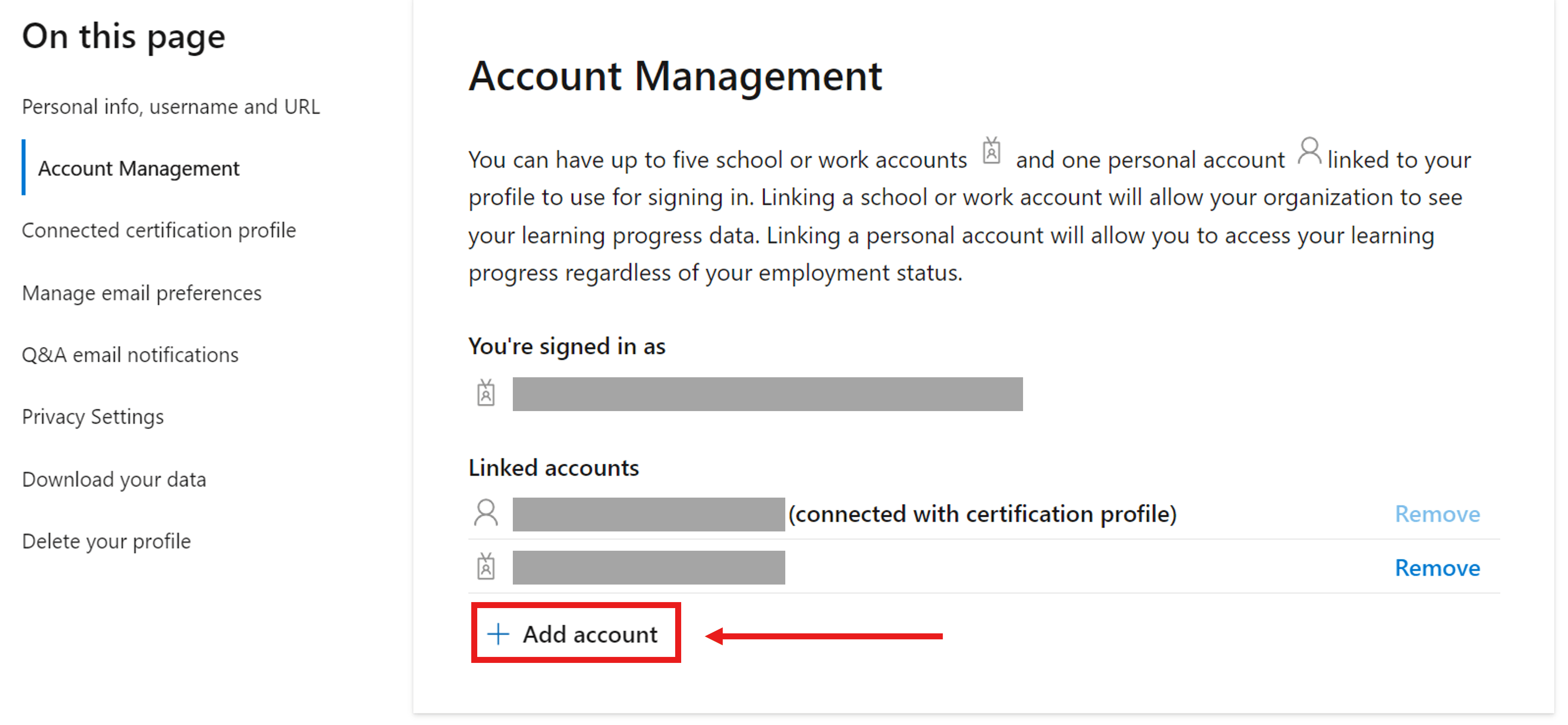
Lastly, for your further concerns, we have started a Private Message where we will request details regarding your account to complete an evaluation process. To protect your data, send the information over the Private Message and once we have received your comments, we will validate the profile and get back to you with updates.
We look forward to your response. However, we are truly sorry that according to the regulation designed to maintain the harmony of the community, inactive case beyond 2 days will be automatically closed.
Thank you for your kind understanding.
I wish you all the best.