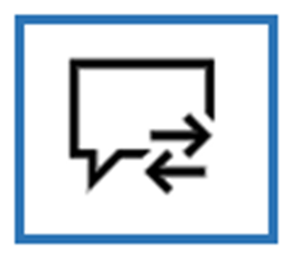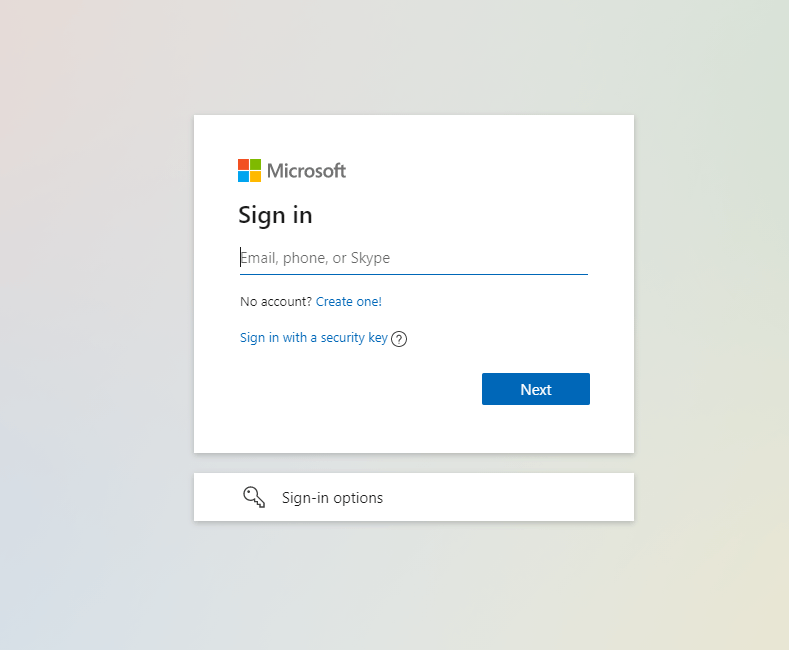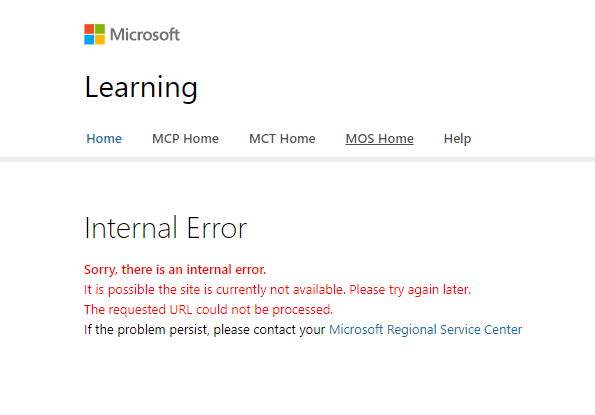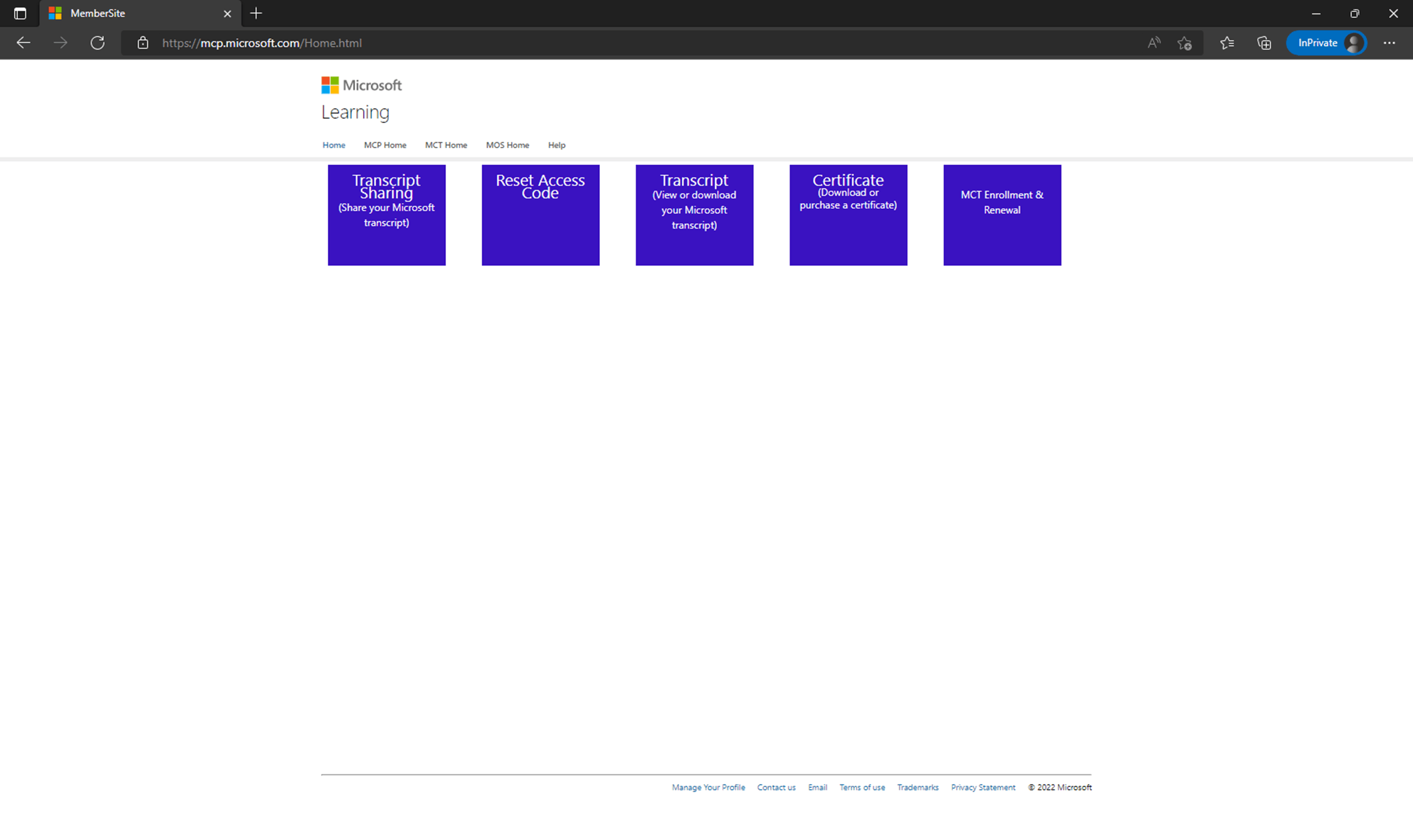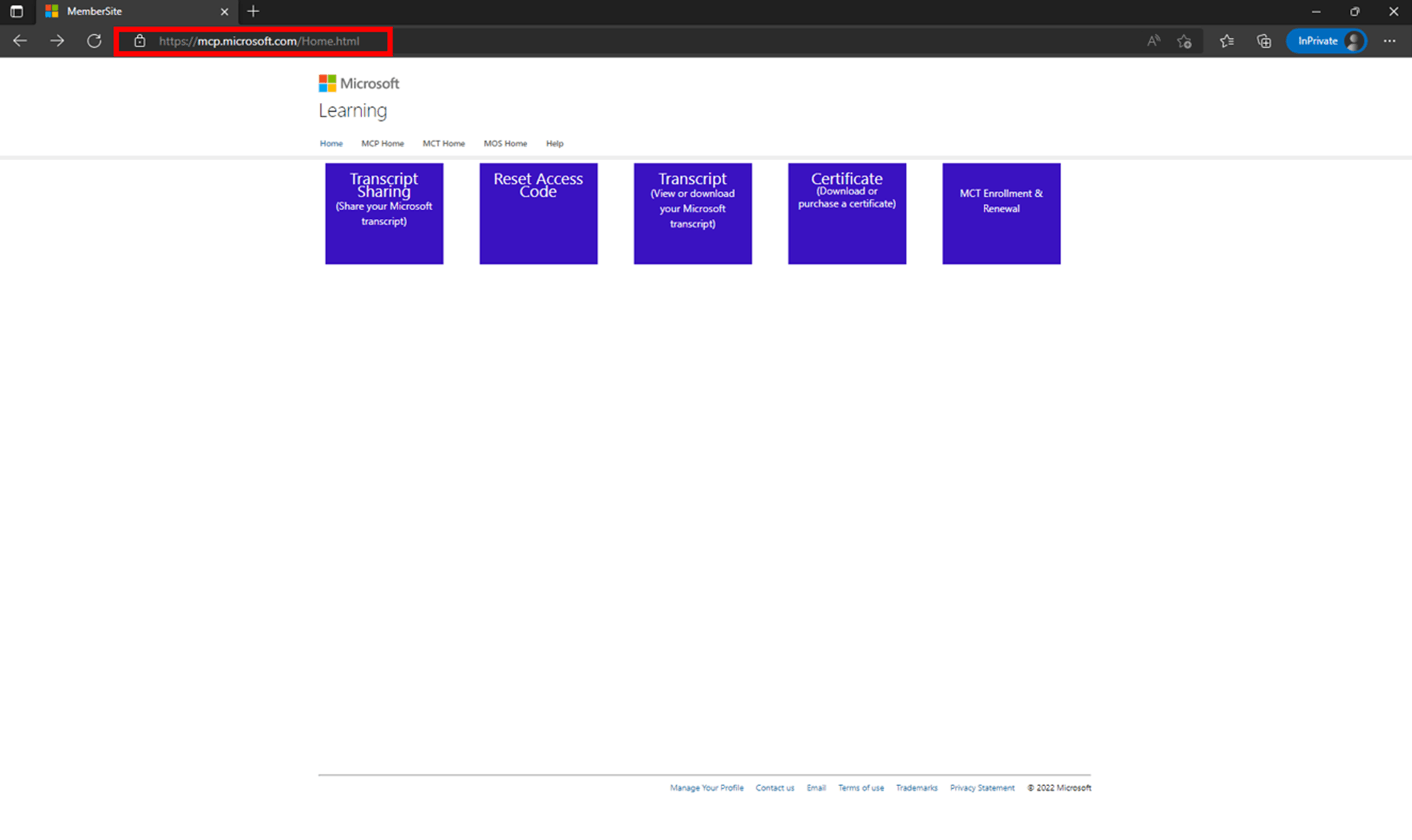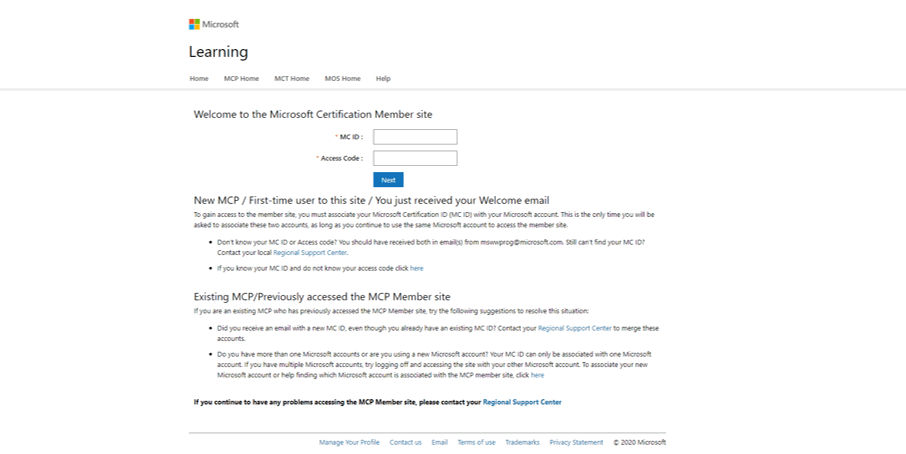Hello, Ben.
Hope you are doing well.
To proceed with your request, you will need to complete a migration process. This process will help to associate the MCID with the desired Microsoft Account.
Before proceeding with the migration process, you will need to delete the MS Learn profile associated with the MCID you provided via Private Message. This will not affect your Certifications.
Log in with the email associated with the MCID that you want to delete in MS Learn.
Click on the “Settings” option on the left side.
Scroll down and select the option “Delete profile”
For the migration process, please complete the steps listed below:
1. Open your Microsoft Edge Browser and begin a Microsoft Edge InPrivate browsing session by pressing the key combination Ctrl + Shift + N.
2. Copy and paste this link into the private window’s address bar: https://mcp.microsoft.com/mcp/home/migrate
3. Access using a personal Microsoft account. Please use a Microsoft account in this step, as the account used here will be associated with the MCID.
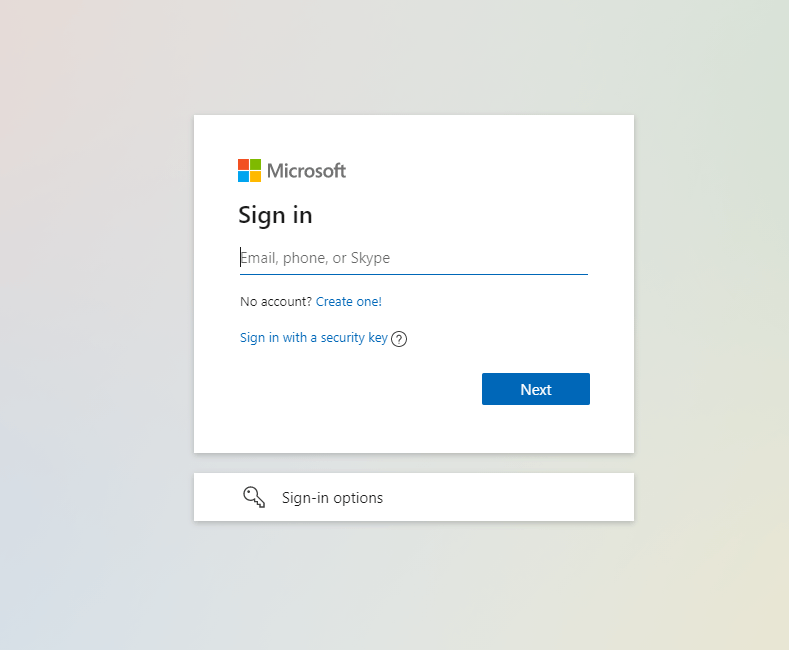
4. If you are shown an error message, please select the option "Home." You can then copy and paste the same link from Step 2 into the search bar.
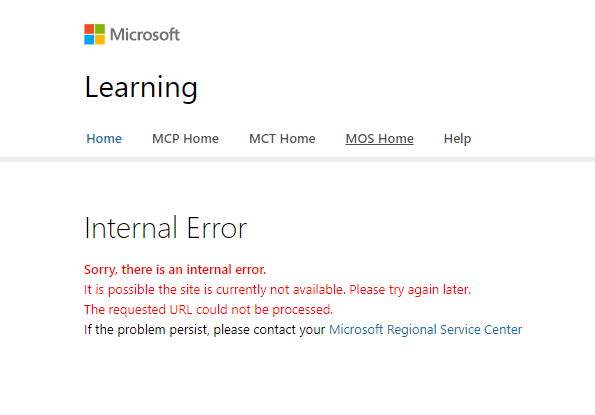
5. After you have selected the option "Home," it will open a new window to the page shown in the image below.
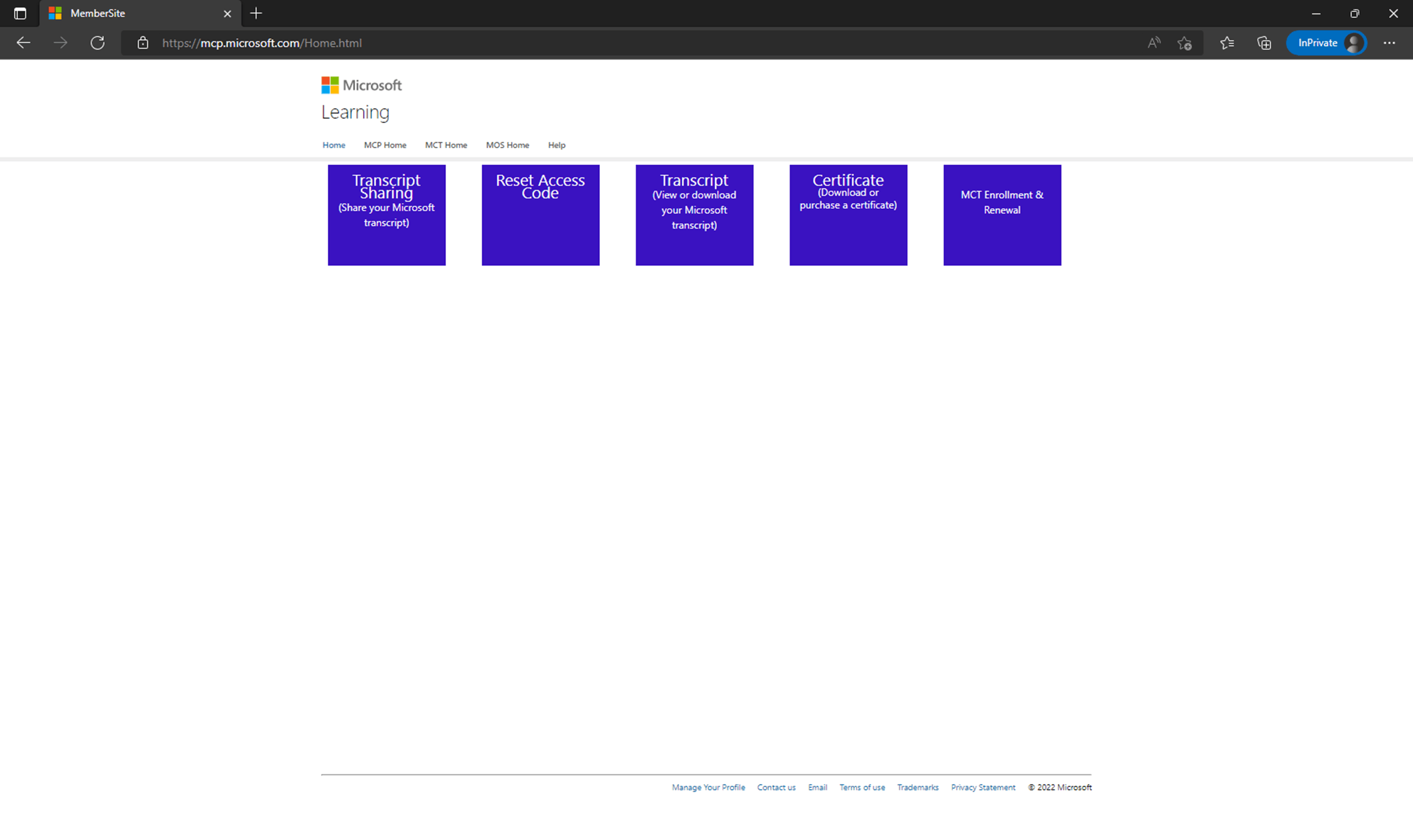
6. Once this page has loaded, please delete the URL, and paste this one:
Note: After you have selected the option "MCP Home," it is possible that you are being asked to log in again. Please proceed with the same MSA you used on Step 3. You will be taken to MS Learn. After this, please paste again the following URL on your browser search bar: https://mcp.microsoft.com/mcp/home/migrate
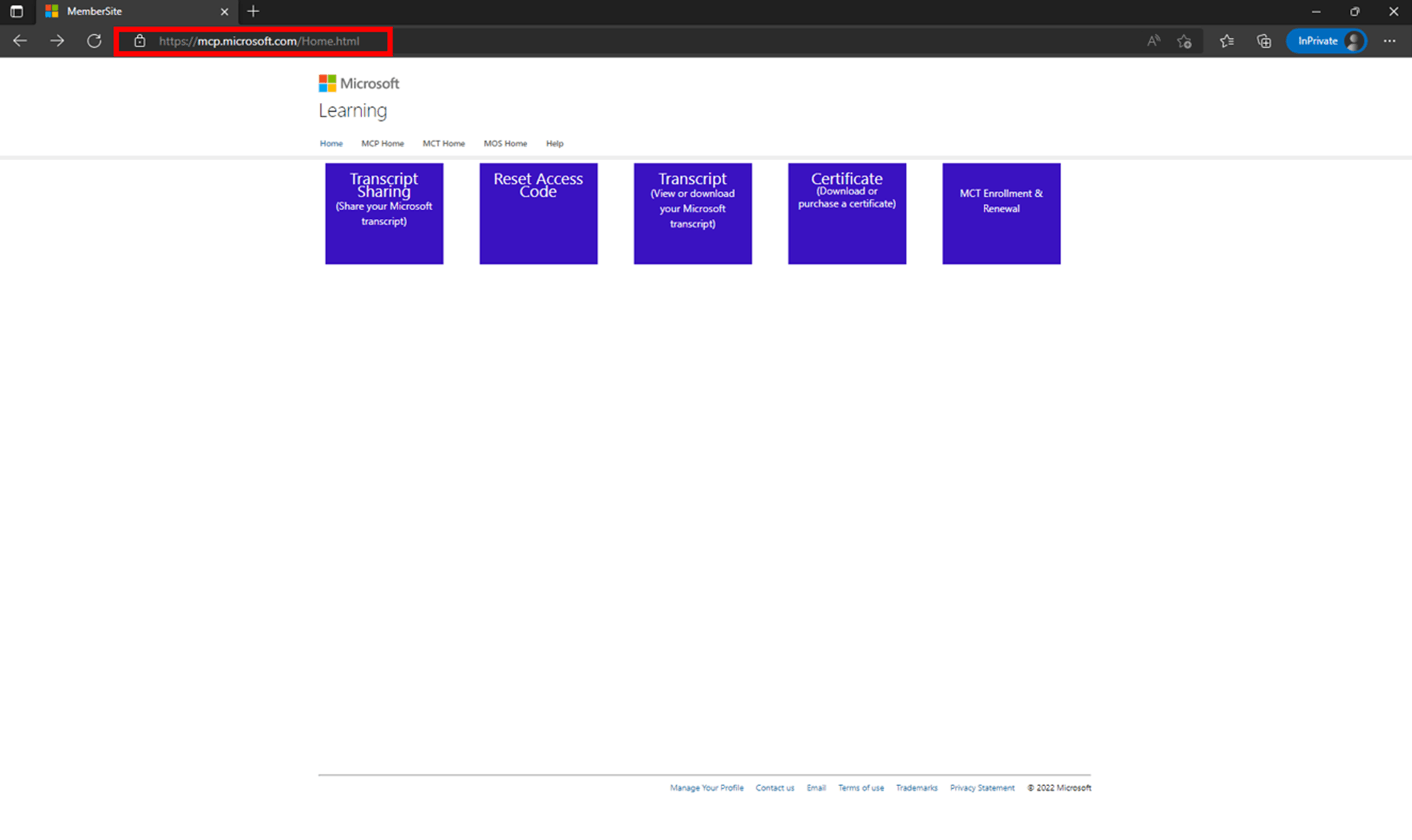
7. After pasting the URL and pressing enter, you will see this website. Please fill in the blank fields with the MCID and Access Code that we shared with you via Private Message.
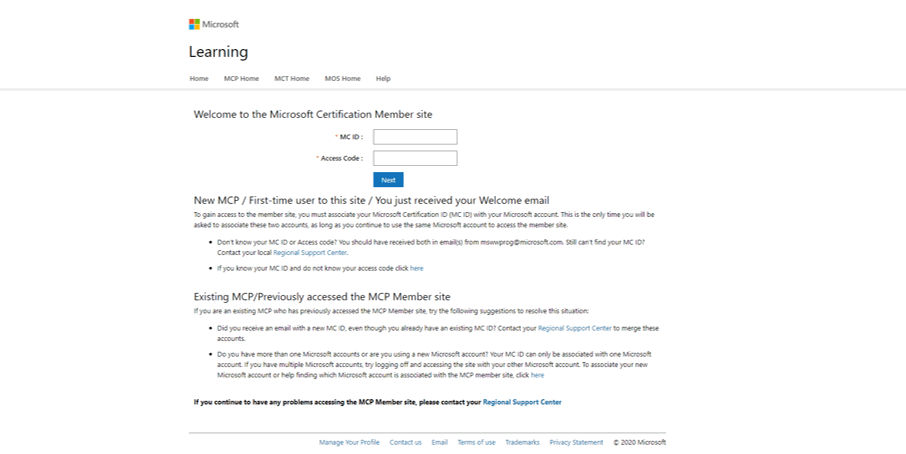
Please let us know if there is anything else we can do for you. If the information we shared was helpful, please let us know by choosing “Yes” where it says, “Did this solve your problem?” located in the bottom right corner of this post. This will let us know if your support experience has been great or how we can improve it. If there is no response this thread will be closed and locked in one business day.
Kind Regards,