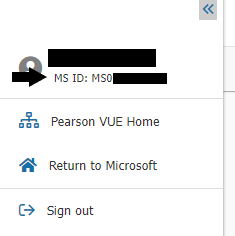How to get/find my Pearson Vue Candidate ID?
Microsoft Credentials support is now available through our new web form. 👉https://aka.ms/credentialssupport
July 3, 2025
Microsoft Credentials Support Has Moved!
Microsoft Credentials support is now available through our new web form. 👉https://aka.ms/credentialssupport
How to get/find my Pearson Vue Candidate ID
Report abuse
Thank you.
Reported content has been submitted
Hi Zdenek,
Thank you for contacting the Microsoft Community.
Let me help you to locate your Pearson VUE Candidate ID or MS ID.
If you already have your Microsoft Certification profile, please access your Pearson VUE Dashboard by following the steps below:
1. Log in using your personal Microsoft account on the Microsoft Certification Dashboard.
2. Under Exam providers tile, select Pearson VUE and click “GO”.
3. You will be directed on the Pearson VUE site where it will show your MSID on the upper left part.
Please refer to the image below:
On the other hand, if you do not have a learning profile yet, you may refer to the steps below:
1. Go to Microsoft.com/Learning.
2. Click on 'Go to Certification Dashboard' (make sure that there is no account signed in).
3. Sign in using your Microsoft account/Personal Email and password.
4. On Your Dashboard, click on 'Edit your certification profile'.
5. Enter your information. (Note: Make sure to enter all information with red asterisk '*' sign).
6. Click on Save (this will generate the MCID) then click on Continue.
Once you have your MCID, this will be the same as your MS ID/Pearson VUE Candidate ID, you just need to add "MS0" before your actual MCID.
I hope the information provided helps.
If this solves your problem, please indicate “Yes” to the question and the thread will automatically be closed and locked. In case we do not receive a response, the thread will be closed and locked after one business day. Please be advised that after the case is locked, we will no longer be able to respond. If the resolution provided did not resolve the issue, please post a new question.
Best Regards,
Forum Moderator
Support Period: Monday – Friday (Excluding Holidays)
Hours to Respond: 24 Business Hours
Report abuse
Thank you.
Reported content has been submitted
5 people found this reply helpful
·Was this reply helpful?
Sorry this didn't help.
Great! Thanks for your feedback.
How satisfied are you with this reply?
Thanks for your feedback, it helps us improve the site.
How satisfied are you with this reply?
Thanks for your feedback.
Question Info
Last updated July 1, 2025 Views 11,918 Applies to: