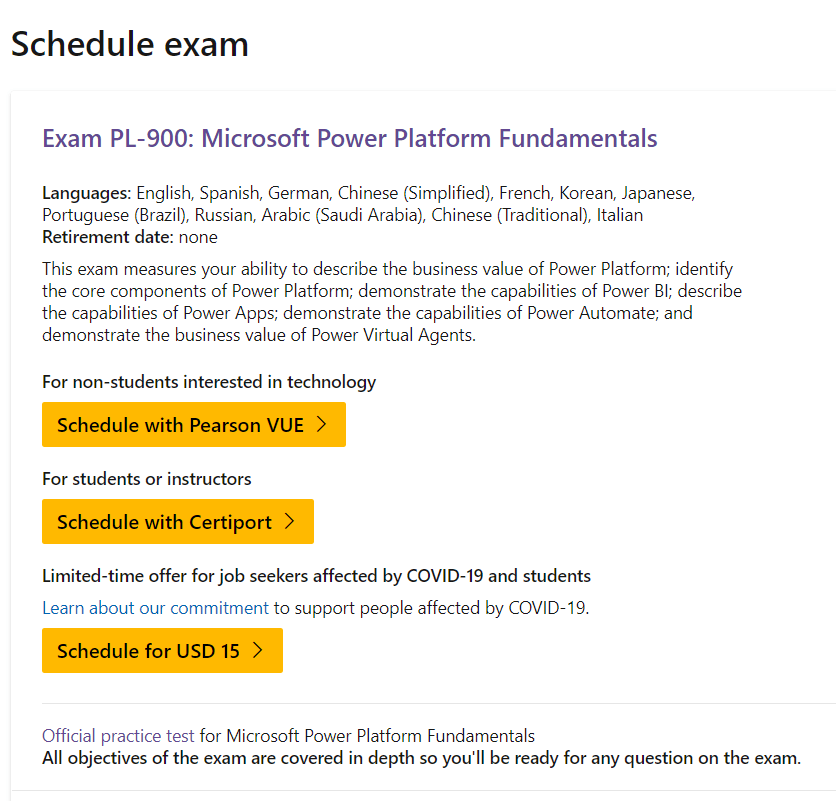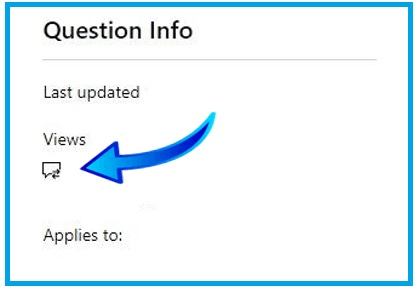Hi Syed,
Thank you for contacting the Microsoft Community.
Let me help you redeeming you scheduling the exam with the free offer.
To apply the discount please make sure that you choose under Pearson Vue with your exam.
Please make sure to sign in using your personal email address and provide all the information needed to create a profile without any special characters/diacritics.
After entering the information, an option to link the email address you used on the event will be available on the "Exam Discounts" page. The steps can be followed by watching this instructional video.
If nothing happens when you click on Pearson VUE on the Exam page, you may also try the troubleshooting steps below to eliminate possible browser issue:
1. Use other browsers.
2. Clear browser cookies and cache or open browser in In Private mode.
3. On the Delete Browsing History window, make sure to uncheck Preserve Favorites website data and check both Temporary Internet Files and Cookies then click Delete.
4. Allow all third party cookies through the browser settings.
5. Please make sure that you have the latest version of the Edge browser or Internet explorer.
6. Make sure that your profile is updated and all field with red asterisk (*) should be filled with information. Please also remove all special characters in the profile information.
A step by step screen recording(PSR) is also requested for us to investigate if you are having any issues/error during the scheduling process.
You may send the PSR along with the requested infomation to the private message I initiated.
To view your private message inbox, please click the icon on the top right side of the screen, refer to the picture below:
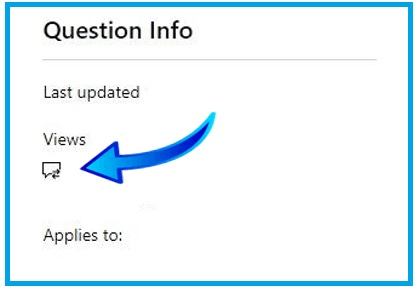
I look forward to your response. Please note that if no response is received after two business days, the case will be closed and locked. After the case is locked, we will no longer be able to respond, even through Private Messages. Thank you.
Regards,