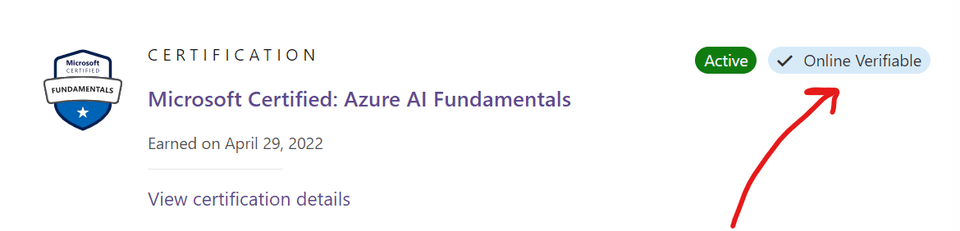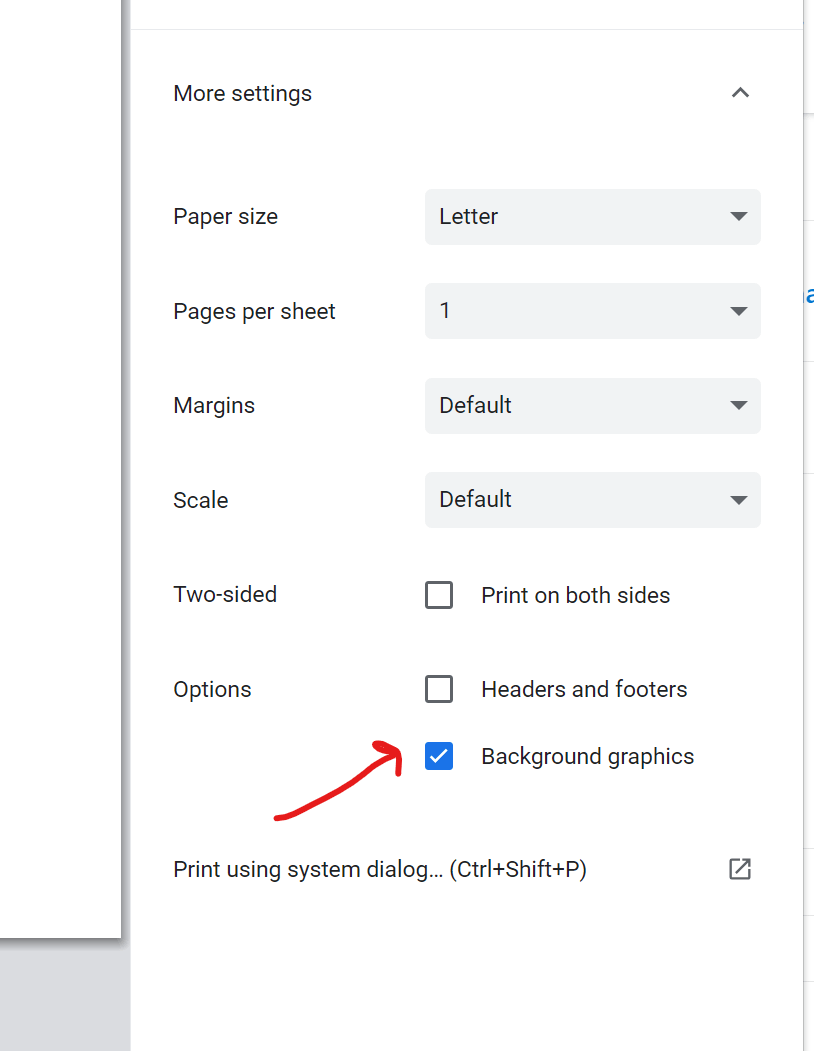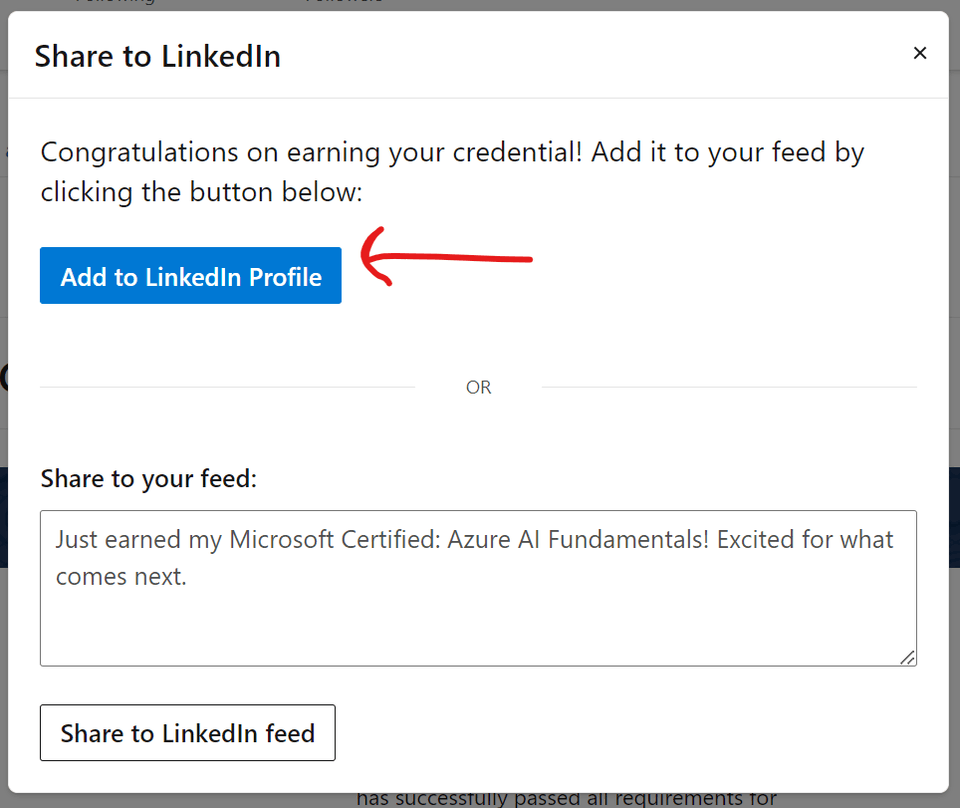Hi Tracey!
Microsoft is introducing new features to the Microsoft Learn profile, providing learners with more flexible options for viewing and sharing their Microsoft Certifications directly from Microsoft Learn. With this feature release, Credly badge services will no longer be used for most Microsoft Certifications.
This being confirmed, our badges sharing article information has been updated with all of the necessary details regarding the new Microsoft Certification sharing experience:
What is shared from your Learn Profile is the certification itself. We will provide the steps of this new experience so you can share your Certificate to the available social media platforms.
Sign into your Learn profile.
Click on the photo avatar and select Profile from the dropdown menu.
Select Certifications from the menu inside your profile.
Scroll to the certification that you’d like to access and select “View certification details” below the description.
NOTE: To share your Microsoft Certifications, ensure you have connected your Microsoft Certification profile to your Learn profile.
Example of a Credential ("Online verifiable") record:
You can identify a certification with the new Learn sharing experience by the "Online Verifiable" tag that is shown next to them in the Certification record list.
Certification record with an associated Learn credential
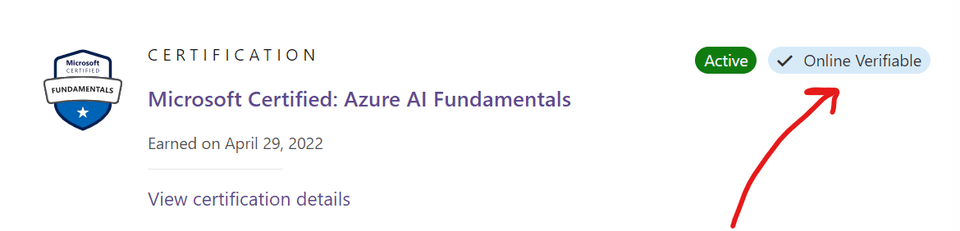
Review the credential information :
For the record, click "View certification details".

Under the certification title, there are three options: “Print”, “Edit display name” and “Share”
Print the credential record
Click on the Print option in the certification details
You should see the browser's print dialog experience.
Note: There is usually a toggle somewhere within it to select to include "Background graphics". You can toggle this on/off to see the difference.
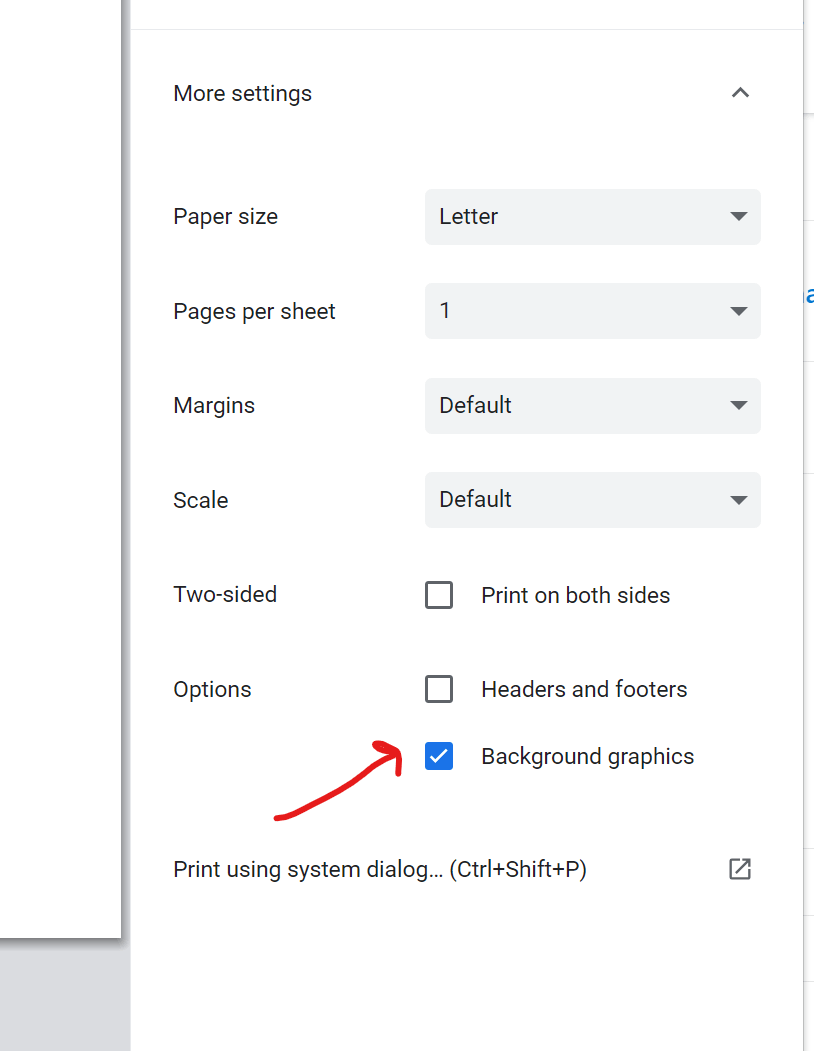
Edit display name
Verify that it links you to your profile settings page, which should look similar to the picture below
Share a Learn credential record
In the credential record page, when clicking "Share" if your profile is currently set to private, you will see a warning about sharing. If you want others to be able to verify your shared certification, set your Learn profile view to public.
In the drop-down menu that appears, click "Twitter".
The browser should open Twitter in the same tab, and after authentication (or automatically if you are already authenticated) it should start a draft tweet with the URL to the credential that looks similar to the screenshot below
In the drop-down menu that appears, click "LinkedIn". A modal should appear that prompts you whether to add the credential to your LinkedIn profile or add to feed.
Add to Feed
A modal should appear that prompts you whether to add the credential to your LinkedIn profile or add to feed. Click "Share to LinkedIn feed".
Add to Profile
Click "Add to LinkedIn Profile".
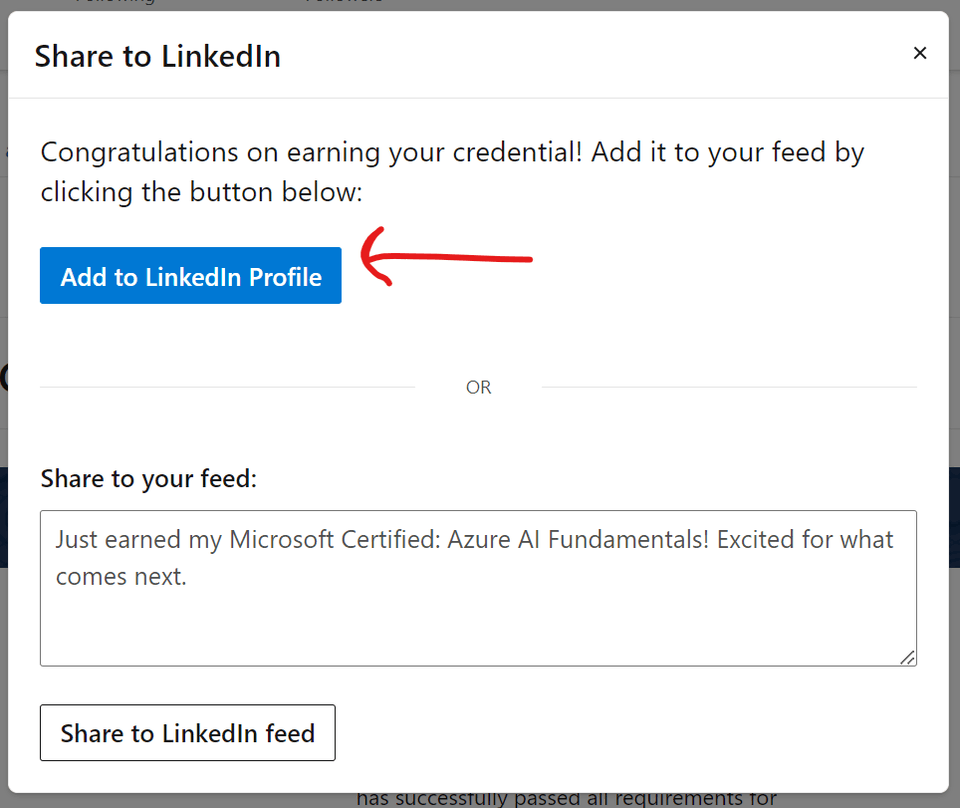
The browser should open LinkedIn in the same tab, and after authentication (or automatically if you are already authenticated) it should start the process of adding a credential to your LinkedIn rofile in a way that looks similar to the screenshot below.
Verify the details that are populated in this window are as expected (match title, "Microsoft" as organization, matching Credential ID, etc.
Note: If your credential does not expire, the "Expiration date" field will not be auto-populated and will say "Month" and "Year".
In the drop-down menu that appears, click "Facebook".
The browser should open Facebook in the same tab, and after authentication (or automatically if you are already authenticated) it should start a draft tweet with the URL to the credential.
In the drop-down menu that appears, click "Email".
Your default mail app should open a new email message with the credential title and a link to your credential record URL populated
Hyperlink
In the drop-down menu that appears, click "Copy Credential Link".
The browser should display a modal that says "URL copied
Please let us know if you have any other questions, or if the assistance given solved your request, please indicate “Yes” to the question shown below and we will proceed with the closure of this thread. In case we do not receive a response, it will be closed and locked in the next two business days.
Wishing you the best,